Text or images are blurry, Text or images are, Blurry(p. 506) – Canon imageCLASS MF275dw Wireless All-In-One Monochrome Laser Printer User Manual
Page 515: Step 1: checking the paper
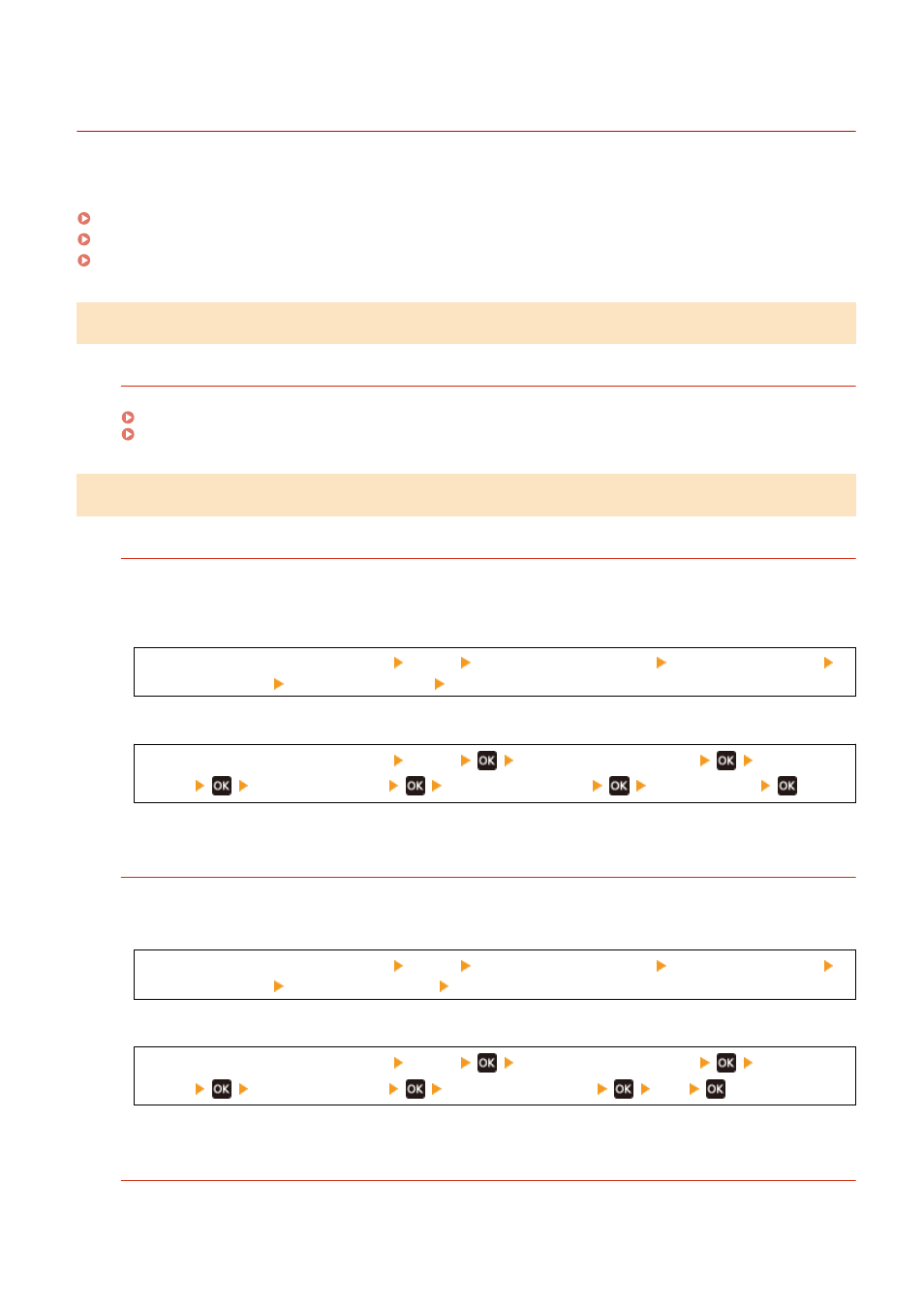
Text or Images Are Blurry
94LS-0EJ
Troubleshoot by checking the following steps:
Step 1: Checking the Paper(P. 506)
Step 2: Checking the Usage Environment of the Machine(P. 506)
Step 3: Checking the Special Processing Settings(P. 507)
Step 1: Checking the Paper
Are You Using Appropriate Paper?
Check whether the paper in the machine is usable, and replace it with appropriate paper, as needed.
Step 2: Checking the Usage Environment of the Machine
Are You Using the Machine in an Environment with Low Humidity?
Setting [Low Humidity Mode] to [Mode 1] may solve the problem. If that does not work, try selecting [Mode 2]
and then [Mode 3] in sequence.
Touch Panel Model
[Home] screen on the operation panel [Menu] [Adjustment/Maintenance] [Adjust Image Quality]
[Special Processing] [Low Humidity Mode] select the mode
5 Lines LCD Model
[Home] screen on the operation panel [Menu]
[Adjustment/Maintenance]
[Adjust Image
Quality]
[Special Processing]
[Low Humidity Mode]
select the mode
* Enabling this setting may reduce the density or create fading in a humid environment.
Are You Using the Machine in a Humid Environment?
Setting [High Humidity Mode] to [On] may solve the problem.
Touch Panel Model
[Home] screen on the operation panel [Menu] [Adjustment/Maintenance] [Adjust Image Quality]
[Special Processing] [High Humidity Mode] [On]
5 Lines LCD Model
[Home] screen on the operation panel [Menu]
[Adjustment/Maintenance]
[Adjust Image
Quality]
[Special Processing]
[High Humidity Mode]
[On]
* Setting this to [On] may blur images and text in an environment with low humidity.
Are You Using the Machine in an Environment with Sudden Temperature Changes?
Sudden temperature changes can create condensation, which can result in faded or blurry images and text.
Continuing to use the machine under these conditions may result in paper jams, printing defects, faults, or
Troubleshooting
506
