Forwarding settings](p. 446), Reduce rx size, Forwarding settings – Canon imageCLASS MF275dw Wireless All-In-One Monochrome Laser Printer User Manual
Page 455
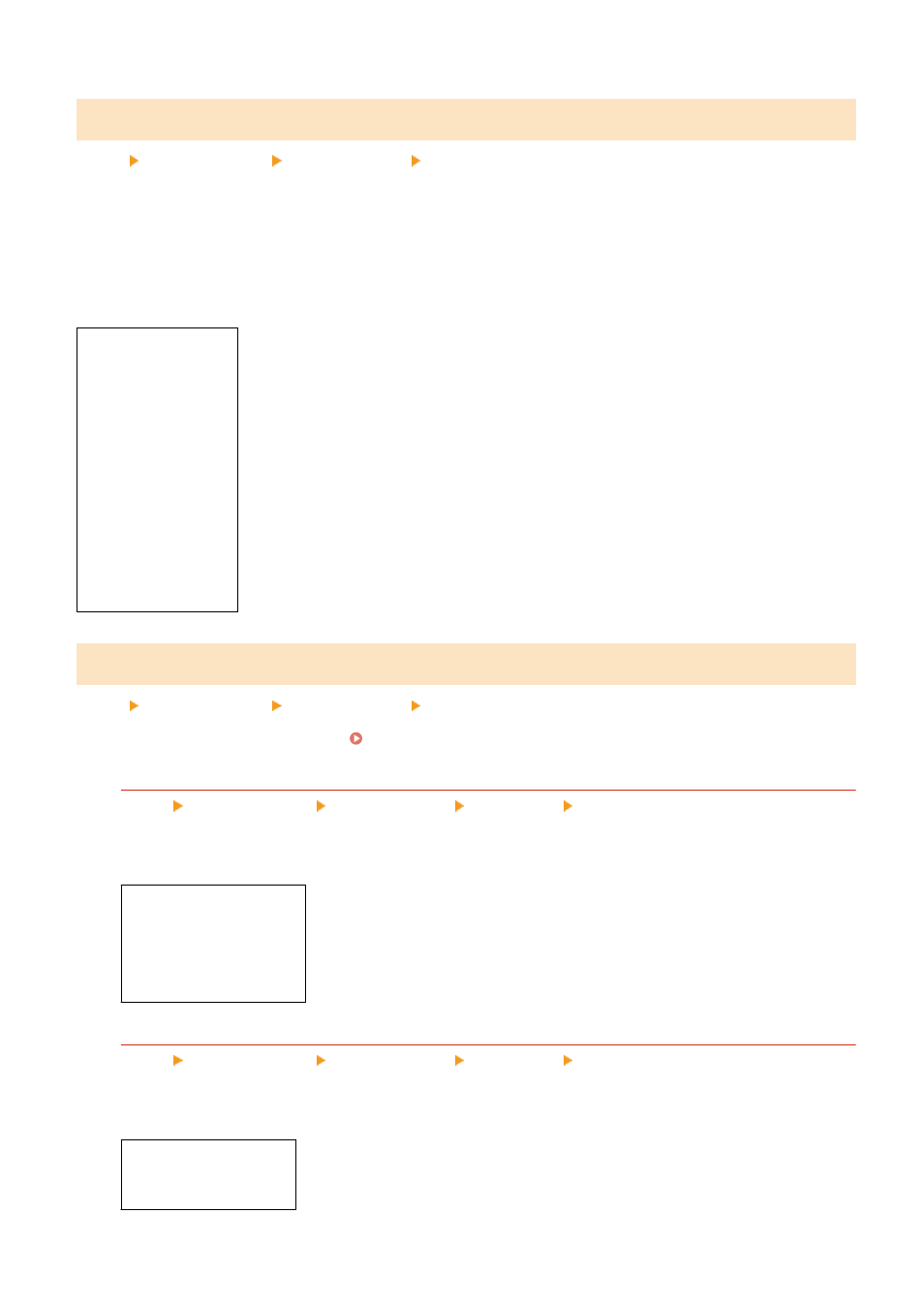
[Reduce RX Size]
[Menu] [Function Settings] [Receive/Forward] [Fax Settings]
Specify whether to reduce images when printing or saving received faxes.
●
Set the reduction ratio to [Auto] in this setting to reduce images to fit the paper size.
●
When specifying the reduction ratio, set a value between [97%] and [75%].
●
To maintain the aspect ratio in reduced images, set the reduction direction to [Vertical/Horizontal]. To reduce
images in the vertical direction only, specify [Vertical Only].
[Off]
[
On
]
[Reduction Ratio]
[
Auto
]
[97%]
[95%]
[90%]
[75%]
[Reduction Direction]
[Vertical/Horizontal]
[
Vertical Only
]
[Forwarding Settings]
[Menu] [Function Settings] [Receive/Forward] [Fax Settings]
Specify the settings for forwarding faxes. Auto Forwarding and Backing Up Received Faxes(P. 227)
[Enable Forwarding Settings]
[Menu] [Function Settings] [Receive/Forward] [Fax Settings] [Forwarding Settings]
Specify whether the content of received faxes is automatically forwarded or saved to a preset destination.
If you specify [On] in this setting, also specify the forwarding or save destination and, if needed, the file name.
[
Off
]
[On]
[Forwarding Destination]
[File Name]
[Print Images]
[Menu] [Function Settings] [Receive/Forward] [Fax Settings] [Forwarding Settings]
Specify whether to print forwarded faxes.
You can also opt to print only faxes that cannot be forwarded.
[Off]
[
On
]
[Only When Error Occurs]
Settings Menu Items
446
