Adjusting the volume (touch panel model), Adjusting the volume (touch panel model)(p. 170) – Canon imageCLASS MF275dw Wireless All-In-One Monochrome Laser Printer User Manual
Page 179
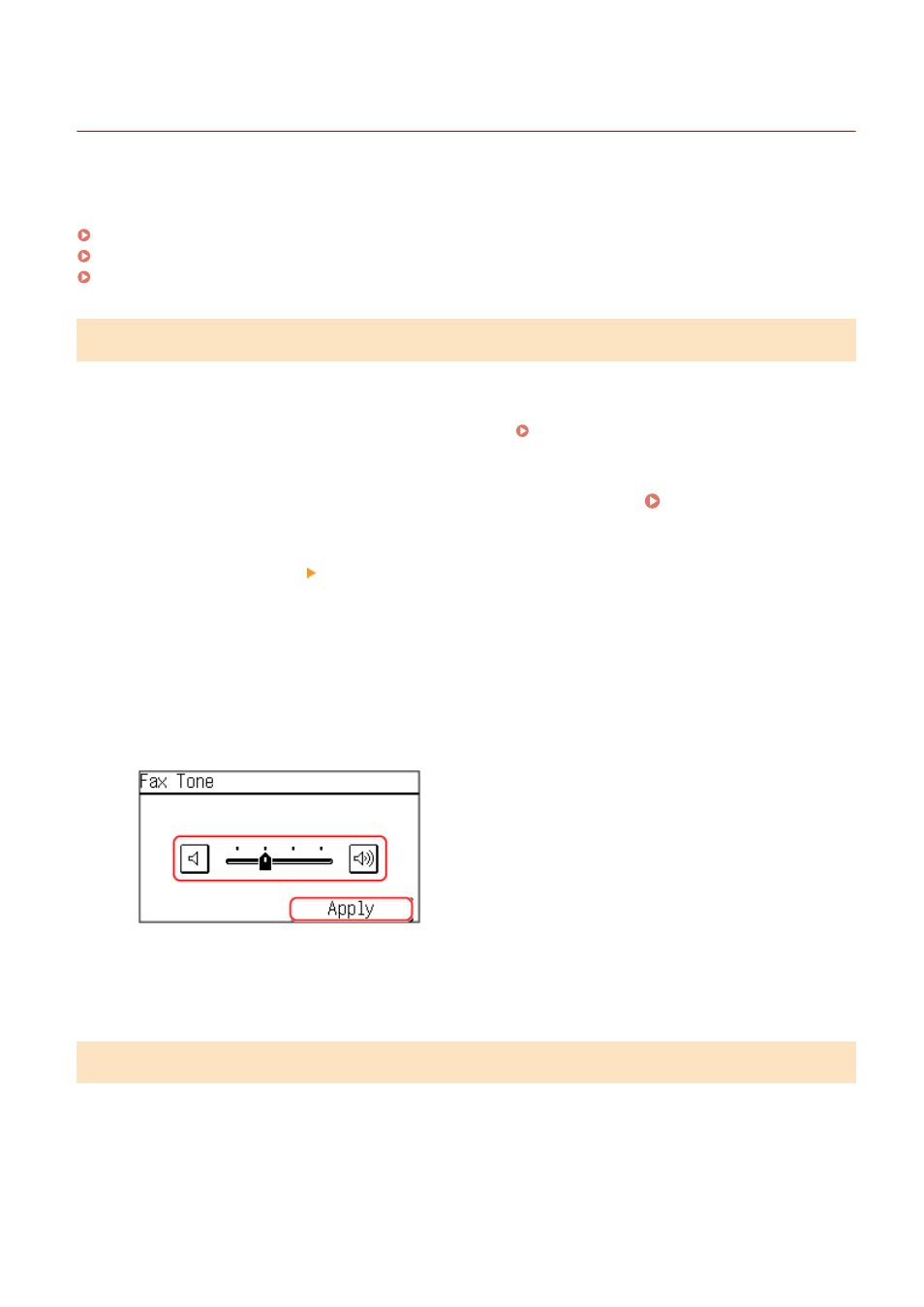
Adjusting the Volume (Touch Panel Model)
94LS-042
You can adjust the volume of sounds emitted by the machine.
You can also set whether the machine emits sounds notifying you of operations and statuses.
Adjusting the Fax Volume(P. 170)
Adjusting Other Fax Function Sounds(P. 170)
Setting the Notification Sounds for Operations and Statuses(P. 171)
Adjusting the Fax Volume
You can adjust the volume of the tone emitted when sending and receiving faxes.
This section describes how to adjust the volume using the operation panel.
You can also adjust the volume using Remote UI from a computer. Managing the Machine from a Computer
1
On the operation panel, select [Menu] in the [Home] screen. [Home] Screen(P. 113)
2
Press [Preferences] [Volume Settings].
➠
The [Volume Settings] screen is displayed.
3
Press [Fax Tone].
4
Move the slider to the left or right to adjust the volume, and press [Apply].
➠
The volume is adjusted.
●
Moving the slider to the right increases the volume.
●
Moving the slider to the far left mutes the sound.
Adjusting Other Fax Function Sounds
You can adjust the volume of the incoming fax sound and the sounds notifying you when faxes are successfully sent
and received, and when originals are successfully scanned.
You can also configure the [TX Done Tone], [RX Done Tone], and [Scanning Done Tone] settings to emit a sound only
when an error occurs.
This section describes how to adjust the volume using the operation panel.
Basic Operations
170
