Viewing the print job status and log, Viewing the print job status and log(p. 198) – Canon imageCLASS MF275dw Wireless All-In-One Monochrome Laser Printer User Manual
Page 207
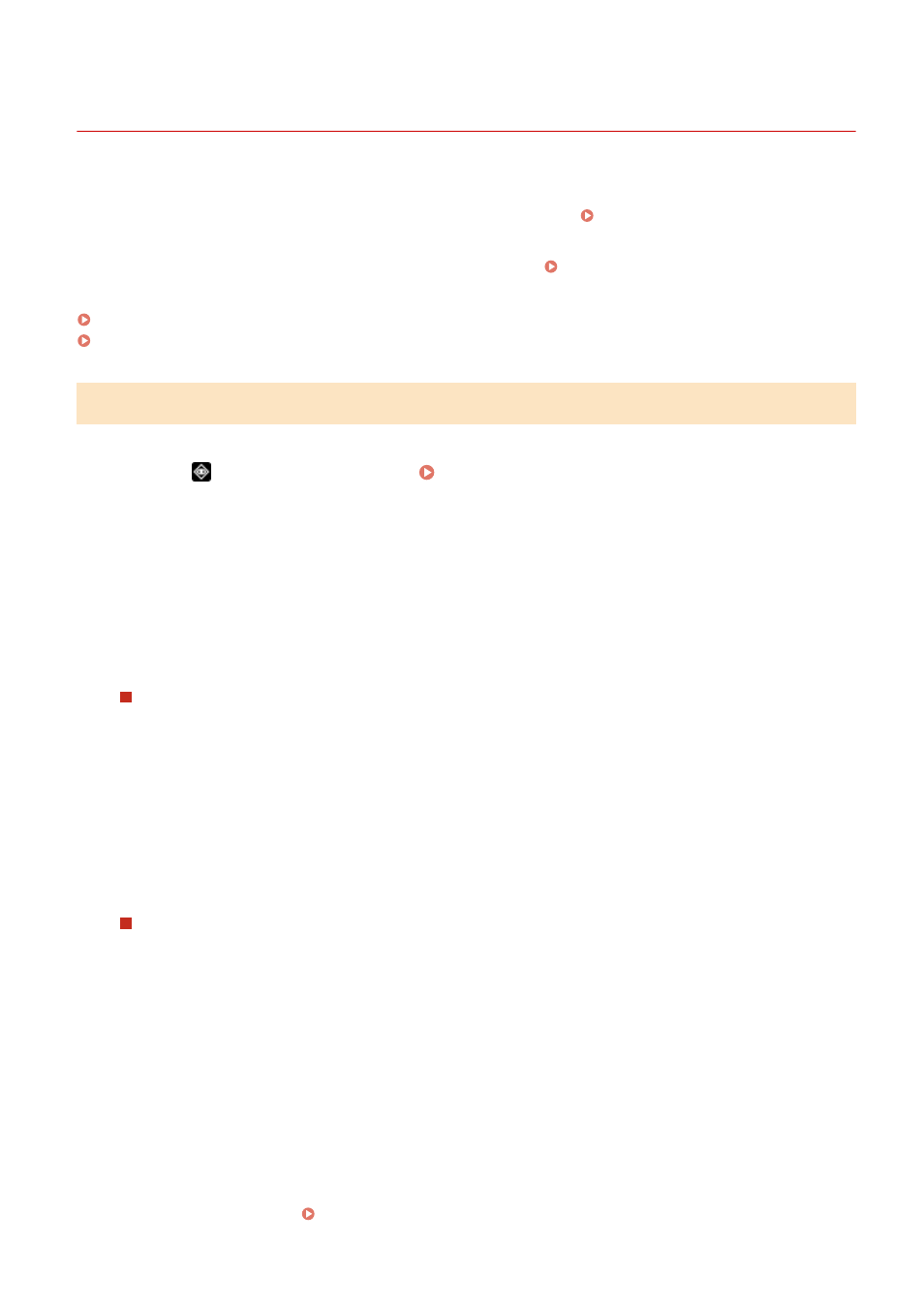
Viewing the Print Job Status and Log
94LS-050
Processes handled by the machine, including printing, are managed as jobs. By checking the status and log of jobs,
you can determine whether a print job was performed correctly and the cause of errors that occurred.
This section describes how to view this information using the operation panel.
You can also check this information using Remote UI from a computer. Checking Usage and Logs with Remote
Touch Panel Model(P. 198)
5 Lines LCD Model(P. 199)
Touch Panel Model
1
Press
on the operation panel. Operation Panel(P. 13)
➠
The [Status Monitor] screen is displayed.
2
Press [Copy/Print Job].
3
Check the print job status and log.
Viewing the Print Job Status
1
Press [Job Status].
2
Select a job to view its details.
➠
The job details are displayed.
3
View the file name, user name, and other information.
Depending on the type of characters being used, the file name and user name may not be correctly
displayed.
Viewing the Print Job Log
1
Press [Job Log].
2
Select a job to view its details.
➠
The job details are displayed.
3
View the file name, user name, and other information.
Depending on the type of characters being used, the file name and user name may not be correctly
displayed.
If Print Job Log Displays Error Information
Printing was canceled, or an error occurred.
If a three-digit number starting with "#" (error code) is displayed, you can check the cause and solution
using the error code. An Error Code Is Displayed(P. 575)
Printing
198
