Disabling remote ui(p. 339) – Canon imageCLASS MF275dw Wireless All-In-One Monochrome Laser Printer User Manual
Page 348
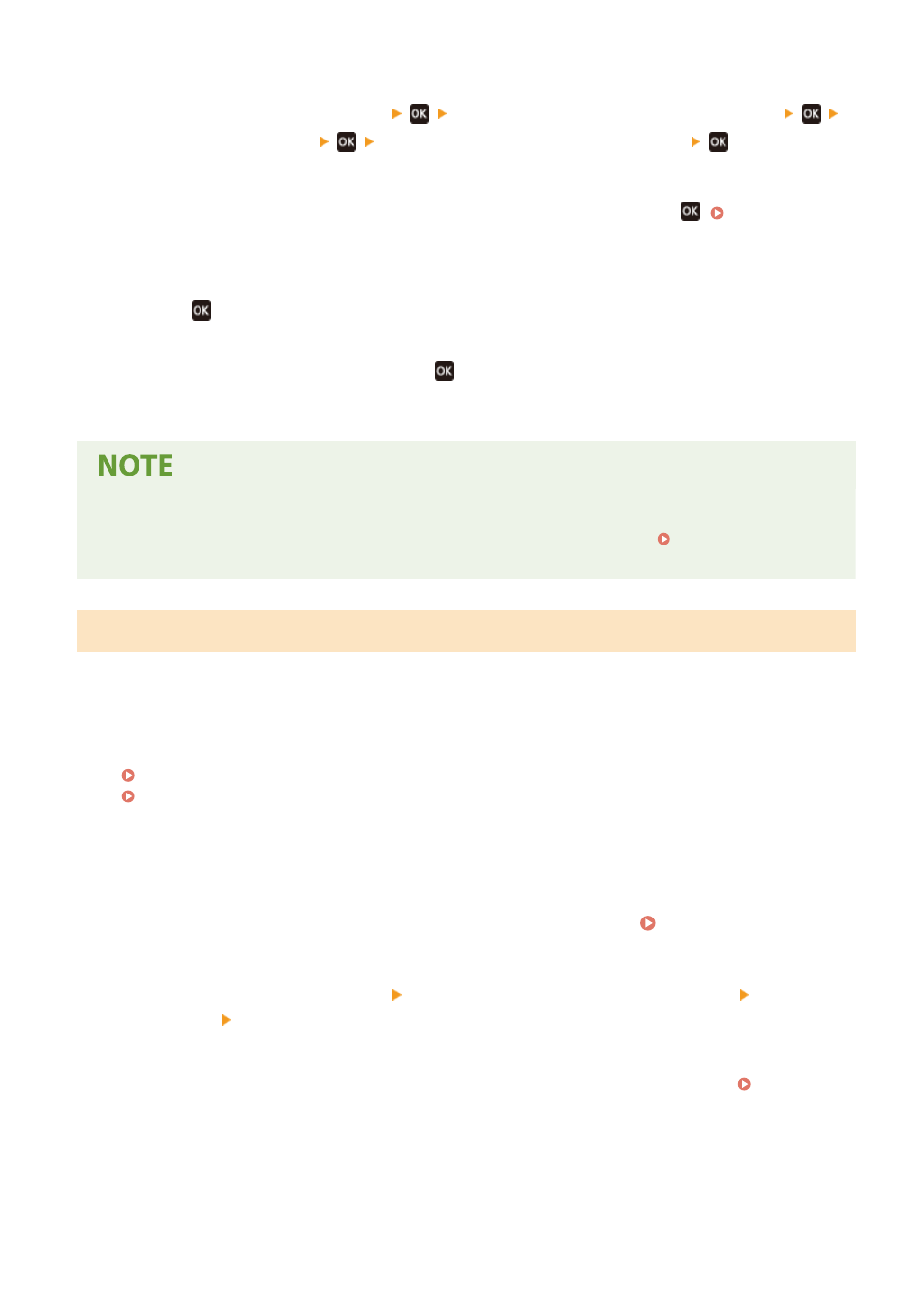
2
Press [Management Settings]
[Remote UI Settings/Update Firmware]
[Remote UI Settings]
[Remote UI Access Security Settings]
.
➠
The [RUI Access Security] screen is displayed.
If the login screen appears, enter the System Manager ID and PIN, and then press
3
Set [Remote UI Access Security Settings] to [On], enter the Remote UI Access PIN, and
press
.
4
Enter the same number, and press
.
➠
The settings are applied.
When [Management Settings] of the Settings Menu Is Initialized
●
Use the settings menu on the operation panel to reset the Remote UI Access PIN. [Remote UI Access
Security Settings](P. 456)
Disabling Remote UI
You can disable Remote UI to reduce the risk of unauthorized access to the machine via the network.
Use the operation panel to configure the settings. You cannot configure the settings using Remote UI from a
computer.
Administrator privileges are required. The machine must be restarted to apply the settings.
Touch Panel Model(P. 339)
5 Lines LCD Model(P. 340)
◼
Touch Panel Model
1
On the operation panel, press [Menu] in the [Home] screen. [Home] Screen(P. 113)
2
Press [Management Settings] [Remote UI Settings/Update Firmware] [Remote UI
Settings] [Remote UI Access Security Settings].
➠
The [Use Remote UI] screen is displayed.
If the login screen appears, enter the System Manager ID and PIN, and then press [Log In]. System
3
Set [Use Remote UI] to [Off].
Security
339
