5 lines lcd model(p. 61), 5 lines lcd model – Canon imageCLASS MF275dw Wireless All-In-One Monochrome Laser Printer User Manual
Page 70
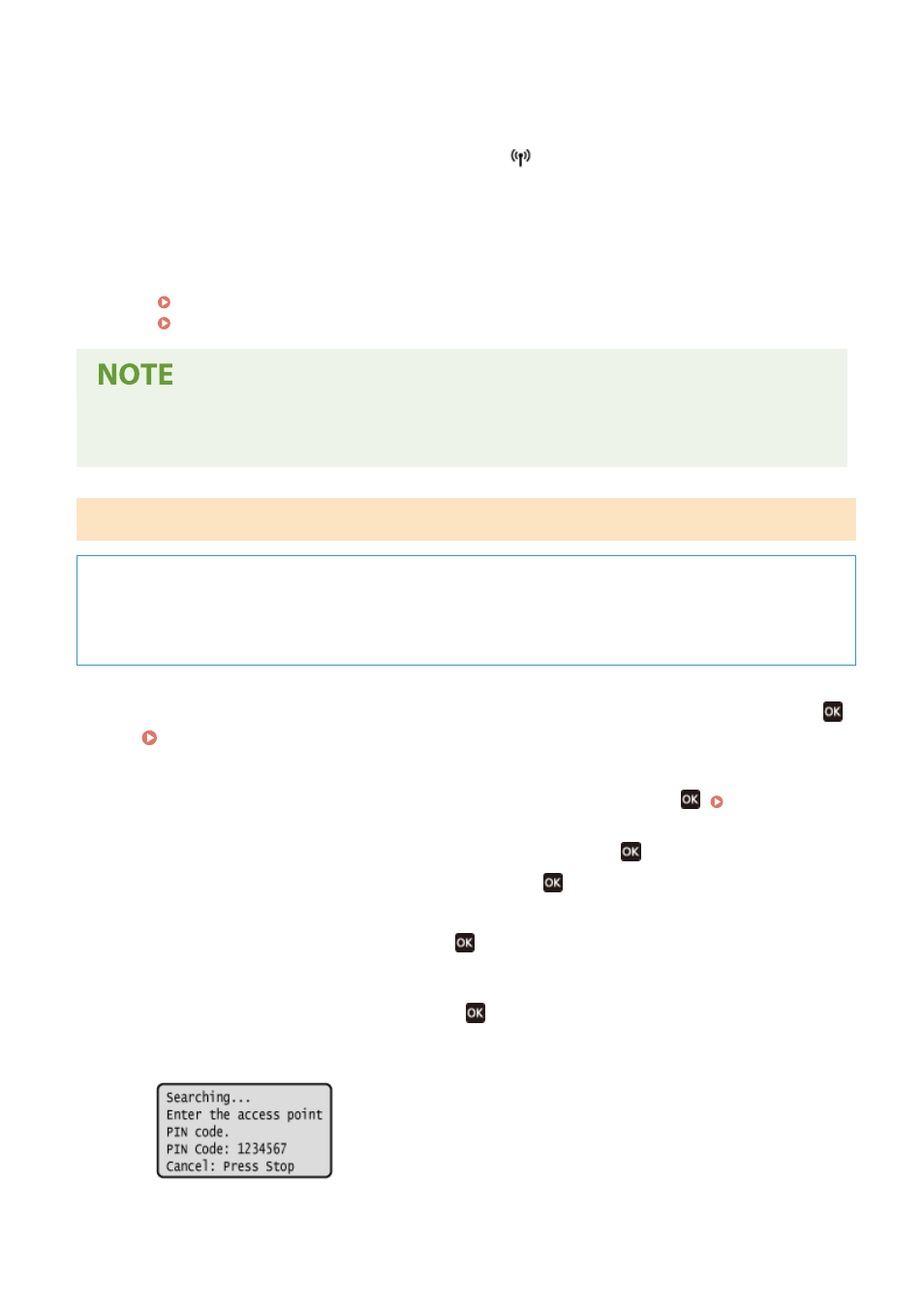
5
When [Connected.] appears on the operation panel, press [Close].
➠
When the machine is connected to the wireless LAN, [
] appears on the [Home] screen.
6
Wait a few minutes.
➠
By default, an IP address is set automatically.
To use a specific IP address, set this manually.
Setting IPv4 Addresses(P. 71)
Setting IPv6 Addresses(P. 75)
If an Error Message Appears during Operation and a Connection Cannot Be Established
●
Press [Close], and repeat the procedure starting from Step 2.
5 Lines LCD Model
Required Preparations
●
Access the wireless LAN router from a computer, and enable registration of a WPS PIN code.
* For details on how to register a WPS PIN code, see the manual of your wireless LAN router.
1
On the operation panel, select [Wireless LAN Set.] in the [Home] screen and press
.
➠
The [Select Network] screen is displayed.
●
If the login screen appears, enter the System Manager ID and PIN, and then press
●
If the message [Enable the wireless LAN?] appears, select [Yes] and press
.
●
If the message [Cannot find the access point.] appears, press
.
2
Select [Other Connections] and press
.
3
Select [WPS PIN Code Mode] and press
.
➠
A PIN code is generated.
Once this screen is displayed, you must register the WPS PIN code to the wireless LAN router within 10
minutes.
Setting Up
61
