Toner smudges and splatters appear, Toner smudges and splatters, Appear(p. 498) – Canon imageCLASS MF275dw Wireless All-In-One Monochrome Laser Printer User Manual
Page 507: Step 1: checking the paper, Step 2: checking the toner cartridge
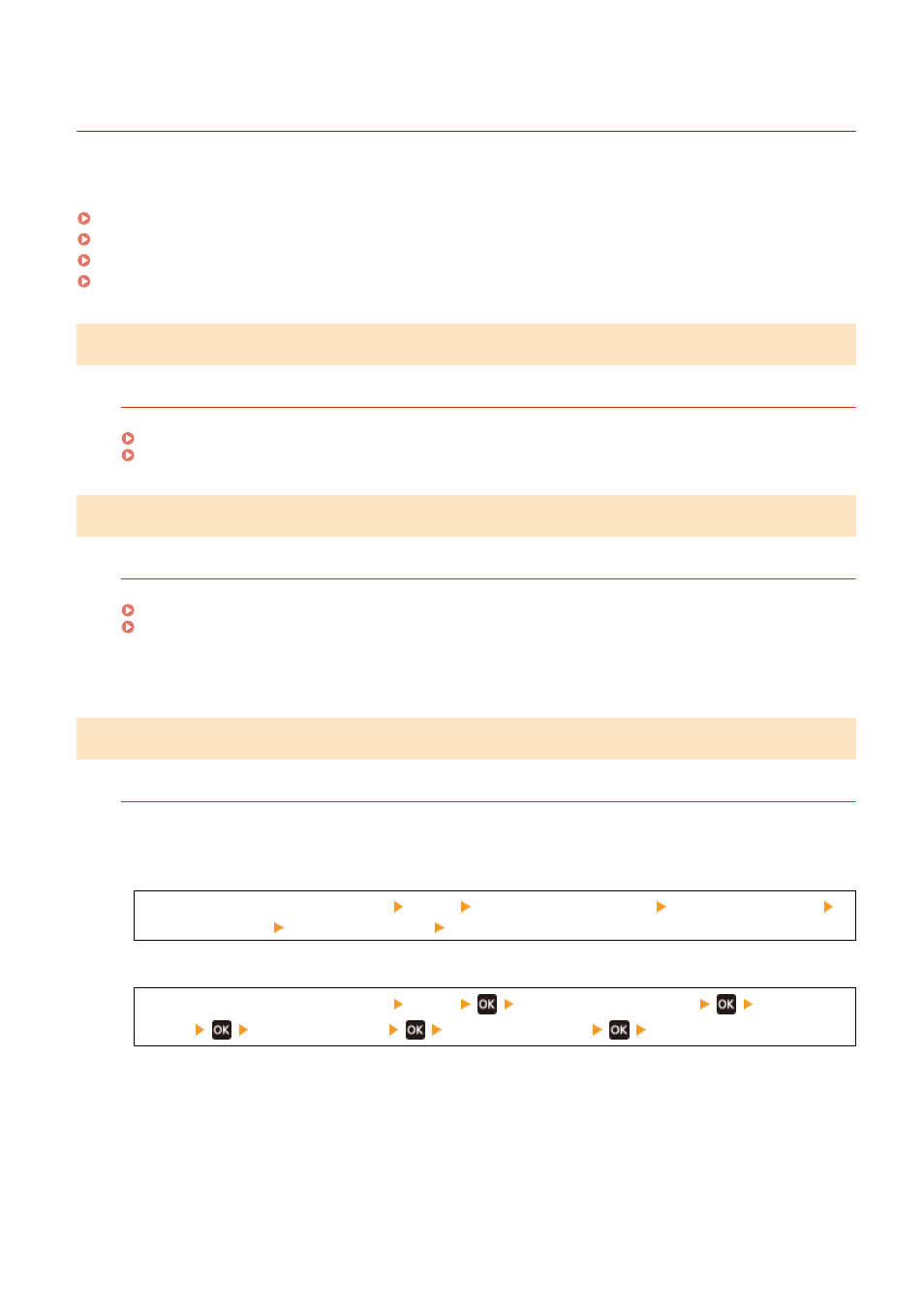
Toner Smudges and Splatters Appear
94LS-0EA
Troubleshoot by checking in the following order:
Step 1: Checking the Paper(P. 498)
Step 2: Checking the Toner Cartridge(P. 498)
Step 3: Checking the Usage Environment of the Machine(P. 498)
Step 4: Checking the Maintenance Status(P. 499)
Step 1: Checking the Paper
Are You Using Appropriate Paper?
Check whether the paper in the machine is usable, and replace it with appropriate paper, as needed.
Step 2: Checking the Toner Cartridge
Check the Remaining Amount of Toner in the Toner Cartridge.
If the remaining amount of toner in the toner cartridge is low, replace the toner cartridge.
Checking the Remaining Amount of Consumables(P. 477)
Replacing the Toner Cartridge(P. 471)
* Depending on the usage condition of the machine, the actual remaining amount of toner may be lower than
indicated or the parts may be deteriorated.
Step 3: Checking the Usage Environment of the Machine
Are You Using the Machine in an Environment with Low Humidity?
Setting [Low Humidity Mode] to [Mode 1] may solve the problem. If that does not work, try selecting [Mode 2]
and then [Mode 3] in sequence.
Touch Panel Model
[Home] screen on the operation panel [Menu] [Adjustment/Maintenance] [Adjust Image Quality]
[Special Processing] [Low Humidity Mode] select the mode.
5 Lines LCD Model
[Home] screen on the operation panel [Menu]
[Adjustment/Maintenance]
[Adjust Image
Quality]
[Special Processing]
[Low Humidity Mode]
select the mode.
* Enabling this setting may reduce the density or create fading in a humid environment.
Troubleshooting
498
