2 custom – PLANET CS-1000 User Manual
Page 62
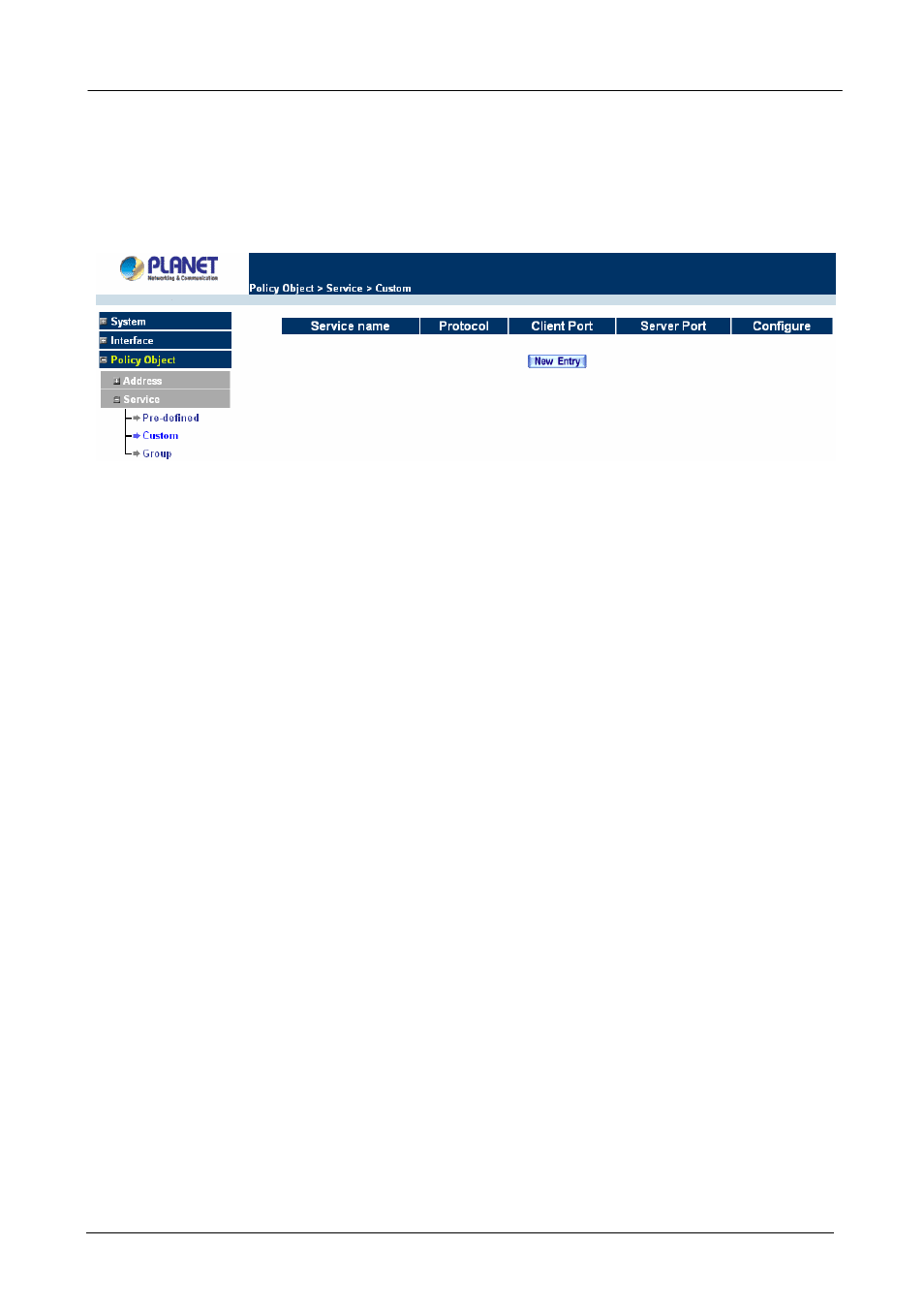
Multi-Homing Security Gateway User’s Manual
3.3.2.2 Custom
Entering the Custom window
Step 1. Click
Custom
under it. A window will appear with a table showing all services currently defined
by the Administrator.
ÍÍ
Definitions
:
Service name
: The defined service name.
Protocol
: Network protocol used in the basic setting. Such as TCP UDP or others.
Client port
: The range of Client port in defined service. If the number of ports entered in the two fields of
Client port is different, it means that the port numbers between these two numbers are opened. If the number
of ports entered in the two fields of Client port is identical, it means that the entered port number is opened.
Service port
: The range of Service port in defined service.
If the number of ports entered in the two fields of Service port is different, it means that the port numbers
between these two numbers are opened. If the number of ports entered in the two fields of Service port is
identical, it means that the entered port number is opened.
Configure
: Configure the settings in Service table. Click Modify to change the parameters in Service table.
Click Remove to delete the selected setting.
NOTE:
In the Custom window, if one of the services has been added to Policy or Group, ”In Use” message
will appear in the Configure column. In this case you are not allowed to modify or remove the settings. Go to
the Policy or Group window to delete the setting, and then you can configure the settings.
Adding a new Service
In the Custom window, click the New Entry button and a new service table appears.
In the new service table:
New Service Name: This will be the name referencing the new service.
Protocol: Enter the network protocol type to be used, such as TCP, UDP, or Other (please
enter the number for the protocol type).
Client Port: enter the range of port number of new clients.
Server Port: enter the range of port number of new servers.
The client port and server port ranges are from 0 to 65535.
- 56 -
