9 dynamic dns – PLANET CS-1000 User Manual
Page 35
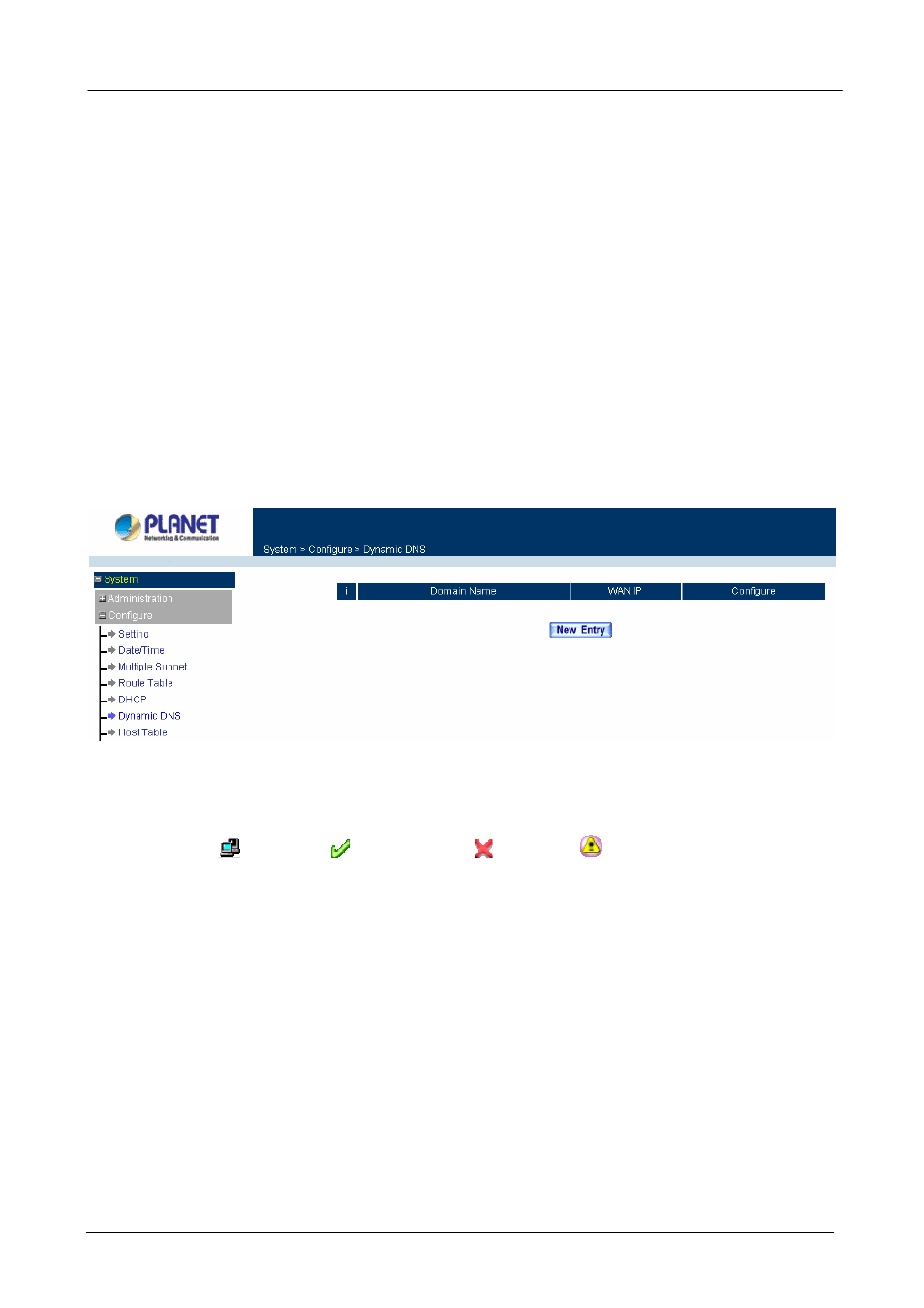
Multi-Homing Security Gateway User’s Manual
Client IP Address Range 1:
Enter the starting and the ending IP address dynamically
assigning to DHCP clients.
Client IP Address Range 2:
Enter the starting and the ending IP address dynamically
assigning to DHCP clients. (Optional)
Leased Time:
Enter the leased time for DHCP.
Step 2. Click
OK
to enable DHCP support.
3.1.9 Dynamic DNS
The Dynamic DNS (require Dynamic DNS Service) allows you to alias a dynamic IP address to a static
hostname, allowing your device to be more easily accessed by specific name. When this function is enabled,
the IP address in Dynamic DNS Server will be automatically updated with the new IP address provided by
ISP.
ÍÍ
Click Dynamic DNS in the System menu to enter Dynamic DNS window.
The icons in Dynamic DNS window:
!: Update Status,
Connecting;
Update succeed;
Update fail;
Unidentified error.
Domain name:
Enter the password provided by ISP.
WAN IP Address:
IP address of the WAN port.
Configure:
Modify dynamic DNS settings. Click Modify to change the DNS parameters; click Delete to delete
the settings.
How to use dynamic DNS:
The Multi-Homing Security Gateway provides many service providers, users have to register prior to use this
function. For the usage regulations, see the providers’ websites.
How to register:
Firstly, Click Dynamic DNS in the System menu to enter Dynamic DNS window, then click Add button on the
right side of the service providers, click Sign up, the service providers’ website will appear, please refer to the
website for the way of registration.
- 29 -
