3 configure wan2 interface, 4 configure dmz interface, Onfigure – PLANET CS-1000 User Manual
Page 13: Wan2, Interface
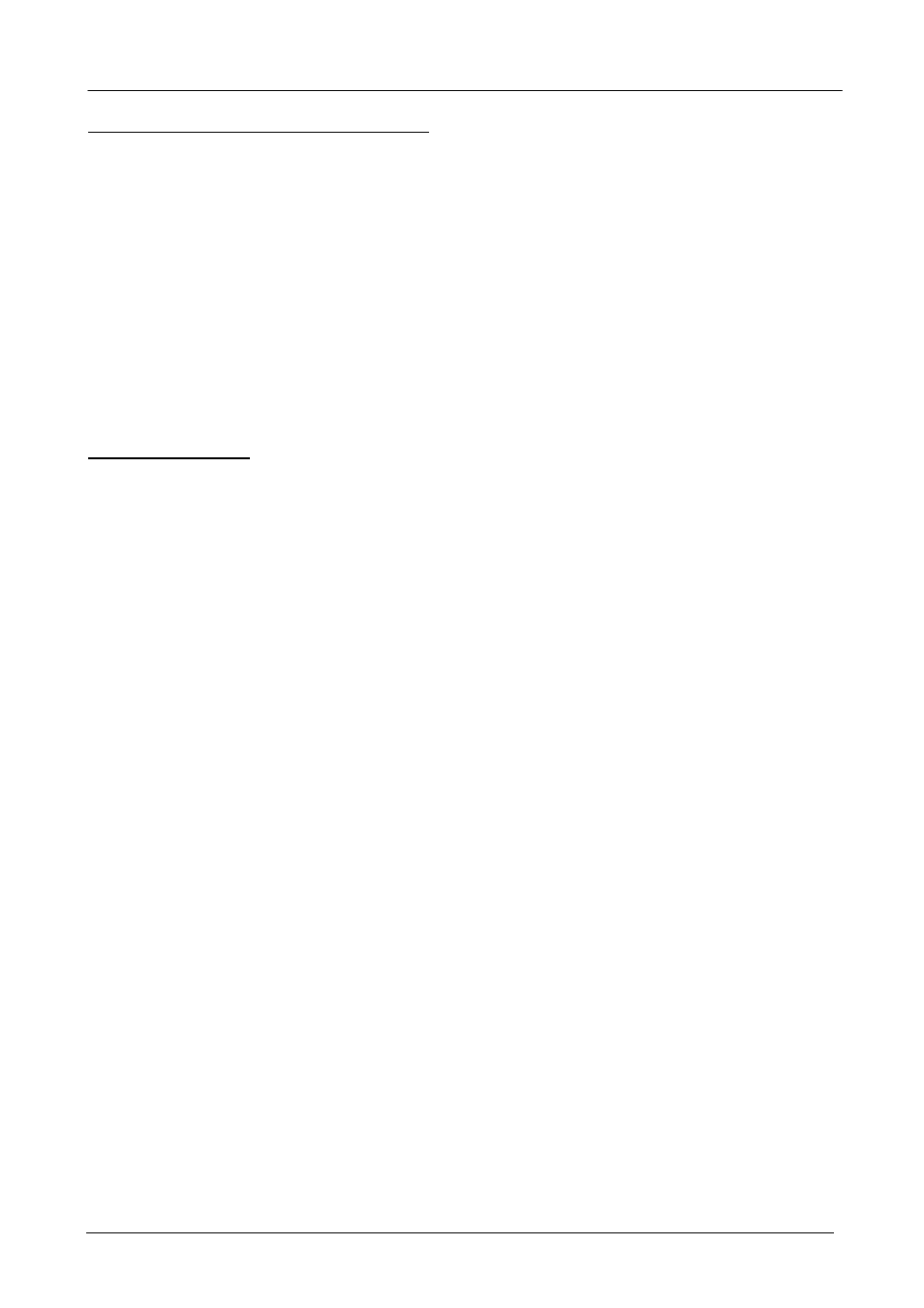
Multi-Homing Security Gateway User’s Manual
For Dynamic IP Address (Cable Modem User):
This option is for users who are automatically assigned an
IP address by their ISP, such as cable modem users. The following fields apply:
MAC Address:
This is the MAC Address of the device. Some ISPs require specified MAC address. If the
required MAC address is your PC’s, click Clone MAC Address.
Hostname:
This will be the name assign to the device. Some cable modem ISP assign a specific
hostname in order to connect to their network. Please enter the hostname here. If not required by your
ISP, you do not have to enter a hostname.
Domain Name:
You can specify your own domain name or leave it blank.
User Name:
The user name is provided by ISP.
Password:
The password is provided by ISP.
Max. Upstream/Downstream Bandwidth:
The bandwidth provided by ISP.
For Static IP Address:
This option is for users who are assigned a static IP Address from their ISP. Your ISP
will provide all the information needed for this section such as IP Address, Netmask, Gateway, and DNS. Use
this option also if you have more than one public IP Address assigned to you.
IP Address:
Enter the static IP address assigned to you by your ISP. This will be the public IP address of
the WAN port of the device.
Netmask:
This will be the Netmask of the WAN network. (i.e. 255.255.255.0)
Default Gateway:
This will be the Gateway IP address.
Domain Name Server (DNS):
This is the IP Address of the DNS server.
Max. Upstream/Downstream Bandwidth:
The bandwidth provided by ISP.
Ping:
Select this to allow the WAN network to ping the IP Address of the Multi-Homing Security Gateway. This
will allow people from the Internet to be able to ping the Multi-Homing Security Gateway. If set to enable, the
device will respond to echo request packets from the WAN network.
HTTP:
Select this will allow the WebUI to be configured from a user on the Internet. Keep in mind that the
device always requires a username and password to enter the WebUI.
2.3 Configure WAN2 interface
If you want to connect WAN 2 to another ISP connection, click Modify button of WAN No. 2 then repeat above
procedures to setup.
2.4 Configure DMZ interface
Depends on your network requirement, you can disable the DMZ port, make DMZ port transparent to WAN or
enable NAT function on it.
To configure the DMZ port, select the Interface tab on the left menu, then click on DMZ, the following page is
shown.
- 7 -
