5 simulation with mid-program startup, Startup block with smart.turn programs – HEIDENHAIN SW 548328-05 User Manual
Page 470
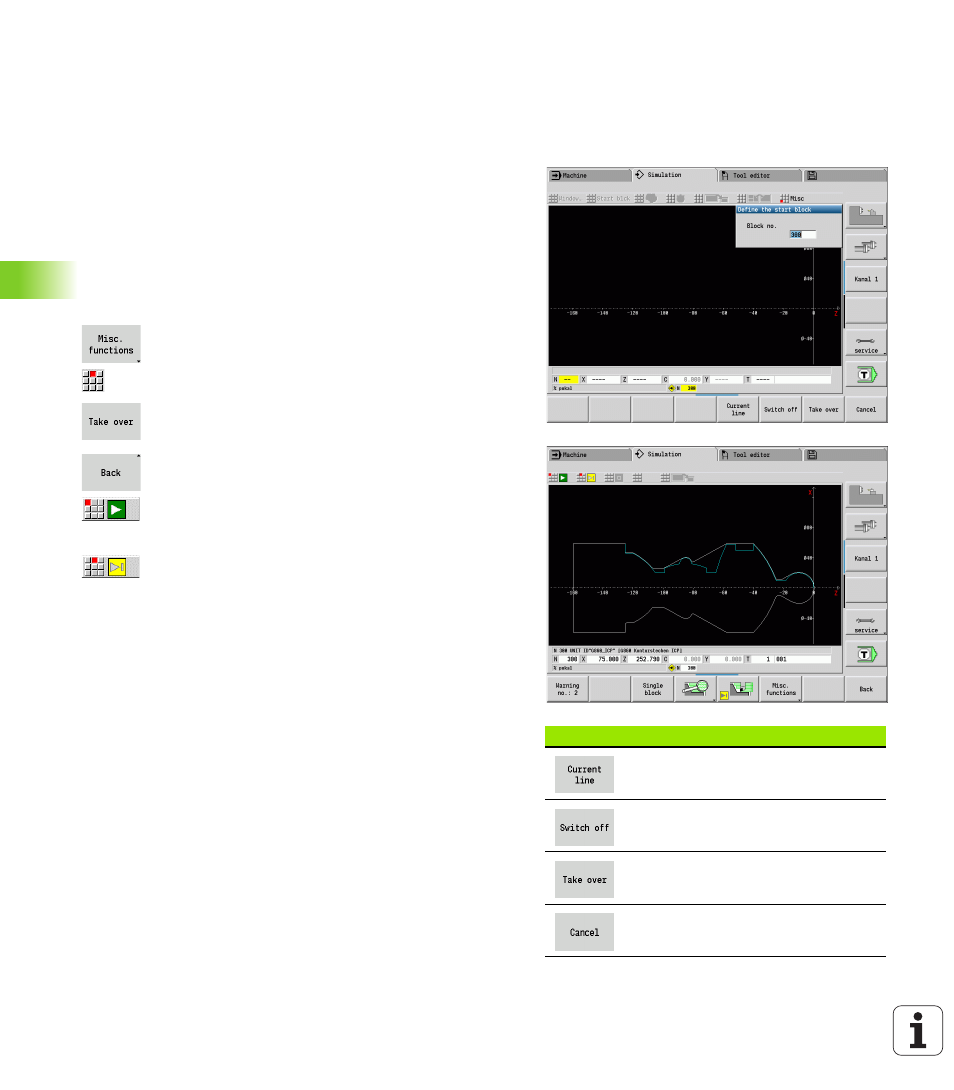
470
Graphic simulation
6.5 Simulation with mid-pr
ogr
am star
tu
p
6.5
Simulation with mid-program
startup
Startup block with smart.Turn programs
smart.Turn programs are always simulated from the first block,
regardless of which block the cursor is in. If you use the mid-program
startup, the simulation suppresses the display up to the startup block.
If there is a workpiece blank, the simulation scans the blocks up to this
position, updates the blank and redraws it.
The simulation then draws the traverse paths starting from the startup
block.
Activating a mid-program startup:
Switch the menu bar to "Miscellaneous functions."
Select the "Start block" menu item.
Enter the number of the startup block and confirm.
Go back to the main menu of the simulation.
Start the simulation. The MANUALplus scans the NC
program up to the startup block, regenerates the
blank and stops at this position.
Continue the simulation.
The block number for startup is shown in the lowest line of the display.
The field for the startup block and the block number in the display have
a yellow background as long as the simulation is conducting the mid-
program startup.
Mid-program startup remains on even if you cancel the simulation. If
you restart the simulation after cancelation, it stops at the section
code MACHINING. This enables you to change settings before
continuing the simulation.
Soft keys for mid-program startup
Loads the NC block number in the
display as the startup block.
Switches off the mid-program startup.
Loads the defined starting block and
activate the mid-program startup.
Cancels the mid-program startup.
