Editing or deleting the last contour element, Deleting a contour element, 5 editing icp cont ours – HEIDENHAIN SW 548328-05 User Manual
Page 372
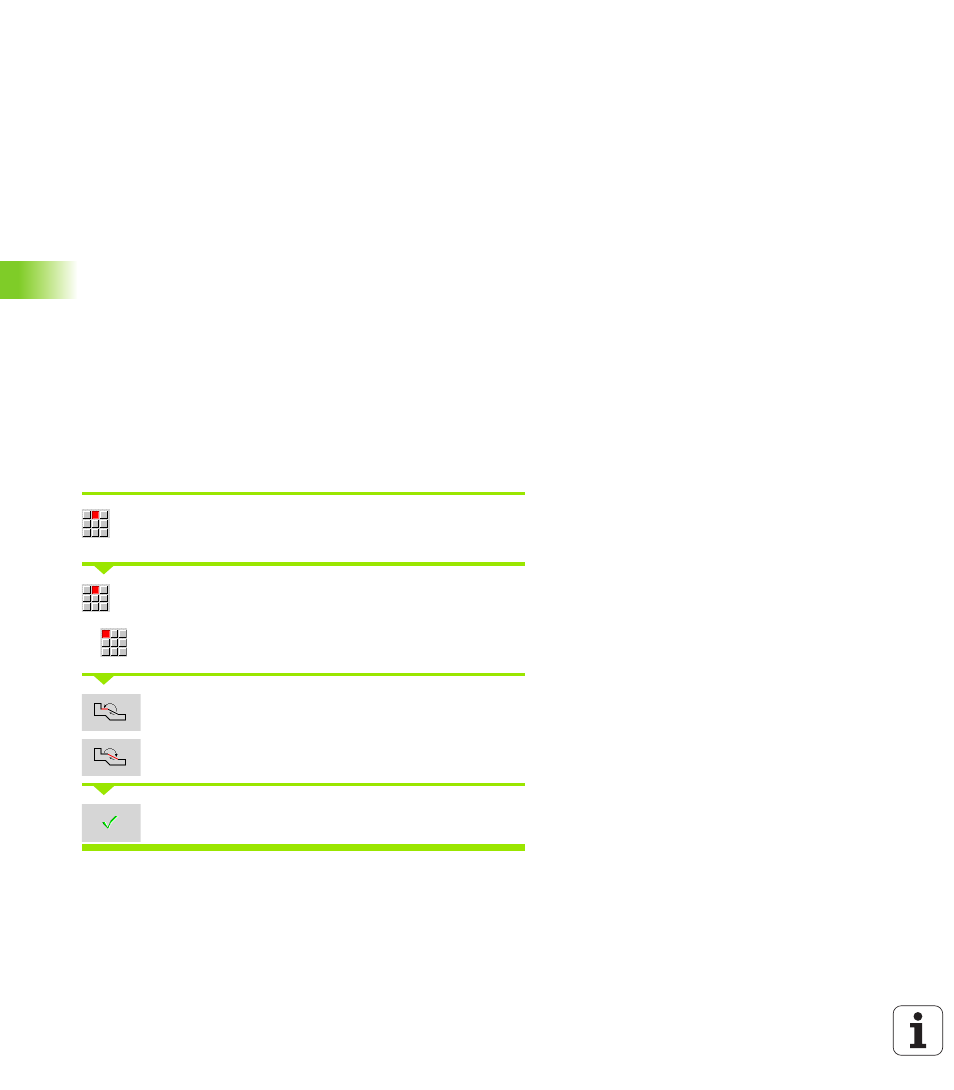
372
ICP programming
5.5 Editing ICP cont
ours
Editing or deleting the last contour element
To edit the last contour element: When the Change last soft key is
pressed the data of the "last" contour element are presented for
editing.
Depending on the adjoining contour elements, corrections of linear or
circular elements are either transferred immediately or the corrected
contour is displayed for inspection. ICP highlights the affected contour
elements in color. If the change permits several possible solutions,
you can check all mathematically possible solutions with the Next
solution
/ Previous solution soft keys.
The change will not become effective until you confirm by soft key. If
you discard the change, the old description becomes effective again.
The type of contour element (linear or circular element), the direction
of a linear element, or the direction of rotation of a circular element
cannot be changed. Should this be necessary, you must delete the
element and add a new contour element.
To delete the last contour element: When the delete last soft key
is pressed the data of the "last" contour element are discarded. You
can use this function repeatedly to delete several successive contour
elements.
Deleting a contour element
Press Manipulate. The menu displays functions for
trimming, editing and deleting contours.
Menu item Delete ...
Select ... Element/range.
Select the contour element to be deleted.
Delete the contour element.
You can delete several successive contour elements.
