Quickstart guide, Quickstart guide on – Grass Valley Kameleon Series v.5.1.0 User Manual
Page 12
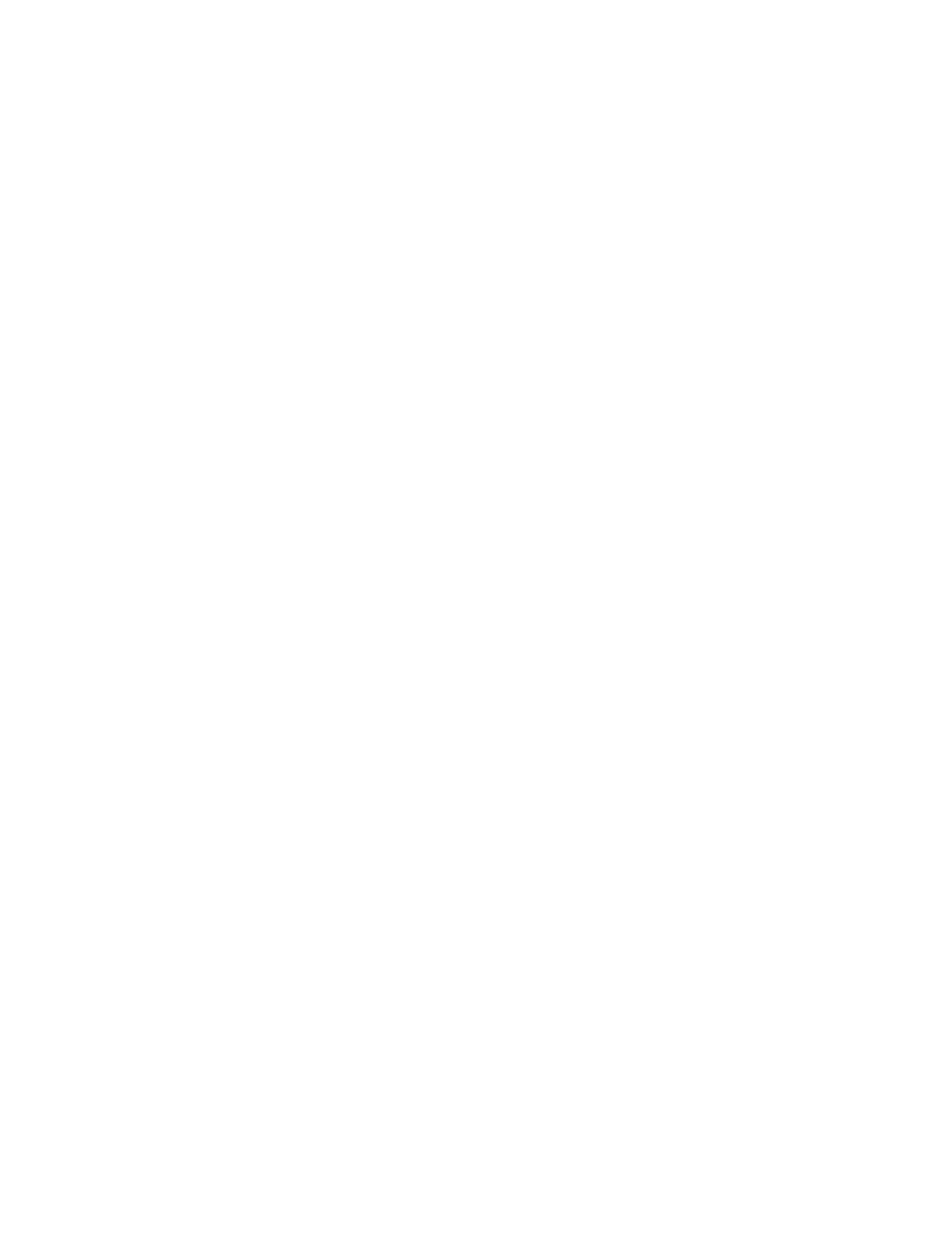
12
Kameleon Series Instruction Manual
Quickstart Guide
Quickstart Guide
1.
Install modules in the frame.
Install the rear I/O Module. Install submodules on the front Processing
Module if needed (
) then install the module in the frame.
2.
Connect the frame to the network and navigate the web browser to the
frame.
See the 2000NET Instruction Manual for information on configuring
your frame IP address and connecting to the network.
3.
Navigate to the module you would like to configure and click on the
appropriate slot to open configuration links.
4.
Navigate to I/O Configuration page to configure AES/EBU ports as:
•
Inputs or outputs, and
•
Balanced or unbalanced (see
).
Click on the
I/O Config
page link on the left side of the page. I/O Config-
uration also allows you to assign names for all of the module’s
incoming and outgoing signals. Assigning easily recognized names
will help later in the configuration process.
5.
Connect signal cables.
Configuration will be easier if all of the input signals are connected at
this time.
6.
Configure the
Video Input Select
).
Configure the video source and the output timing source. If you have
the 2000GEN reference installed in the frame and want the Kameleon
to work as a frame sync, set the output timing source to Frame Refer-
ence. If not, set the output timing source to Video In.
7.
Configure the
DEMUX
).
If you are de-multiplexing audio out of the video signal,
DEMUX
is con-
figured next. The audio Demux page is used to extract digital audio
groups from incoming SDI video for processing. These audio groups
become inputs to the Audio Input Select page.
8.
Configure the remaining audio/video pages.
Navigate to the
Functional View
web page (see
for the KAM-AV
for the KAM-SD). Starting from the left, use the block
diagram links to access and configure the different blocks for the
desired operation by clicking on any link in a block.
