Video frame delays, Preview output, Video frame delays preview output – Grass Valley Imagestore 750 v.3.0.1 User Manual
Page 59
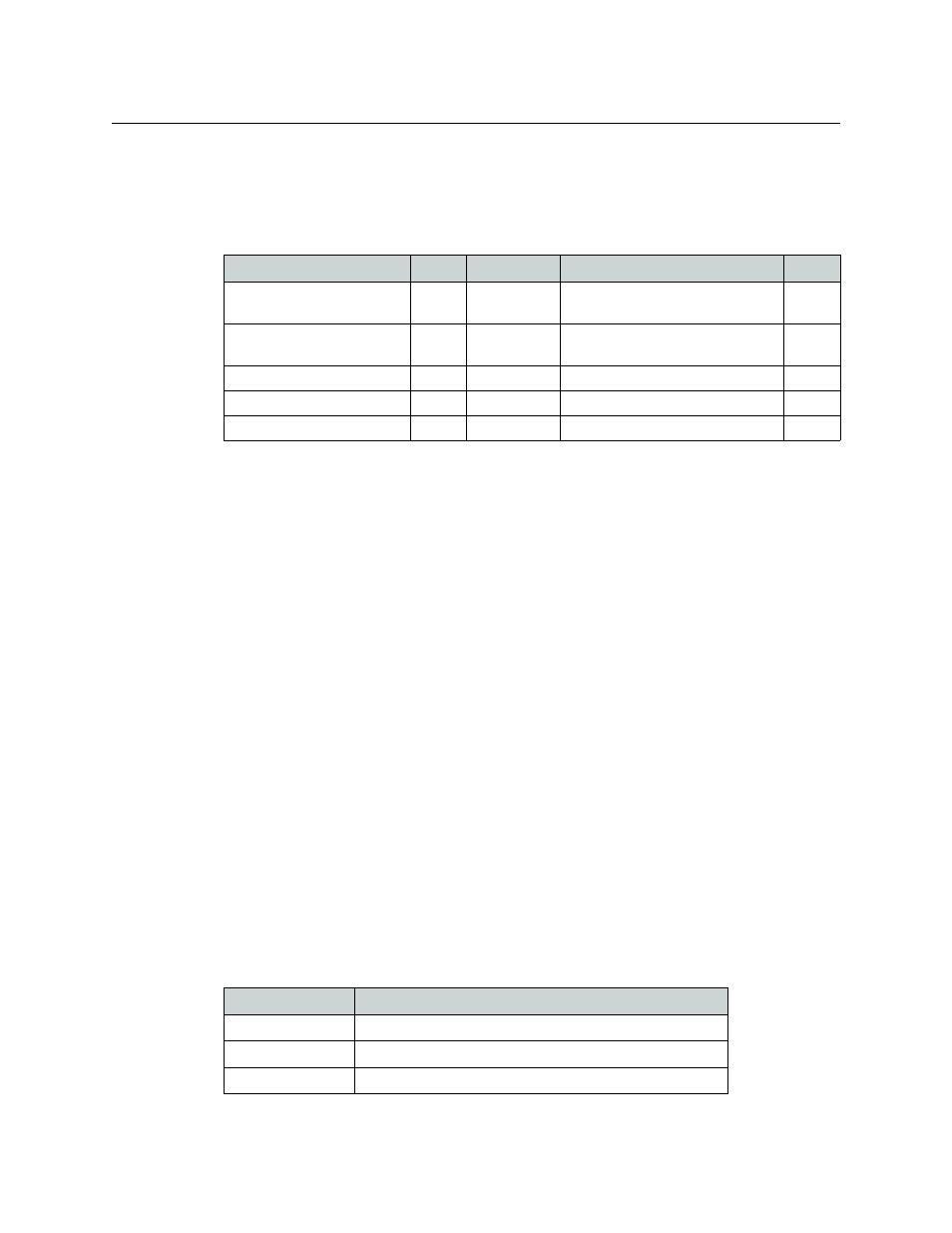
43
Imagestore 750
User Manual
Video Frame Delays
It is very important for video and audio (including Dolby metadata) to maintain a constant and
unchanging delay through the Imagestore 750 system to avoid lip-sync problems. To help
achieve this, the Imagestore 750 provides the following video frame delays:
You can configure these delays in the Imagestore 750 Configurator using
System Settings > Video > Video Frame Delays.
The ‘post A/B-mix’ delays are primarily used to compensate for the DVE and any in-stream
branding insertion. The ‘output’ delays are primarily used to compensate for the audio delay
through Dolby decode and encode modules.
Other aspects that affect the configuration of system delays are discussed in the following
sections:
•
DVE delays
—
•
In-stream branding
—
•
Dolby delays and decode / encode modules—
•
Metadata delays—
•
•
Audio delay blocks—
Note: There is no video frame delay associated with the monitor output. Such delay is seen at
the monitor output only if it is selected to monitor either of the program, preview or clean-feed
outputs.
Preview Output
The preview output selection defines the SDI output to be viewed at PVW OUT. It can be set to
one of the following values at the front panel menu using
Operate
>
Preview
Output
:
Name
Bus
Position
Compensates For Delays From . . . Range
Program post-AB mix frame
delay
PGM
Post A/B-mix
DVE, in-stream branding insertion,
audio modules
0–8
Preview post-AB mix frame
delay
PVW
Post A/B-mix
DVE, in-stream branding insertion,
audio modules
0–8
Program output frame delay
PGM
Output
Audio modules
0–16
Preview output frame delay
PVW
Output
Audio modules
0–16
Clean feed output frame delay CLN
Output
Audio modules
0–16
Table 4-10: Imagestore750 Video frame delays
Selection
Description
Preview o/p
Selects default preview output
Program o/p
Selects a copy of PGM OUT as the preview output
PGM AB Mix
Selects output from PGM A/B Mixer as the preview output
Table 4-11: Preview output options
