Preset input audio menu, Buttons – Grass Valley iMC-Panel-100 v.7.2.9.0 User Manual
Page 98
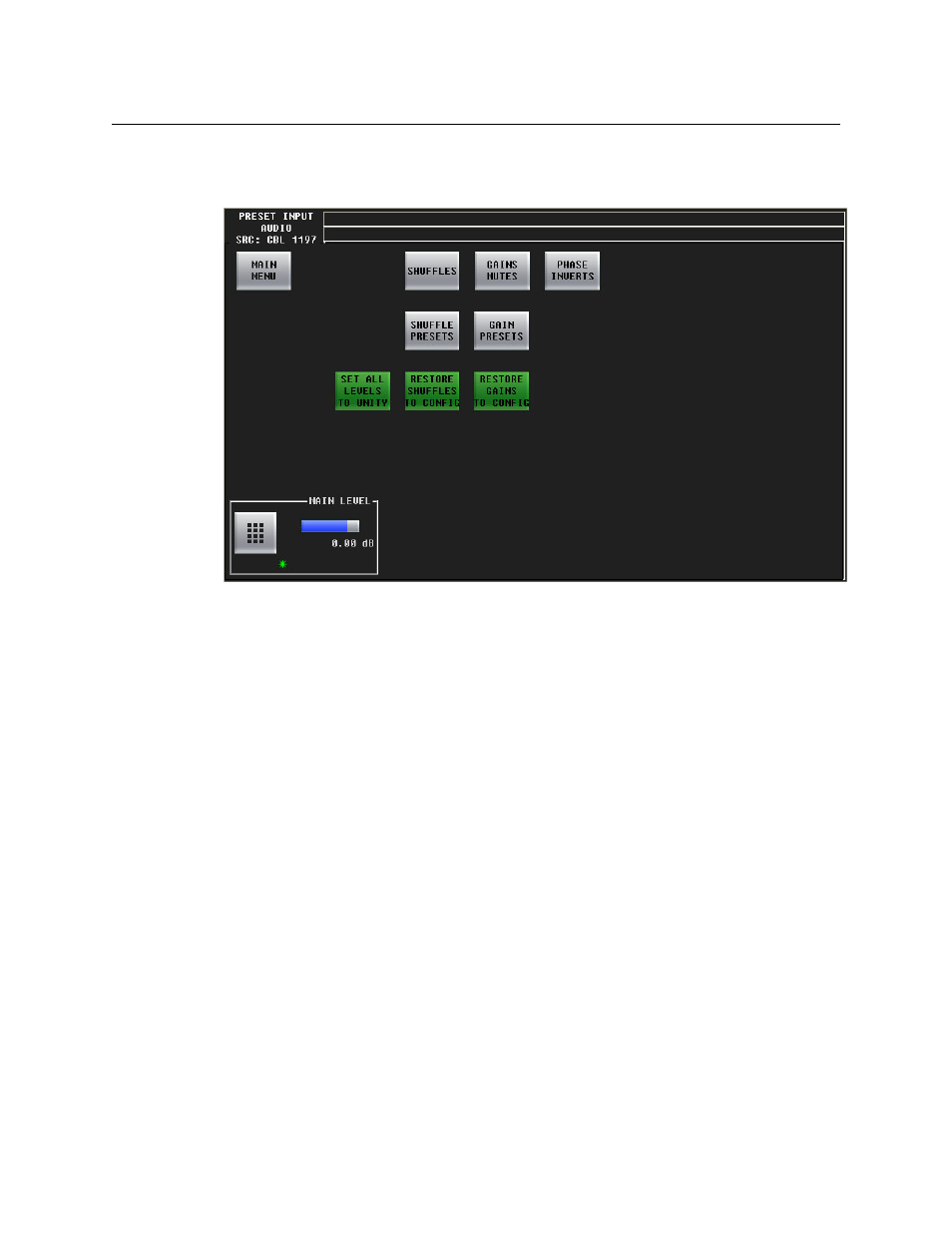
86
Menus
Preset Input Audio Menu
Preset Input Audio Menu
Figure 5-18 shows the panel’s ‘Preset Input Audio’ menu:
Fig. 5-18: PST In Audio Menu
The ‘Program Input Audio’ menu and the ‘Preset Input Audio’ menu control the Imagestore
750’s audio input.
The control at the bottom of the screen adjusts the master audio level of preset input. To adjust
this parameter, click or touch the knob proxy associated with the green asterisk in the control
box. Then either click or touch the keypad icon to access a large keypad with which to enter a
number, use the slider, or use the scroll/set knob to adjust the main level. (The scroll/set knob
does not become enabled until you click or touch the knob proxy.)
Buttons
The ‘Main Menu’ button returns you to the main menu.
The ‘Shuffles’ button accesses the ‘Audio Channel Shuffle’ sub-menu (for preset input audio).
The ‘Gains Mutes’ button accesses the ‘Gains and Mutes’ sub-menu (for preset input audio).
The ‘Phase Inverts’ button accesses the ‘Phase Inverts’ sub-menu (for preset input audio).
The ‘Set All Levels to Unity’ sets each of the 16 audio channels to unity gain.
The ‘Restore Shuffle to Config’ button reverts the shuffle to that which was defined in the Imag-
estore 750 configuration.
The ‘Restore Gain to Config’ button reverts the audio channels’ gains to those that were defined
in the Imagestore 750 configuration.
The ‘Shuffle Presets’ button accesses a ‘Shuffle Presets’ sub-menu (for preset output audio).
The ‘Gains Presets’ button accesses a ‘Gain Presets’ sub-menu (for preset output audio).
