Button details, Source button characteristics, Status – Grass Valley iMC-Panel-100 v.7.2.9.0 User Manual
Page 45: Source button characteristics status
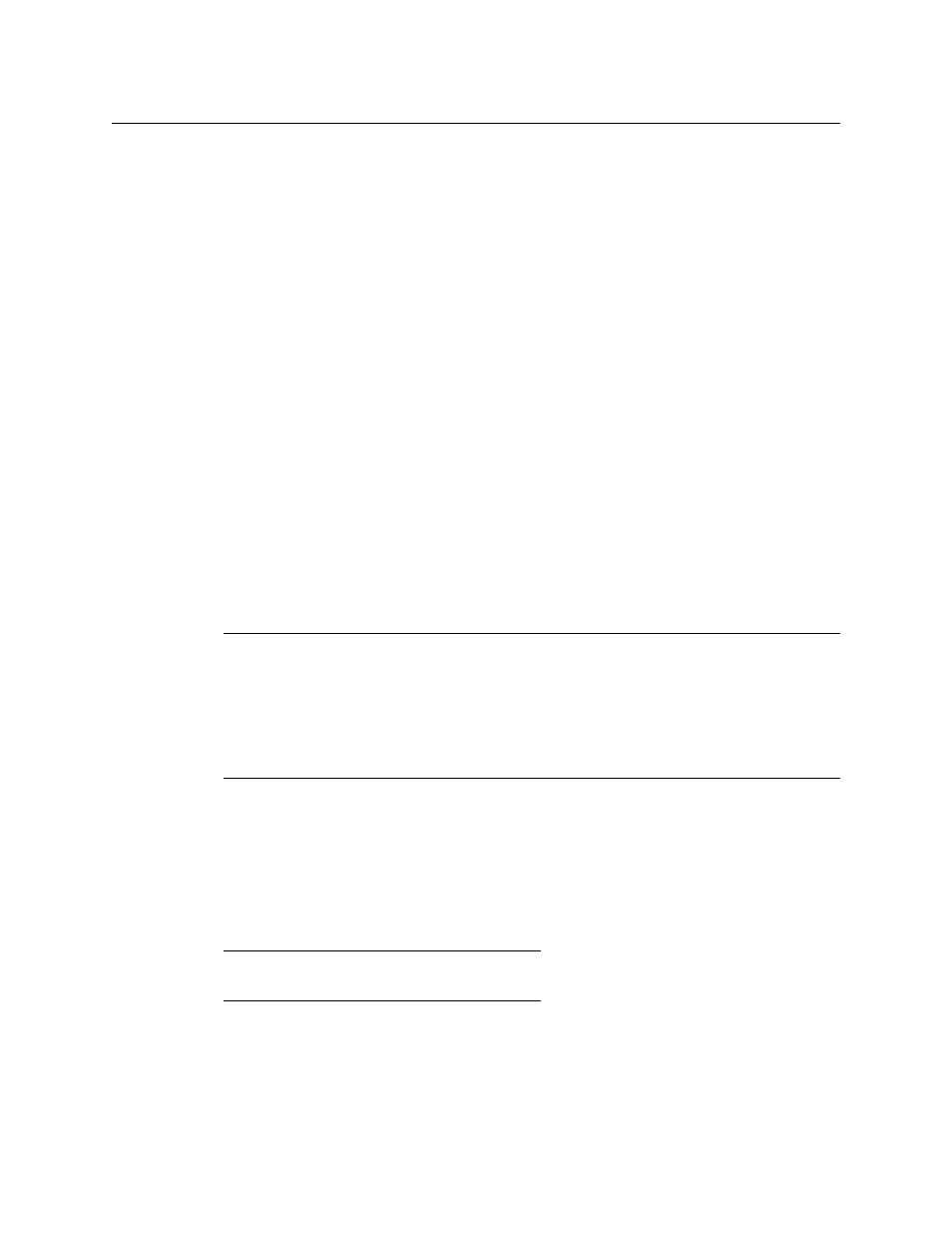
33
iMC-Panel-100
Operator’s Guide (for Imagestore 750s)
The panel can be configured so that buttons for selected main sources are green, white, yel-
low, or red. Unselected main source buttons can also be green, white, yellow, or red.
S
If the Imagestore 750 under control does not support an auxiliary device, all source
buttons of the aux/user row are disabled (dark).
S
Imagestore 750s have an “aux bus follow” option. Depending on how this option is set,
your aux buttons might follow the program or preset bus or might remain independent.
When they follow the program bus, whatever source becomes selected on the program
bus is also selected on the aux bus. When they follow the preset bus, whatever source
becomes selected on the preset bus is also selected on the aux bus.
In any case, it is always possible to use the aux buttons, normally, regardless of what was
selected on the preset or program bus.
2 “Customer-definable buttons.
The rightmost buttons of the aux/user row, if not committed to sources, are customer-defin-
able buttons. If your aux/user row has few source buttons and few customer-definable but-
tons, the intervening buttons will be unused (and dark).
Button Details
Source Button Characteristics
The source buttons display an 8-character source name on the button.
The main source buttons use the following color scheme:
However, the panel can be configured so that buttons for selected main sources are green,
white, yellow, or red. Unselected main source buttons can also be green, white, yellow, or red.
The color of a button that is selected need not be the same color as a button that is unselected.
Status
The touchscreen displays the source status. If status is “OK,” there is no message text. These are
possible fault conditions:
The numbers here show the priority of the messages (in case more than one condition arises).
Dark
Button is not in use.
Low Green
Not selected.
High Green
Selected video.
High Amber
An unselected video source is non-sync or LOS, or an unselected audio
source is LOS.
High Red
The selected video source is non-sync or LOS, or audio source is LOS.
1 Video LOS
3 Video Non-Sync
2 Audio LOS
4 Audio Problem
