Menu, Automation assist, Transition type – Grass Valley iMC-Panel-100 v.7.2.9.0 User Manual
Page 53: Menu automation assist transition type
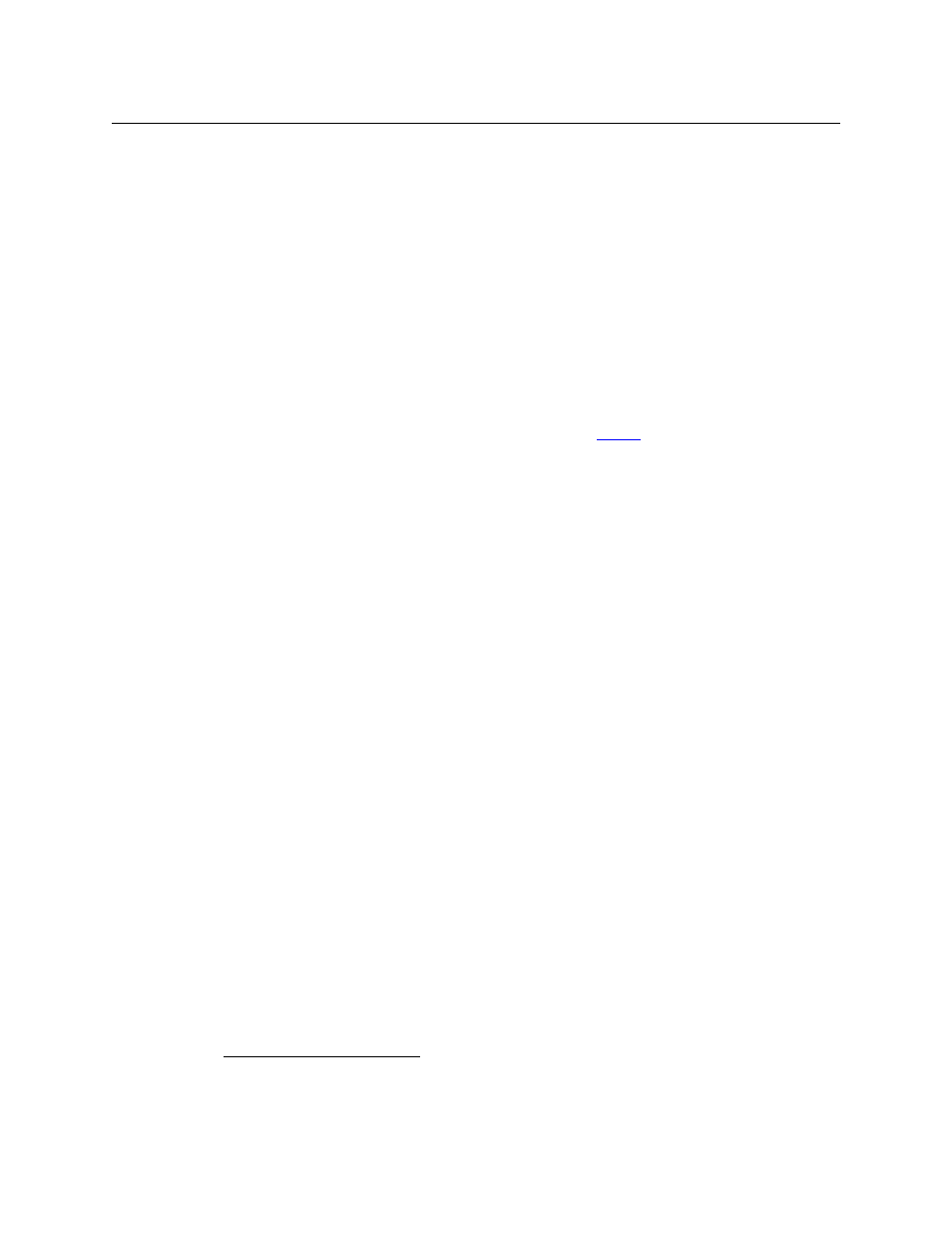
41
iMC-Panel-100
Operator’s Guide (for Imagestore 750s)
Menu
A menu button is a toggle. Press it once to place the indicated menu on the touchscreen. Press
the button again to return the main menu on the touchscreen.
There are 23 different menus that you can control:
•
Main
•
A/B Mixer
•
Automation
•
Macro
•
Channel Select
•
DSK 1–5
•
XG Keyer Layers
•
Program Output Audio
•
Source
•
Audio Monitor
1
•
Program Input Audio
•
Voice-Over 1 and 2
•
Audio Meters
1
•
Preset Input Audio
•
EasyPlay 1 and 2
•
Audio Preview
1
•
Meters Source Select
Each menu button controls one menu. To control all 23 menus, you need 23 menu buttons.
Details on the different menus can be found in Chapter 5,
Automation Assist
There are 4 ‘Automation Assist’ button functions:
1 Cue next.
2 Drop next.
3 Hold next.
4 Take next.
These buttons allow you to manipulate the automation playout to a limited extent.
Transition Type
There are 8 ‘Transition Type’ button functions:
Cut
V-fade (or fade-fade)
V-fade preset 1
Fade/cut
Cross fade (or X-fade)
V-fade preset 2
Cut/fade
U-fade
Transition type buttons are mutually exclusive. Press one to select the transition type the Imag-
estore 750 will use subsequently to execute transitions. All other transition type buttons
become deselected.
1. The functioning of these audio menus depends on the construction of the audio processing section of
the Imagestore 750. If the audio section lacks a component, the menus will be empty (except for a miss-
ing component message).
