Voice-over menus, Buttons – Grass Valley iMC-Panel-100 v.7.2.9.0 User Manual
Page 102
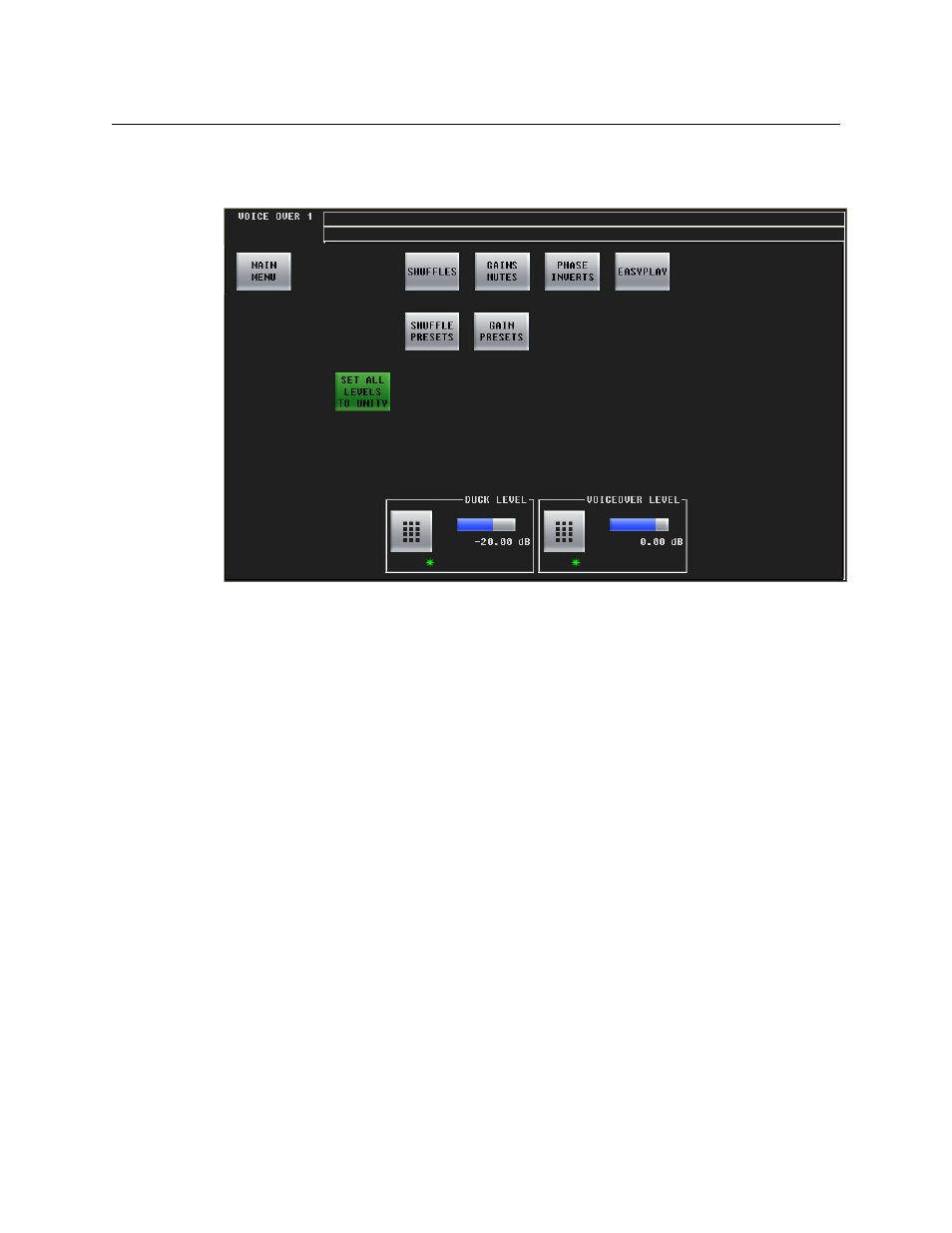
90
Menus
Voice-Over Menus
Voice-Over Menus
Figure 5-19 shows the iMC-Panel-100’s ‘Voice-Over 1’ menu:
Fig. 5-19: Voice-Over 1 Menu
S
There are two voice-over menus: ‘Voice-Over 2’ is just like ‘Voice-Over 1’.
The controls at the bottom of the screen adjusts the “duck” level and the voice-over level of
program output. To adjust either of these parameters, click or touch the knob proxy associated
with the green asterisk in the control box. Then either click or touch the keypad icon to access a
large keypad with which to enter a number, use the slider, or use the scroll/set knob to adjust
the level. (The scroll/set knob does not become enabled until you click or touch the knob proxy.)
Buttons
The ‘Main Menu’ button returns you to the main menu.
The ‘Shuffles’ button accesses the ‘Audio Channel Shuffle’ sub-menu (for voice-over audio).
The ‘Gains Mutes’ button accesses the ‘Gains and Mutes’ sub-menu (for voice-over audio).
The ‘Phase Inverts’ button accesses the ‘Phase Inverts’ sub-menu (for voice-over audio).
S
The term phase is a misnomer. Phase has nothing to do with signal inversion.
The ‘Audio Channel Shuffle’ button accesses the ‘Audio Channel Shuffle’ sub-menu (for voice-
over audio).
The ‘Set All Levels to Unity’ sets each of the 16 audio channels to unity gain.
The ‘Shuffle Presets’ button accesses the ‘Shuffle Presets’ sub-menu (for voice-over audio).
The ‘Gains Presets’ button accesses the ‘Gain Presets’ sub-menu (for voice-over audio).
