Working with dsks, Performing key transitions – Grass Valley iMC-Panel-100 v.7.2.9.0 User Manual
Page 134
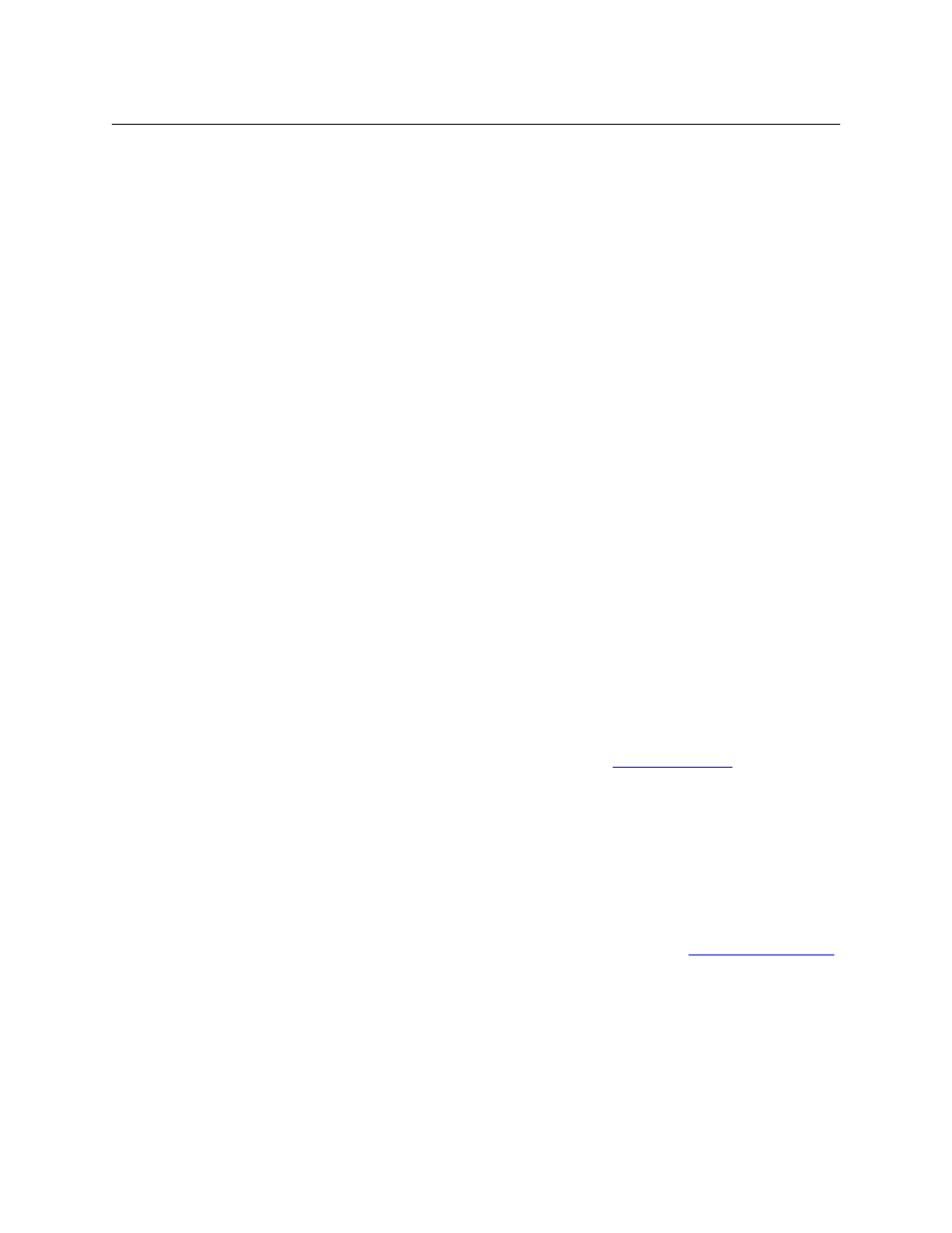
122
Operation
Working with DSKs
1 From the main menu, press a DSK button or press a ‘DSK Browser’ menu button to access a
‘DSK Browser’ menu.
2 Use the keypad or knob proxy adjacent to the slow, medium, or fast value to change the
value. The new rate is immediately available for use.
3 Repeat steps 1 and 2 to change the transition rates for other DSKs.
No further action is required to use the new transition rate(s). A new rate remains active until
you enter another rate.
Working with DSKs
Imagestore 750s used in the master control system provide 4 DSKs (downstream keyers). A key
is a video effect that usually consists of two video sources, fill and key. The keyer mixes the fill,
masked by the key, with upstream program video. In some cases, key values are derived from
the luminance of the key’s fill values. A key can be partially or fully opaque. It is possible for an
operator to control the way the key values mask the fill values.
The Imagestore 750 performs video effects in a configurable order:
DSK 1 is upstream of DSK 2, which is upstream of DSK 3, which is in turn upstream of DSK 4.
The DVE (if present) can be placed before DSK 1, before DSK 2, or before DSK 3.
The effects to the right have visual priority over effects to the left. We say the effects to the right
are downstream and effects to the left are upstream. Your panel’s effect buttons, if any, might
occur in any order. Your panel might not have buttons for all video effects.
S
In an Imagestore 750 configuration, some or all DSKs can be disabled.
S
The LGK-3901 and ISM-3901 have 5 DSKs, and no DVE.
S
The DSK-3901 has 2 DSKs, no DVE, and no internal storage audio or video clips.
Keys can be external or internal. The Imagestore 750 supports up to 3 external key sources.
Internal keys are generally called clips, stills, or animations. The number of internal keys is poten-
tially large and is limited only by available memory.
The use of DSKs is affected by certain transition options. See
more information.
Performing Key Transitions
You can transition any combination of video effects (including 1 DVE and 4 DSKs) to program
output.
Follow these steps to transition one or more keyers to program output:
1 Use the ‘DSK Browser’ menus to select keys and perhaps change their settings. The names of
the selected keys become visible on the associated DSK buttons. See
following.
2 Press the desired DSK button(s) on preset. Selected DSK buttons are high-tally.
On preset, the DSK buttons have 3 states: cut, fade, and off. Press the button again to cycle it
to its next state. When the state is ‘cut’, the DSK cuts to the program bus during the next tran-
sition and when the state is ‘fade’, the DSK fades (at its current rate) to the program bus.
3 Optionally, set up other video effects, voice-overs, and transition type and rate.
4 Press the Transition button.
