Audio channel shuffle, Performing over transitions, Audio channel shuffle performing over transitions – Grass Valley iMC-Panel-100 v.7.2.9.0 User Manual
Page 145
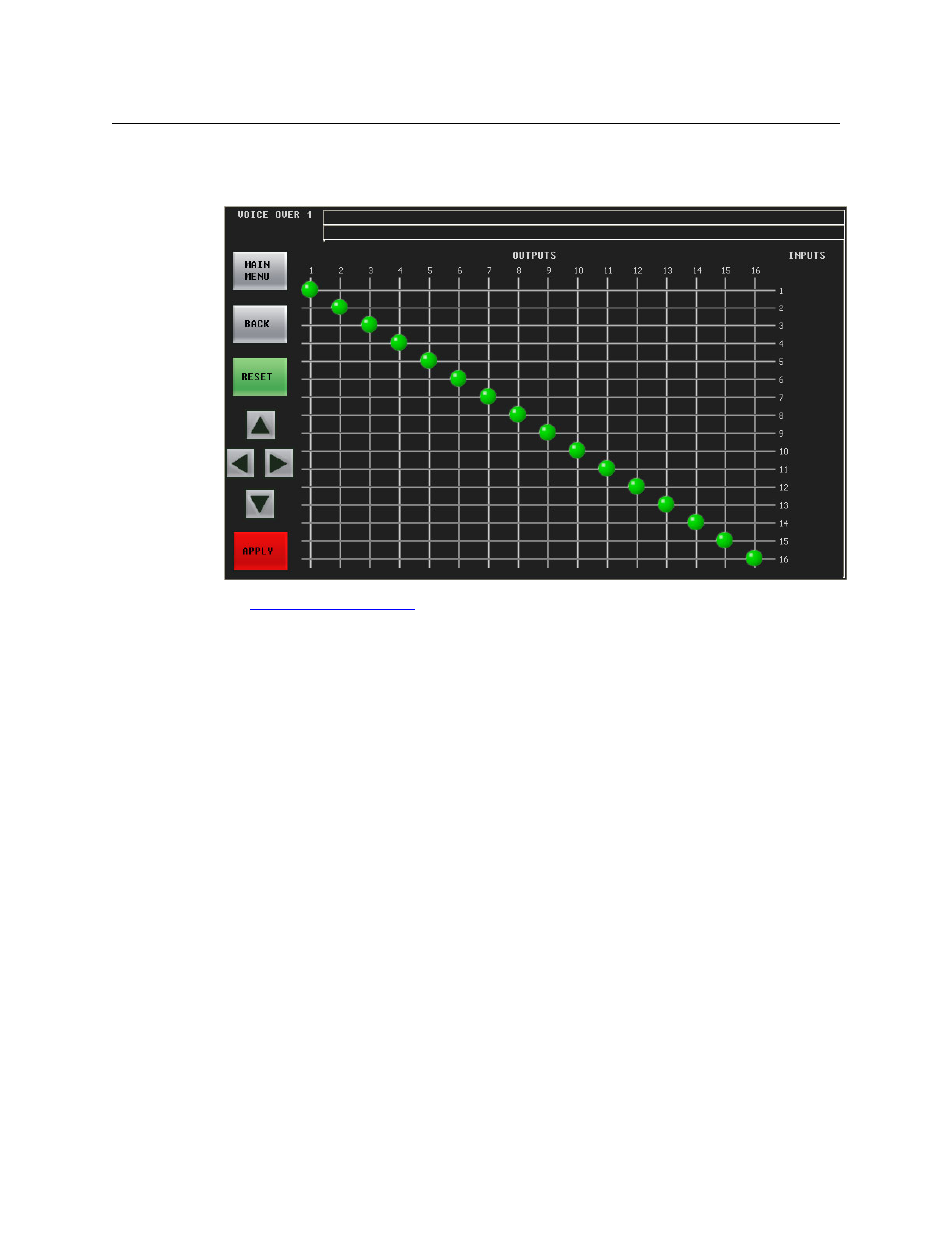
133
iMC-Panel-100
Operator’s Guide (for Imagestore 750s)
Audio Channel Shuffle
This is the ‘Audio Channel Shuffle’ sub-menu:
See
Press the ‘Back’ button to return to the voice-over menu.
Press the ‘Main Menu’ button to return to the main menu.
Performing Over Transitions
Follow these steps to transition a voice-over to program output. (This assumes that your panel is
configured with at least one voice-over button.)
1 Press the desired over button on the preset bus. A selected over button is high-tally violet. It
is possible to select both available overs.
The over buttons have 3 states: cut, fade, and off. Press the button again to cycle it to its next
state. When the state is ‘cut’, the over cuts to the program bus during the next transition and
when the state is ‘fade’, the over fades (at its pre-configured rate) to the program bus.
2 If necessary, adjust the duck level, over level, and any individual audio channel parameters.
3 Carry out other presets as needed.
4 Press the Transition button.
To remove over(s) from program, press the desired over(s) on the preset bus to deselect them
(they now appear low tally)
—
and perform a transition in the normal way.
Please note: you can “hot cut” overs directly on and off the program bus at any time, as required,
simply by pressing the desired keyer on the program bus. Hot cuts are not recommended.
S
When a voice-over button is selected on the program button row, the corresponding voice-
over button in the main menu becomes highlighted. The voice-over buttons in the main
menu also select a voice-over menu.
S
You cannot change the over source. There is one source for each VO and it is pre-concerted.
