Ip setup – Grass Valley iMC-Panel-100 v.7.2.9.0 User Manual
Page 117
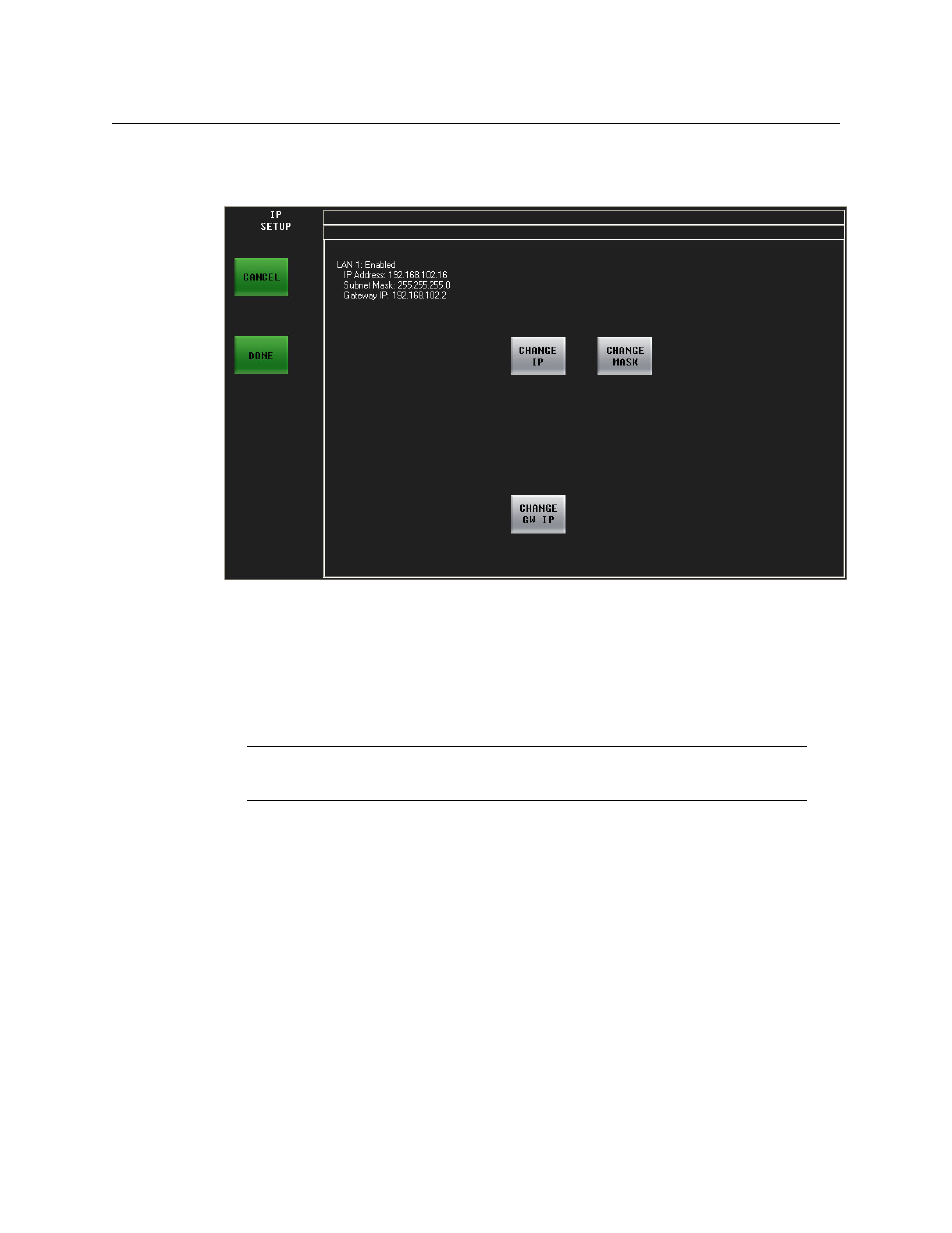
105
iMC-Panel-100
Operator’s Guide (for Imagestore 750s)
IP Setup
From the ‘Panel Info’ menu, press the ‘IP Setup’ button to display the ‘IP Setup’ sub-menu:
Fig. 5-24: IP Setup Menu
The ‘IP Setup’ menu allows you to enable, disable, or change the LAN1 address pertaining to the
iMC-Panel-100. LAN1 is for communication with the Imagestore 750 and its IP address should be
192.168.aaa.bbb, where bbb is different for each control panel in use and aaa depends on the
subnet you’ve chosen. (For bbb, we suggest: 100, 110, 120...). The subnet mask should always be
255.255.255.0.
The ‘Change IP’, ‘Change Mask’, and ‘Change GW IP’ buttons invoke sub-menus.
Use the ‘Change IP’ button to change the four IP address bytes. Use the ‘Change Mask’ button to
change the four mask bytes. Use the ‘Change GW IP’ button to change the gateway IP address. A
keypad appears after you touch the button. Use the keypad to enter values numerically. Press
‘Cancel’ to cancel the entry or press ‘Done’ to accept the entry.
S
You must restart the iMC-Panel-100 when you change its IP address. LAN1 must be enabled.
S
If you press any of the buttons in this menu, the menu will ask you whether you want to
restart the panel even if you did not make a change.
Note
Panel operators should not generally modify these settings.
