Top row buttons, Aux/user buttons, Menu area – Grass Valley iMC-Panel-100 v.7.2.9.0 User Manual
Page 36: Configurable buttons, Slider, Knob “proxies
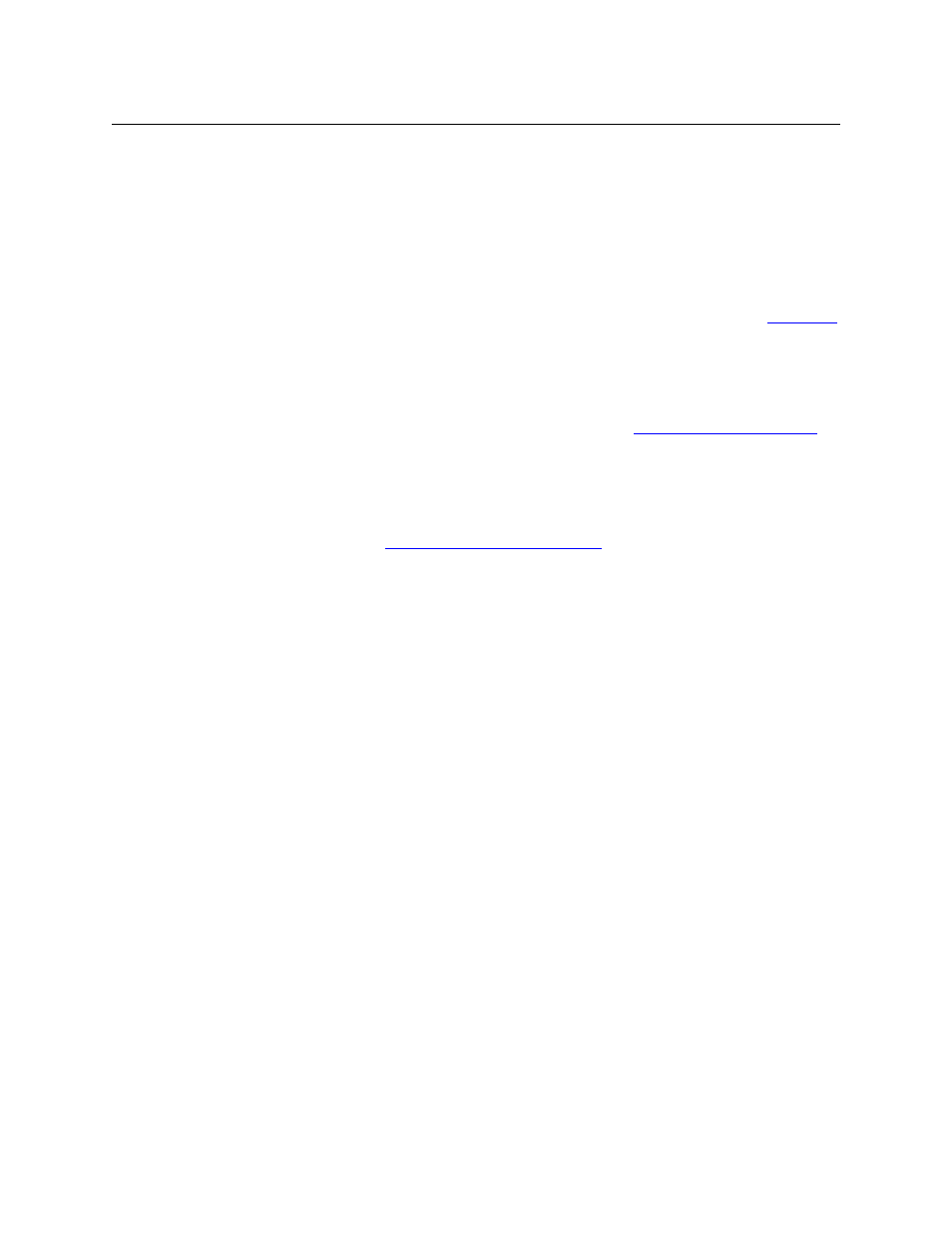
24
Control Panel
Functional Sections of the Panel
Following are brief descriptions of each section:
1 Top row buttons
The 8 large buttons in this row are all customer-configurable buttons. However, the row is
designed to accommodate channel selection buttons that have thumbnail images repre-
senting the channels.
2 Menu area
Using the menus of the display, you can adjust parameters and control system functions.
Associated with the menu are 8 knob “proxies” for adjustment of parameters. See
on page 27 for detail.
3 Configurable buttons
The configurable button section includes 16 buttons, each of which may be programmed to
perform functions such as channel selection, menu selection, or source group selection.
Some of these buttons can function as status indicators. See
page 28 for detail.
Buttons in other sections of the panel are also configurable.
4 Slider
The slider helps you make certain parameter adjustments such as changes to the size or
position of DSKs. See
On-Screen “Knobs” and the Slider
5 Knob “Proxies”
The 8 knob “proxies” under the menu area allow you to adjust menu parameters. Not all of
these “knobs” are active all the time. When a knob is active, the menu shows a colored indi-
cator near the knob.
Touch (or click) a knob proxy to select it. When you do, the knob proxy turns green and a
slider appears, to the right of the menu, and the ‘Scroll/Set’ knob of the button panel
becomes enabled. You can use either the slider or the ‘Scroll/Set’ button to perform parame-
ter adjustments.
6 Aux/user buttons
When the panel is controlling an Imagestore 750, this button row contains source buttons
and customer-definable buttons.
The sources are the same sources as on the preset and program button rows. These buttons
allow you to direct a main source to an auxiliary device such as a waveform monitor.
Source buttons of the aux bus can be configured with specific colors (green, yellow, red, or
white).
S
Imagestore 750s have an “aux bus follow” option. Depending on how this option is set,
your aux buttons might follow the program or preset bus or might remain independent.
When they follow the program bus, whatever source becomes selected on the program
bus is also selected on the aux bus. When they follow the preset bus, whatever source
becomes selected on the preset bus is also selected on the aux bus.
In any case, you can always use the aux buttons, normally, regardless of what was
selected on the preset or program bus.
S
If the Imagestore 750 is not configured for controlling an auxiliary device, the aux button
row’s source buttons are disabled (dark).
