Modifying a vlan interface – H3C Technologies H3C WX5500E Series Access Controllers User Manual
Page 146
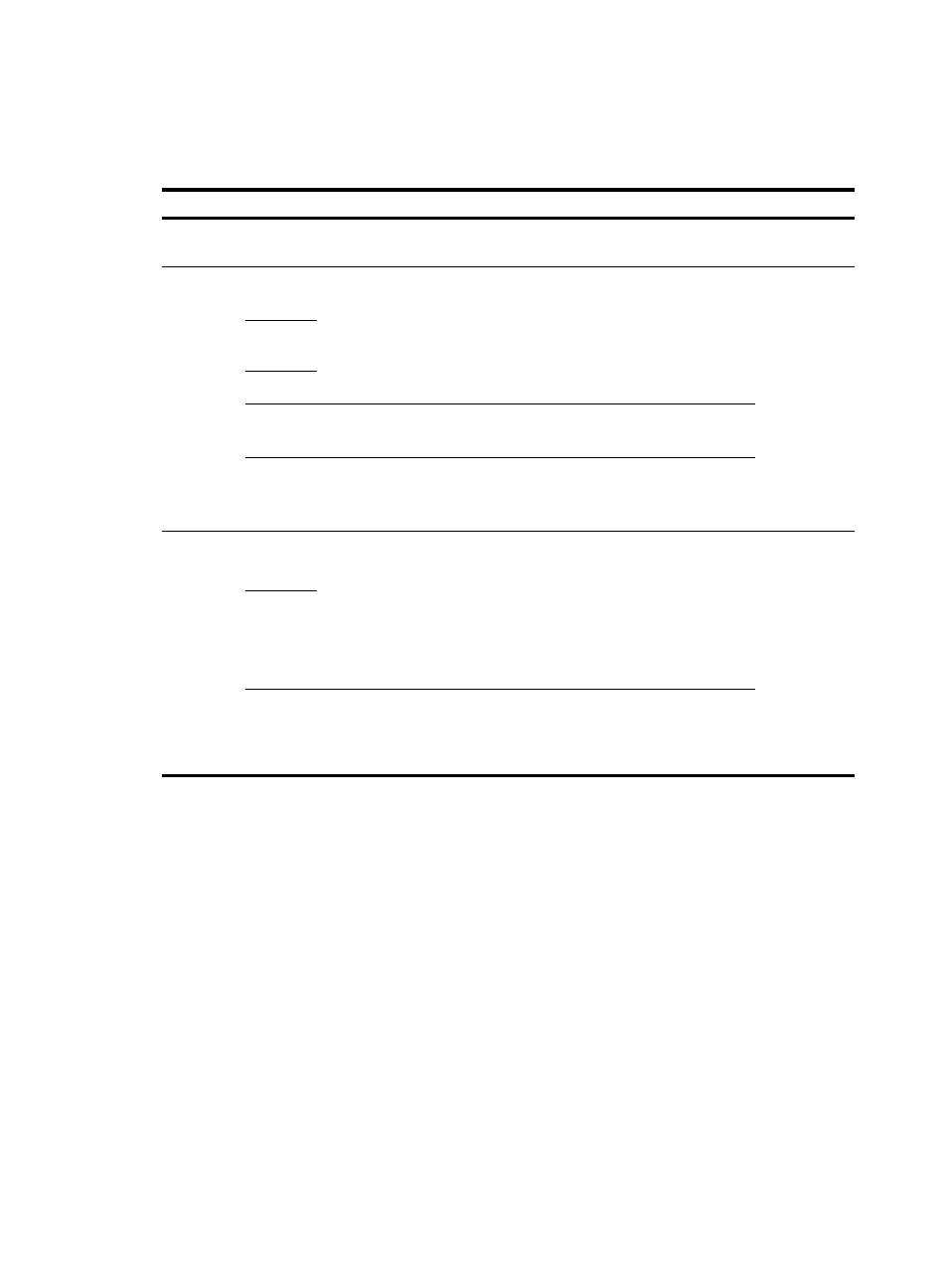
136
3.
Configure the VLAN interface as described in
4.
Click Apply.
Table 44 Configuration items
Item
Description
Input a VLAN ID:
Enter the ID of the VLAN interface to be created. Before creating a VLAN interface,
make sure the corresponding VLAN exists.
Configure
Primary
IPv4
Address
DHCP
Configure the way in which the VLAN interface gets an IPv4 address.
Allow the VLAN interface to get an IP address automatically by
selecting the DHCP or BOOTP option. Otherwise, select the Manual
option to manually assign the VLAN interface an IP address.
The device does not suport to get an IP address through DHCP or
BOOTP.
These items
are available
after you
select the
Configure
Primary IPv4
Address box.
BOOTP
Manual
IPv4
Address
Configure an IPv4 address for the VLAN interface.
This field is available after you select the Manual option.
Mask
Length
Set the subnet mask length (or enter a mask in dotted decimal
notation format).
This field is available after you select the Manual option.
Configure
IPv6 Link
Local
Address
Auto
Configure the way in which the VLAN interface gets an IPv6 link-local
address.
Select the Auto or Manual option:
•
Auto—The device automatically assigns a link-local address to the
VLAN interface based on the link-local address prefix (FE80::/64)
and the link-layer address of the VLAN interface.
•
Manual—Requires manual assignment.
These items
are available
after you
select the
Configure
IPv6 Link
Local
Address box.
The device
does not
support IPv6
addresses.
Manual
IPv6
Address
Configure an IPv6 link-local address for the VLAN interface.
This field is available after you select the Manual option. The prefix of
the IPv6 link-local address you enter must be FE80::/64.
Modifying a VLAN interface
By modifying a VLAN interface, you can assign an IPv4 address to the VLAN interface, and shut down
or bring up the VLAN interface.
After you modify the IPv4 address and status for a selected VLAN interface on the page for modifying
VLAN interfaces, you must click the correct Apply button to submit the modification.
After you change the IP address of the VLAN interface you are using to log in to the device, you will be
disconnected from the device. You can use the changed IP address to re-log in.
To modify a VLAN interface:
1.
Select Network > VLAN Interface from the navigation tree.
2.
Click the Modify tab to enter the page for modifying a VLAN interface.
