Setting the cold reset default paper size, Powersave – EXP Computer C4077-90960 User Manual
Page 69
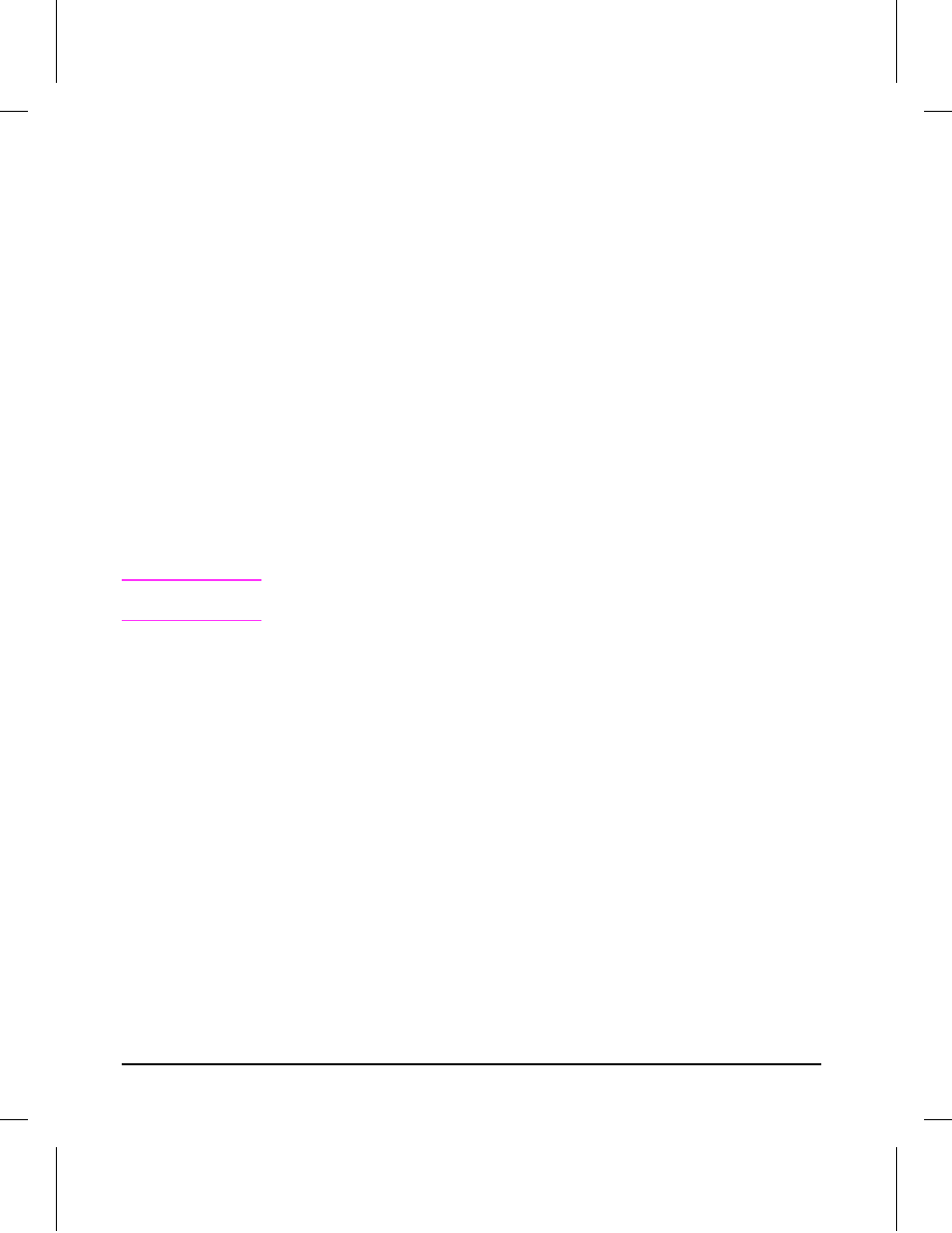
Setting the Cold Reset Default Paper Size
When replacing a Formatter PCA with a default paper size setting of A4,
set COLD RESET PAPER= to A4.
1
Enter the Service Mode as previously described in this chapter.
2
Press
[Menus]
to access the Service Menu.
3
Press
[Items
to step through the menu until COLD RESET PAPER=LETTER* is
displayed.
4
Press
[+]
to toggle between Letter and A4 paper.
5
Press
[Select]
to activate your choice.
6
Press
[On Line]
to exit Service Mode.
7
Perform a Cold Reset to activate new choice.
PowerSave
An additional 10 second time interval is added to the PowerSave function in
the Service Menu.
With Service Mode displayed, press
[Menus]
until CONFIGURATION MENU is
displayed.
N o t e
If you have changed the PowerSave Delay, be sure to change it back to the
user’s preference at the completion of the service call.
1
Press
[Items]
until POWER SAVE DELAY= is displayed.
2
Press
[+]
until the desired time interval is displayed.
3
Press
[Select]
to save your selection.
4
Press
[Items]
to return to the Service Mode.
5
Press
[On Line]
to place the printer back on line.
3-24 Operating Overview
