Display, Overview, Display and evaluate the error log – EXP Computer C4077-90960 User Manual
Page 246
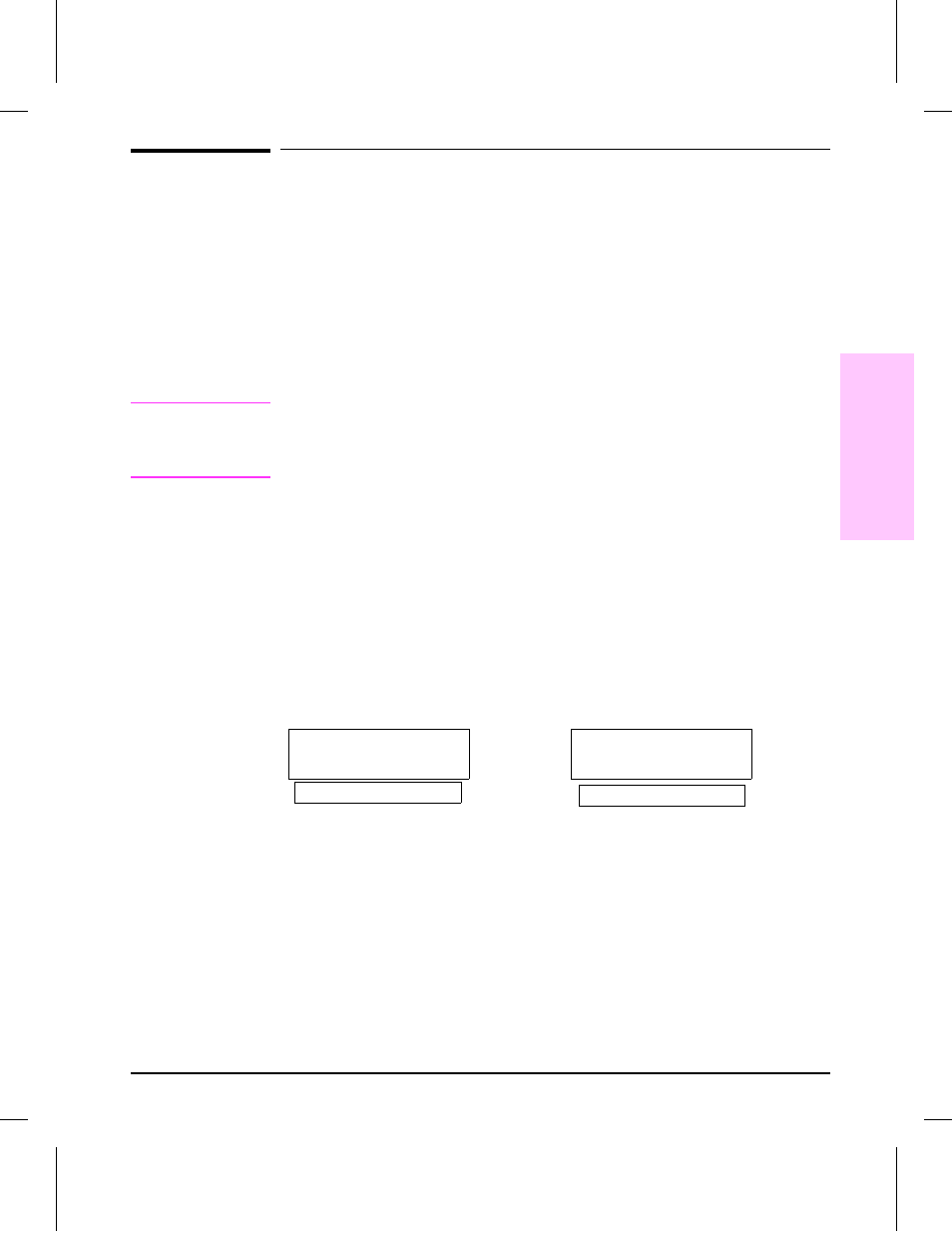
Display
Overview
Use the printer’s Control Panel to access the error log to troubleshoot the
printer. With the printer’s test menu, you can access the printer’s error log
to display more information about the current error. The error log retains
the printer’s last 50 error messages.
Refer to the section titled “Reference” for more information about correcting
printer error log messages.
N o t e
The error log codes and the error on the display panel do not always
correspond. The numbers in the display panel message may not be the same
in the error log. Ensure that you refer to the correct number in the
"Reference" section.
Display and Evaluate the Error Log
If the printer cannot print or move any paper, follow these steps to display
the error log:
1
Press
[Menu]
until TEST MENU appears.
2
Press
[Item]
until SHOW ERROR LOG appears.
3
Press
[Select]
to show the error log.
4
Press
+
to scroll through the error log.
5
Write down the error messages. For example:
50 = Error Number
13.59.11 = Error Log Code
52700 = Page Count
6
Check the error log for specific error trends in the last 10,000 printed pages.
7
Ask the customer for any observed error trends.
8
Record any specific error trends, and review the "Error Log Interpretation"
later in this chapter.
9
Refer to the error log table in the "Reference" section and follow the
recommended action.
10
If the display panel indicates any messages other than Ready, Offline or
PowerSave, restart at step 1. If not, go to the next section.
50 13.59.11 52700
EXTERNAL INPUT DEVIC
13.11 PAPER JAM
Error Log on Display Panel
Display Panel Message
7
Troubleshooting
Troubleshooting 7-9
