Power-on, Overview – EXP Computer C4077-90960 User Manual
Page 243
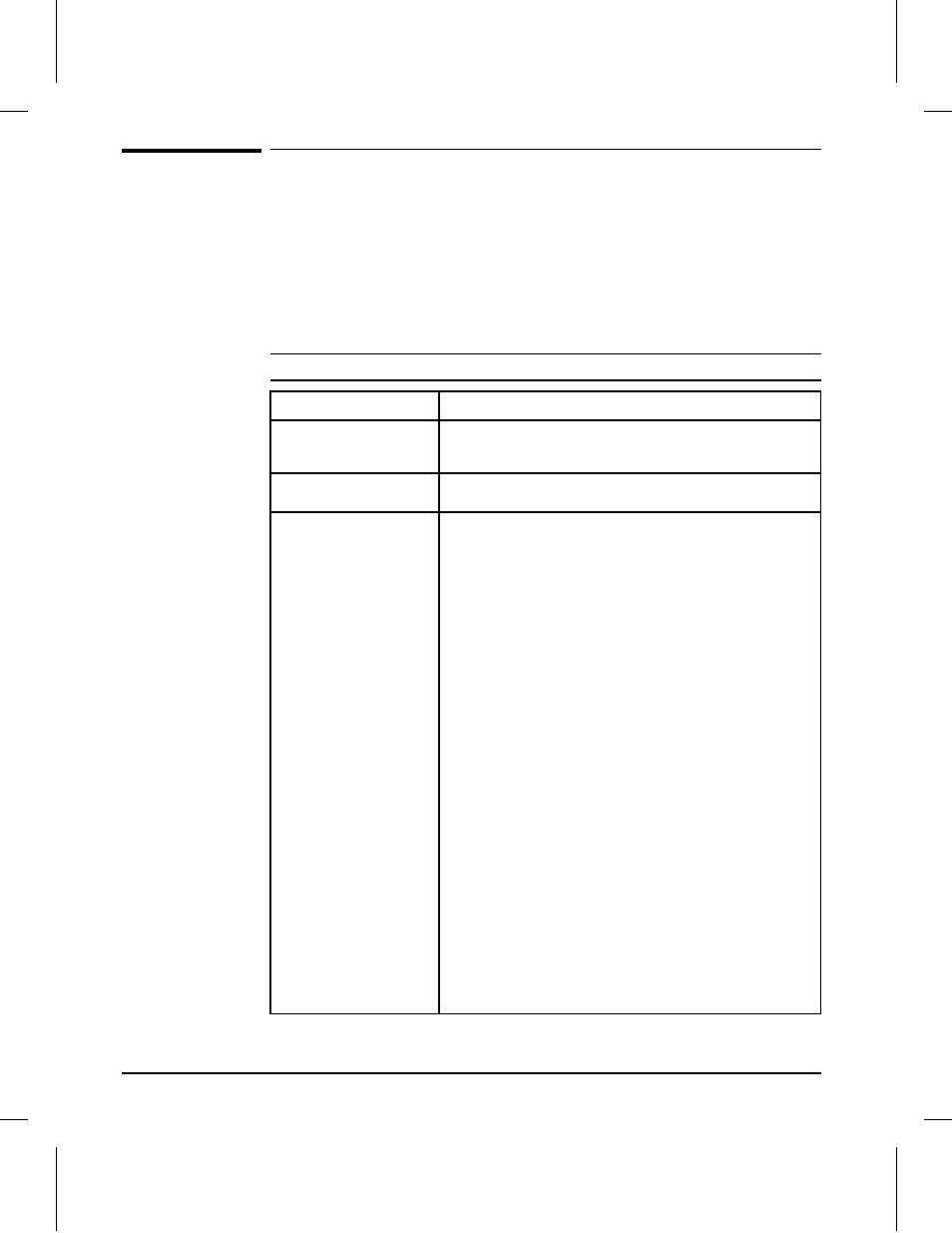
Power-On
Overview
It is important to have the printer’s Control Panel functional as soon as
possible in the troubleshooting process so that the printer’s diagnostics can
assist in locating printer errors.
Problem
Action
1. Is AC power available at
the printer’s power
receptacle?
Verify. See Table 1-7.
2. Is the printer’s ON/OFF
switch set to ON?
Push the switch to the ON position.
3. Are the printer’s fans on?
Ensure that the printer is not
in PowerSave mode
(See Figure 7-3 to locate
the fans.)
NO
YES
Note: Fan operation is significant since all fans are controlled by
the printer’s DC Controller PCA. Operational fans indicate:
1.
AC power is present in the printer.
2.
DC power supply is functional (both 24vdc and 5vdc are
being generated).
3.
DC Controller PCA ’s micro-processor is functional.
If the fans are NOT working, turn off the printer and remove the
printer’s Formatter PCA. Disconnect all the printer’s paper handling
options. Then turn on the printer and check the fans again.
If the fans are still not working, perform the following steps:
1. Verify that all fans are connected to the DC Controller
PCA according to Figure 7-33
2. Replace the low-voltage DC power supply.
3. Replace the DC Controller PCA.
If the fans are working but the printer’s Control Panel is blank, print
an engine test. See the section titled “Engine Test.”
If the engine test was successful, perform the following
steps:
1. Reseat or replace the cable from the Control Panel which is
connected to J203 of the DC Controller PCA (see Figure 7-35).
2. Replace the printer’s Formatter PCA.
3. Replace the Control Panel assembly.
If the engine test was not successful, verify that no paper is in
the paper path. Retry the engine test. If the engine test is still
unsuccessful, replace the DC Controller PCA.
Table 7-1
Power-On
7-6 Troubleshooting
