EXP Computer C4077-90960 User Manual
Page 305
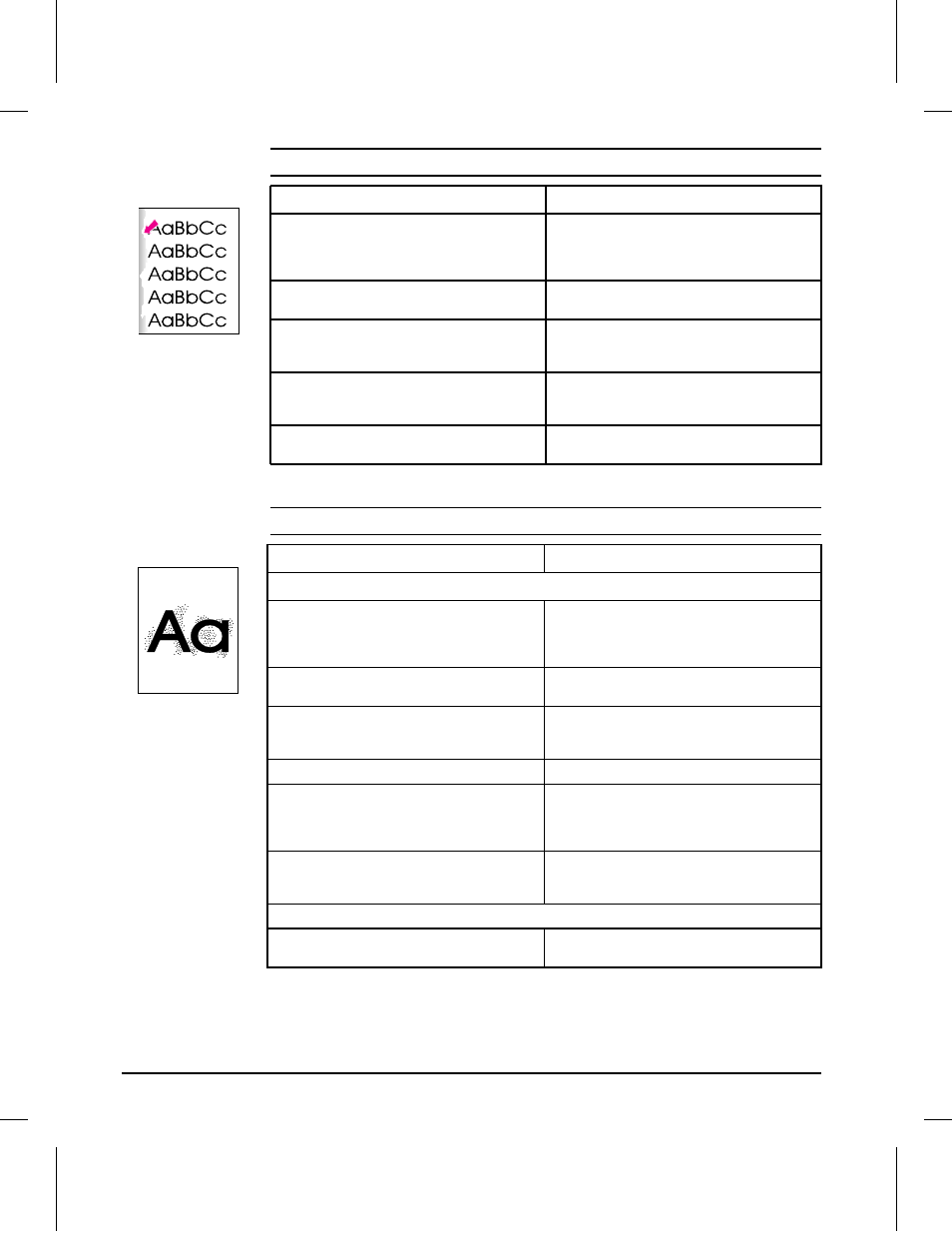
Possible Cause
Recommended Action
1. Paper does not meet specs. The moisture
content, conductivity, or surface finish of the media
being printed may not work correctly with the
electrophotographic process.
Try a different paper lot or other media (see
HP
LaserJet Printer Family Paper Specifications
Guide).
2. Dirty Fusing Rollers. Toner build-up can cause
the print on a page to smear.
Remove and inspect the Fusing Assembly for
excessive toner build-up. Clean using alcohol.
3. The Static Eliminator Strip is dirty or is not
grounded, allowing a static charge to remain on
the page.
Clean the Anti-Static Brush. Use compressed air
to clean.
4. Fusing Assembly is defective. The print will
smear if the Fusing Assembly is not heated
sufficiently to bond the toner image to the paper.
Replace the Fusing Assembly.
5. DC Controller is defective. The DC Controller
regulates fusing roller temperature.
If a new Fusing Assembly does not resolve the
problem, replace the DC Controller PCA.
Possible Cause
Recommended Action
Random Background Scatter
1. Paper does not meet specs. The moisture
content, conductivity or surface finish may not
work correctly with the electrophotographic
process.
Try a different media or paper lot (see
HP
LaserJet Printer Family Paper Specifications
Guide).
2. Inside of printer is dirty (toner may have
leaked out of the toner cartridge).
Clean inside of printer (see Chapter 4). Install a
new toner cartridge if leaking.
3. Printing on envelope seams. Printing on an
envelope seam can cause a background scatter
problem.
Move the text to an area without seams. If not
printing on seams, try a higher print density
setting (see item 6, below).
4. Defective toner cartridge.
Install a new toner cartridge.
5. Dirty or worn Transfer Roller. A worn Transfer
Roller can cause background scatter due to
improper bias voltages.
Clean the Transfer Roller using a dry, lint-free
cloth. DO NOT touch the Transfer Roller with
your fingers. If the problem persists, replace the
Transfer Roller Assembly.
6. Print Density set too low causing background
scatter, particularly with envelopes and heavier
papers.
Adjust the print density to a higher setting.
Background Scatter at Leading Edge Only (Leading Edge Halo)
1. This problem is caused by toner buildup in the
Fuser Inlet Guide.
Clean Fuser Inlet Guide.
Table 7-11
Toner Smear
Table 7-12
Background Scatter (or Leading Edge Halo)
7-68
