Getting started, Installation – Measurement Computing ADAC-LVi User Manual
Page 9
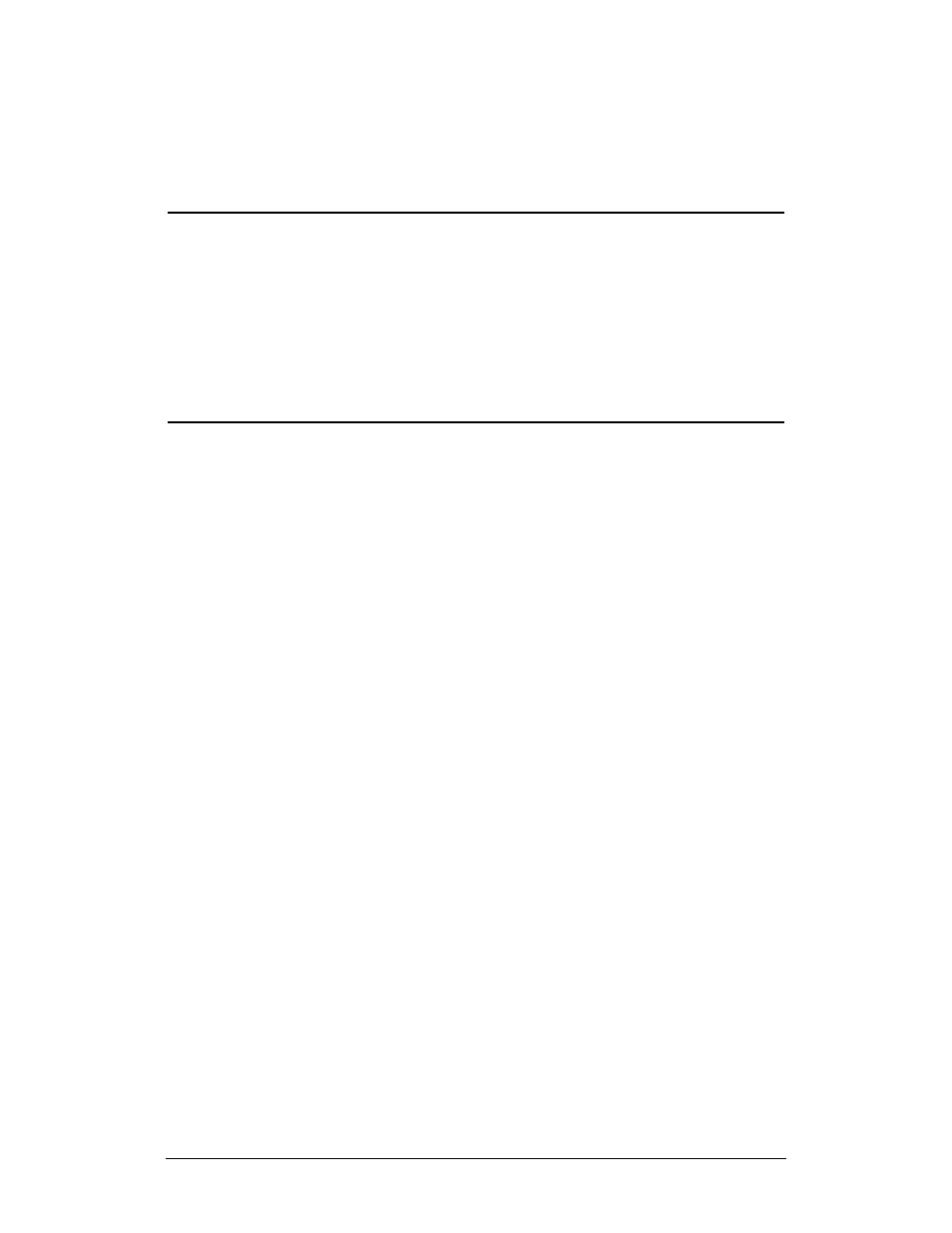
Chapter 1 Introduction
ADAC LabVIEW VI
3
Getting Started
The steps for using and running the ADAC VIs are as follows:
1)
Install LabVIEW 5.0 or higher on PC
2)
Run the ADAC LVi installation program
3)
Install ADAC DAQ board(s) in PC
4)
Configure the ADAC-LVi.con file
5)
Configure the ADAC-LVi.ini file
6)
Create Application in LabVIEW
7)
Launch LabVIEW executable
Installation
After LabVIEW (5.0 or higher) has been successfully installed on your
computer, exit LabVIEW and insert the ADAC-LVi disk # 1 or CD and
select “Setup.exe” fron the ADAC-Lvi directory if installing from a
CD. The Setup will step you through the complete installation process.
It is important to note that ADAC-LVi must be installed in your
LabVIEW or LabView 6 directory to function properly. The Setup
program attempts to locate your …\LabVIEW (6) installation directory
during installation. If Setup does not find your LabVIEW (6) directory,
use the browse button provided by Setup to locate the directory
manually.
After you have successfully installed the ADAC-LVi the following
folders and files of interest will have been added to your hard drive:
…\LabView (6)\ADAC Examples
;ADAC DAQ Board
Demo Programs.
…\LabView (6)\ADAC-LVi
;Board driver files and
configuration text files.
…\LabView (6)\User.lib\AdacDaq
;User VI’s available from
the LabVIEW Functions
toolbox.
…\LabView (6)\User.lib\AdacDaq\Advanced ;Driver level VI’s
available from the
LabVIEW Functions
toolbox.
C:\Windows\ADAC-LVi.con
;ADAC-LVi Board
configuration File.
C:\Windows\ADAC-LVi.ini
; ADAC-LVi Board
subsystem default
initialization setup.
