After setup has completed – Measurement Computing ADAC-LVi User Manual
Page 10
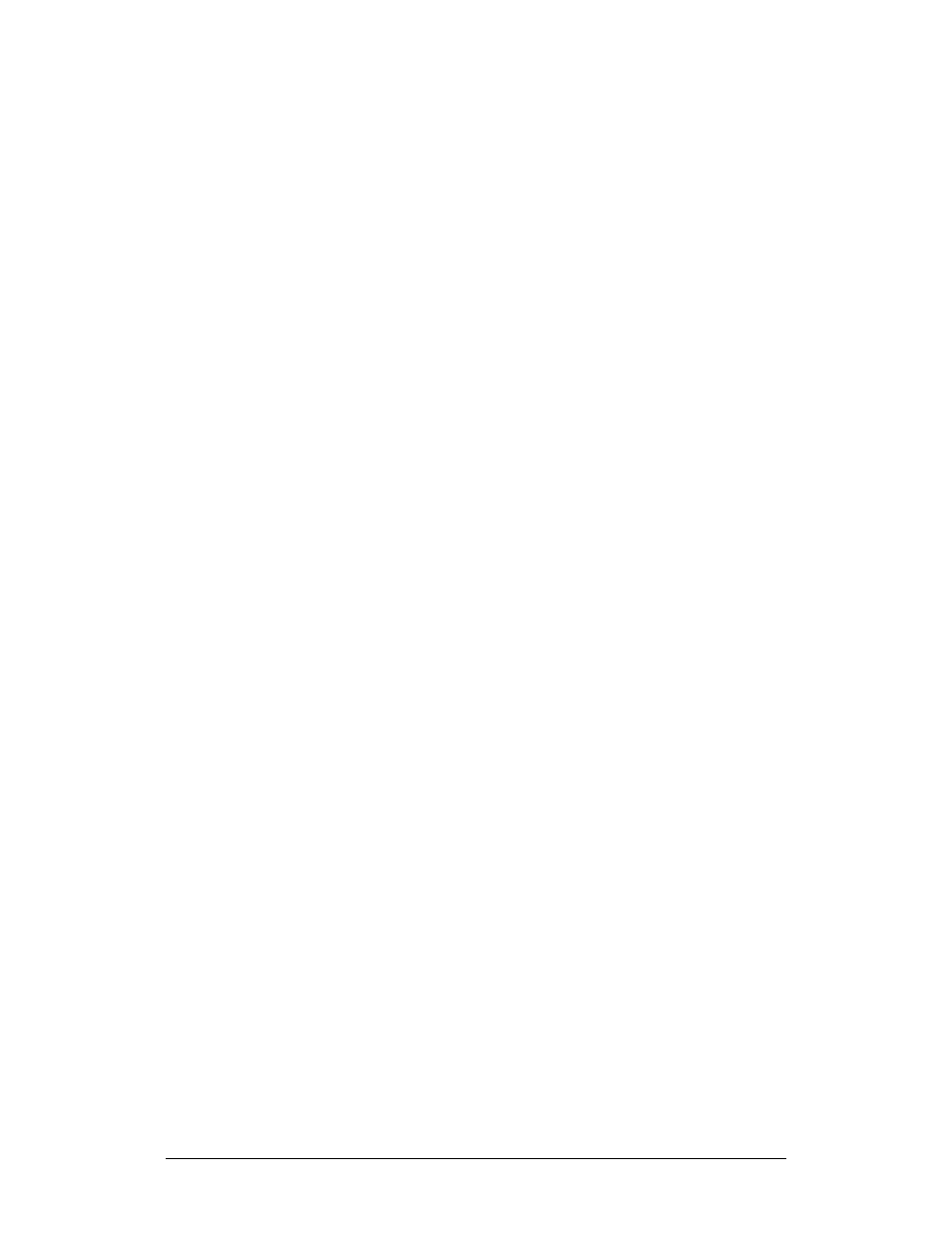
Chapter 1 Introduction
ADAC LabVIEW VI
4
C:\Windows\ADAC-LVi.log
;Un-install log File for ADAC-Lvi-
95 or ADAC-Lvi-NT only.
In addition to the ADAC VIs, the installation will add the “low level”
software that serves as an interface between the ADAC VIs and the
DAQ boards (similar to the NI DAQ software from NI).
Check the our web site for possible updates to the ADAC-LVi.
After setup has completed:
$'$& 3&, %XV ERDUGV ZLWK :LQGRZV 0(;3
For ADAC-LVi WDM installations, the following files have been
added to your Windows directory:
Windows\system32\drivers
Low Level board system
(.SYS)
drivers
Windows\adlcore.dll
ADAC-LVi interface DLL
Windows\adlgrm.dll
ADAC-LVi global
resource
manager
After ADAC-LVi installation, the ADAC VIs will automatically appear
under the User Library Icon the next time you start LabVIEW.
$'$& 3&, %XV ERDUGV ZLWK :LQGRZV 17
For ADAC-LVi Windows NT PCI installations, the following files
have been added to your WINNT directory:
Win NT \system32\drivers
Low Level board system
(.SYS)
drivers
win NT \system32\adlcore.dll
ADAC-LVi interface DLL
win NT \system32\adlgrm.dll
ADAC-LVi global
resource
manager
When using ADAC-LVi with ADAC PCI boards and Win NT 4.0, you
must do the following after installation:
1.
Manually copy the “aPcixx.sys” file from the ADAC CD’s NT4
directory to your \WinNT\system32\drivers directory.
2.
From the ADAC CD’s NT4 directory, run the “aPci55xx.reg” file
by double clicking on it, this will update your registry to look for
ADAC PCI boards.
