Hardware installation, Configuring adac-lvi to recognize your hardware – Measurement Computing ADAC-LVi User Manual
Page 13
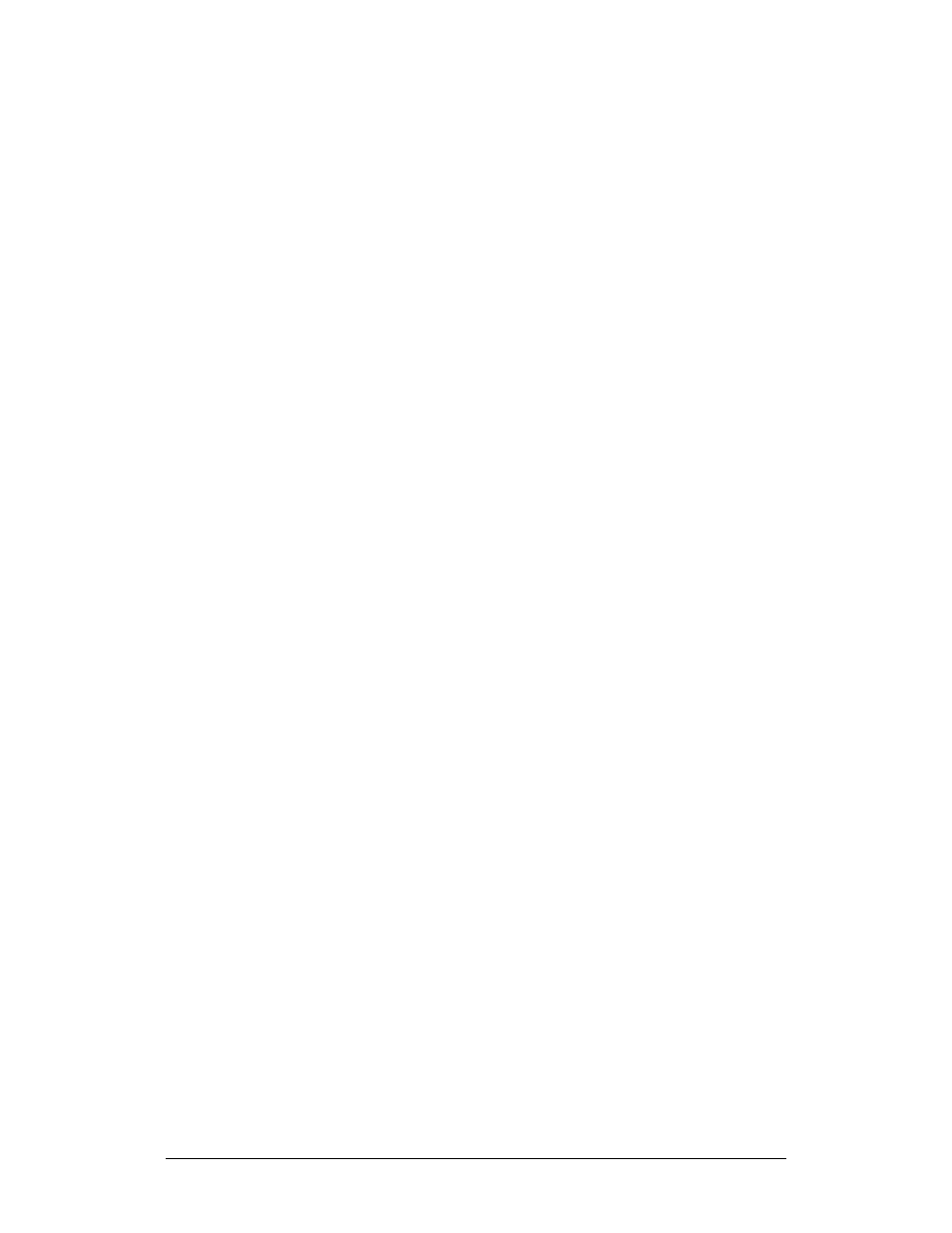
Chapter 1 Introduction
ADAC LabVIEW VI
7
Hardware Installation
Before attempting to use your ADAC hardware with LabVIEW, it is
highly recommended you know and understand your hardware
capabilities and configuration. To most effectively use ADAC
hardware with LabVIEW all legacy devices capable of supporting a
DMA channel and Interrupt level should be setup in hardware.
Although polling in LabVIEW is fully supported, the polling method
can only support limited acquisition operations. ADAC PCI devices
automatically acquire an interrupt level on system start-up and provide
their own on-board DMA engines.
Refer to your ADAC hardware manual for instructions on proper
installation and configuration of your ADAC DAQ board.
Configuring ADAC-LVi to Recognize your Hardware
ADAC-Lvi WDM provides, a configuration utility program
ADACCONFIG.EXE to setup and configure your ADAC boards
within the PC. The utility provides all the necessary information to
create both the Configuration (.CON) and Initialization (.INI) files. The
following sections provide the necessary detailed information on the
.CON and .INI files for manual configuration of these files and are not
required reading when using the ADACCONFIG utility. The
ADACCONFIG.EXE is located in your main ADAC\AdacConfig
directory or form the programs menu group chosen when ADAC-LVi
was installed.
An example ADAC-Lvi.INI file is provided in each \LabView
(6)\Adac-Lvi\Board Type directory. For older legacy devices the DMA
channel and Interrupt level settings should be changed to match the
actual hardware jumper or software settings. All other setting must be
left at their factory defaults in order for the ADAC example VI’s to
function properly.
For ADAC-Lvi-WDM both ADAC-Lvi.INI and Adac-Lvi.CON file
examples are provided in each \LabView (6)\Adac-Lvi\Board Type
directory. All setting must be left at their defaults in order for the
ADAC example VI’s to function properly. For single board setups
simply copy the .CON and .INI files to your Windows directory. For
multiple board first copy the appropriate .CON and .INI file to your
Windows directory then use the AdacConfig.exe utility modify ADAC-
Lvi.CON file in your Windows directory. The default .INI settings
created by the utility are appropriate to run with LabView and must not
be changed.
