Dell PowerConnect M6220 User Manual
Page 480
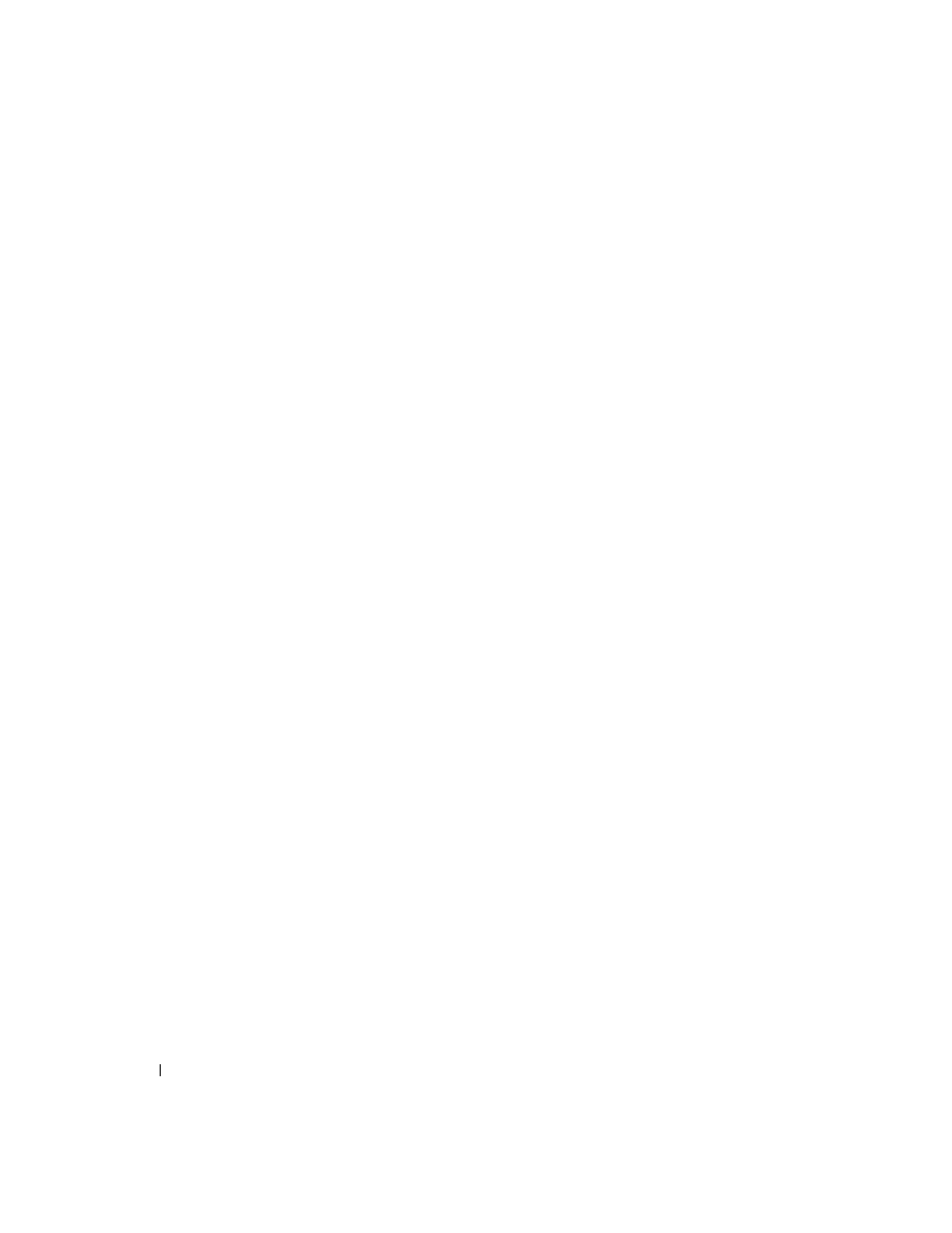
478
Configuring Routing
• Authentication Type — You may select an authentication type other than None by clicking on the
Modify button. You then see a new web page, where you can select the authentication type from the
drop-down menu. Possible values are:
–
None — This is the initial interface state. If you select this option from the drop-down menu on
the second screen and click
Apply Changes, you are returned to the first screen, and no
authentication protocols are run.
–
Simple — If you select Simple, you are prompted to enter an authentication key. This key is
included, in the clear, in the OSPF header of all packets sent on the network. All routers on the
network must be configured with the same key.
–
Encrypt — If you select Encrypt, you are prompted to enter both an authentication key and an
authentication ID. Encryption uses the MD5 Message-Digest algorithm. All routers on the
network must be configured with the same key and ID.
•
AuthKey — Enter the OSPF Authentication Key for the specified interface. If you do not choose to use
authentication you will not be prompted to enter a key. If you choose 'simple' authentication you
cannot use a key of more than 8 octets. If you choose 'encrypt' the key may be up to 16 octets long. The
key value will only be displayed if you are logged on with Read/Write privileges, otherwise it will be
displayed as asterisks.
•
AuthKeyID — Enter the ID to be used for authentication. You will only be prompted to enter an ID
when you select
Encrypt as the authentication type. The ID is a number between 0 and 255, inclusive.
• State — If the OSPF admin mode is enabled, this field shows the current state of the selected router
interface. If the OSPF admin mode is disabled, this field is blank. Possible values are:
–
Down — This is the initial interface state. In this state, the lower-level protocols have indicated
that the interface is unusable. In this state, interface parameters are set to their initial values. All
interface timers are disabled, and there are no adjacencies associated with the interface.
–
Loopback — In this state, the router's interface to the network is looped back either in hardware
or software. The interface is unavailable for regular data traffic. However, it may still be desirable
to gain information on the quality of this interface, either through sending ICMP pings to the
interface or through something like a bit error test. For this reason, IP packets may still be
addressed to an interface in Loopback state. To facilitate this, such interfaces are advertised in
router- LSAs as single host routes, whose destination is the IP interface address.
–
Waiting — The router is trying to determine the identity of the (Backup) Designated Router for
the network by monitoring received Hello Packets. The router is not allowed to elect a Backup
Designated Router or a Designated Router until it transitions out of Waiting state. This prevents
unnecessary changes of (Backup) Designated Router.
–
Designated Router — This router is itself the Designated Router on the attached network.
Adjacencies are established to all other routers attached to the network. The router must also
originate a network-LSA for the network node. The network- LSA contains links to all routers
(including the Designated Router itself) attached to the network.
