Dell PowerConnect M6220 User Manual
Page 445
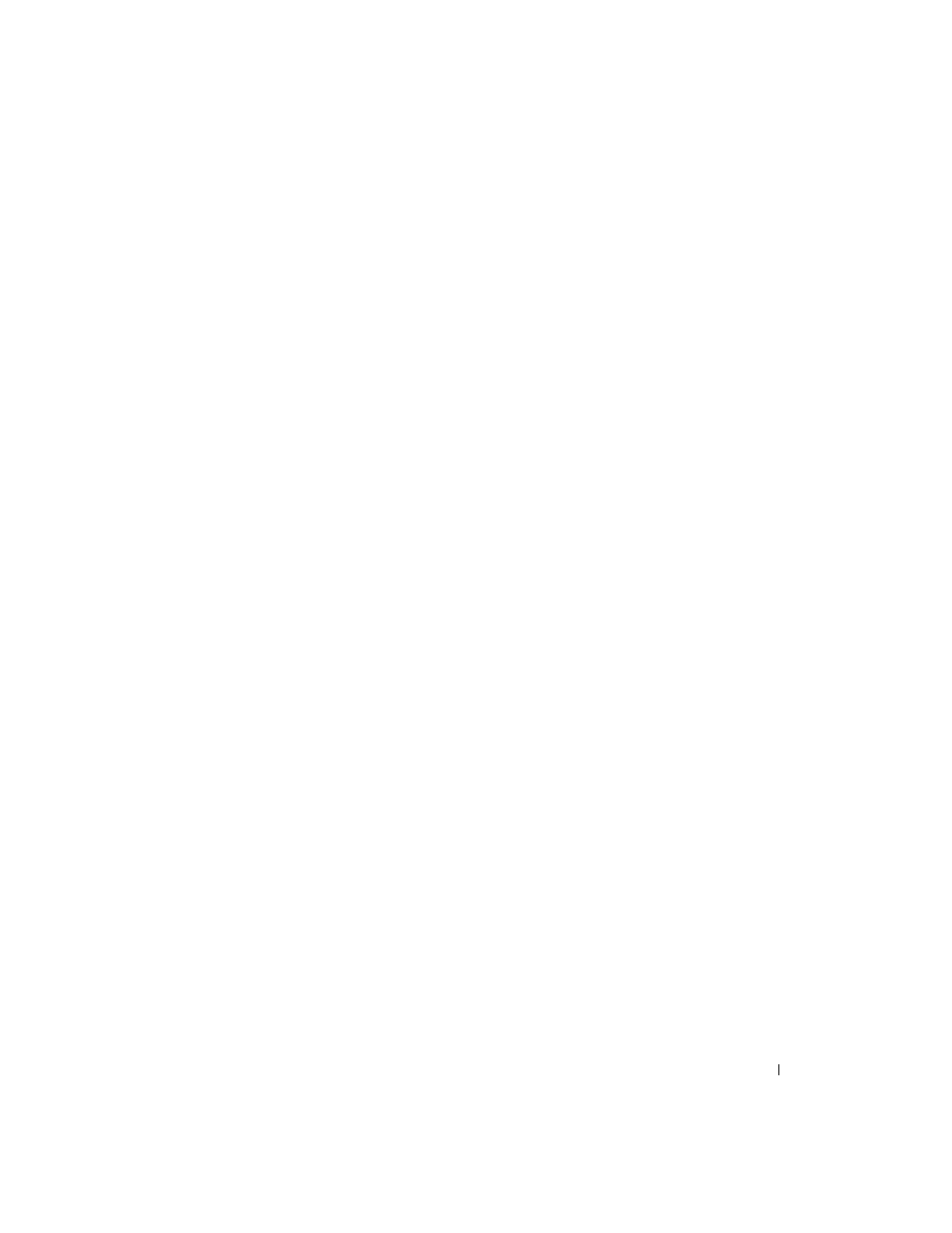
Viewing Statistics and Remote Monitoring
443
• Rising Threshold (0–2147483647) — Displays the rising counter value that triggers the rising
threshold alarm. The rising threshold is presented on top of the graph bars. Each monitored variable is
designated a color. The default is 100.
• Rising Event — Displays the mechanism in which the alarms are reported, including a log, a trap, or
both. When a log is selected, there is no saving mechanism either in the switch or in the management
system. However, if the switch is not being reset, the event remains in the switch Log table. If a trap is
selected, an SNMP trap is generated and reported through the Trap mechanism. The trap can be saved
using the same mechanism.
•
Falling Threshold (0–2147483647) — Displays the falling counter value that triggers the falling
threshold alarm. The falling threshold is graphically presented on top of the graph bars. Each
monitored variable is designated a color. The default is 20.
• Falling Event — Displays the mechanism in which the alarms are reported, including a log, a trap, or
both. When a log is selected, there is no saving mechanism either in the switch or in the management
system. However, if the switch is not being reset, the event remains in the switch Log table. If a trap is
selected, an SNMP trap is generated and reported through the Trap mechanism. The trap can be saved
using the same mechanism.
•
Startup Alarms — Displays the type of event. Options are rising, rising-falling, and falling.
•
Interval (0–2147483647)— Displays alarm interval time. The default is 100.
• Owner — Displays switch or user that defined the alarm.
•
Remove — Removes an RMON Alarm when checked.
Adding an Alarm Table Entry
1. Open the RMON Alarms page.
2. Click Add.
The Add an Alarm Entry page displays.
