Echelon i.LON SmartServer 2.0 User Manual
Page 221
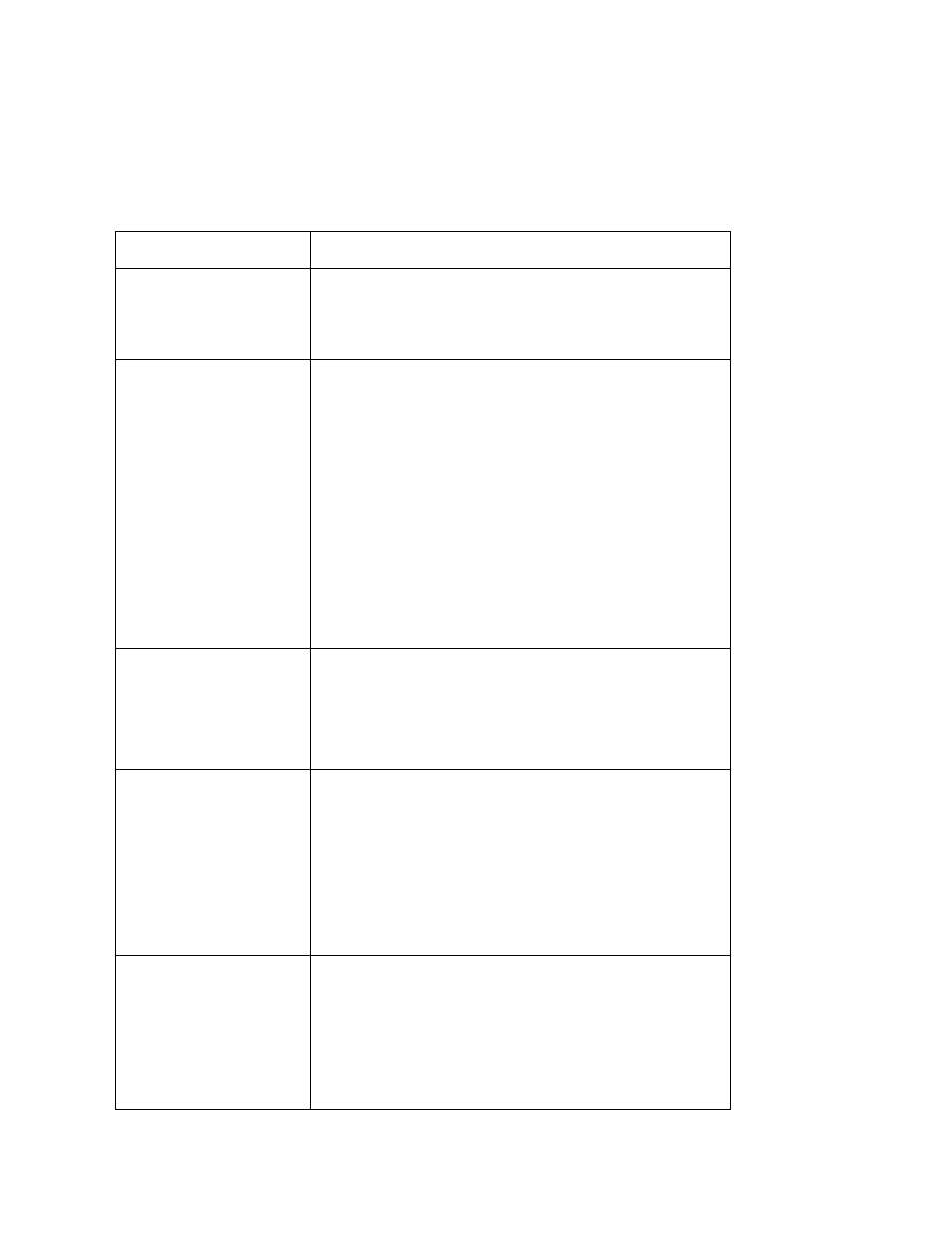
i.LON SmartServer 2.0 Programmer’s Reference
14-21
The Get function returns an
supplied to the function. The properties included within each
when the device is added to the SmartServer or LNS network database. You can write to these device
properties with the Set function. The following table describes these properties.
Property Description
The name of the device in the following format:
<network/channel/device>. You can rename a L
ON
W
ORKS
device by providing its
The type of device (App by default) and its xsi type, which is
LON_Device_Cfg. This determines the icon used to represent
the device in the SmartServer Web interface.
You can use custom icons (.gif images) to represent your
company’s devices in the SmartServer Web interface. If a
custom icon is being used for a device, this property is set to
programID.
To use a custom device icon, upload the programID.gif file for
your custom device icon to both the root/Web/images/tree and
the root/Web/images/app folders on the SmartServer flash disk.
The root/web/images/tree stores the icons shown in the
SmartServer tree. The root/web/images/app folder stores the
icons shown in the upper left-hand corner of an object’s
configuration and driver Web pages.
A flag indicating whether the device is hidden or shown in the
navigation pane on the left side of the SmartServer Web
interface. This property may have the following values:
0
– shown
1
– hidden
This property only appears if the device has one of the following
exceptions:
• IS_UNCONFIGURED. The device is uncommissioned.
• IS_APP_STOPPED. The device application is offline.
• IS_DELETED. The device has been deleted.
• IS_NOTSYNCED. The device is out of sync with the LNS
network database.
A timestamp indicating the last time the configuration of the
device was updated. This timestamp uses the ISO 8601 format,
which is as follows:
YYYY-MM-DDTHH:MM:SS.sssZPhh:mm
The first segment of the time stamp (YYYY-MM-DD)
represents the date the configuration of the Data Point was last
updated. The second segment (after the T): HH:MM:SS.sss
