Echelon i.LON SmartServer 2.0 User Manual
Page 207
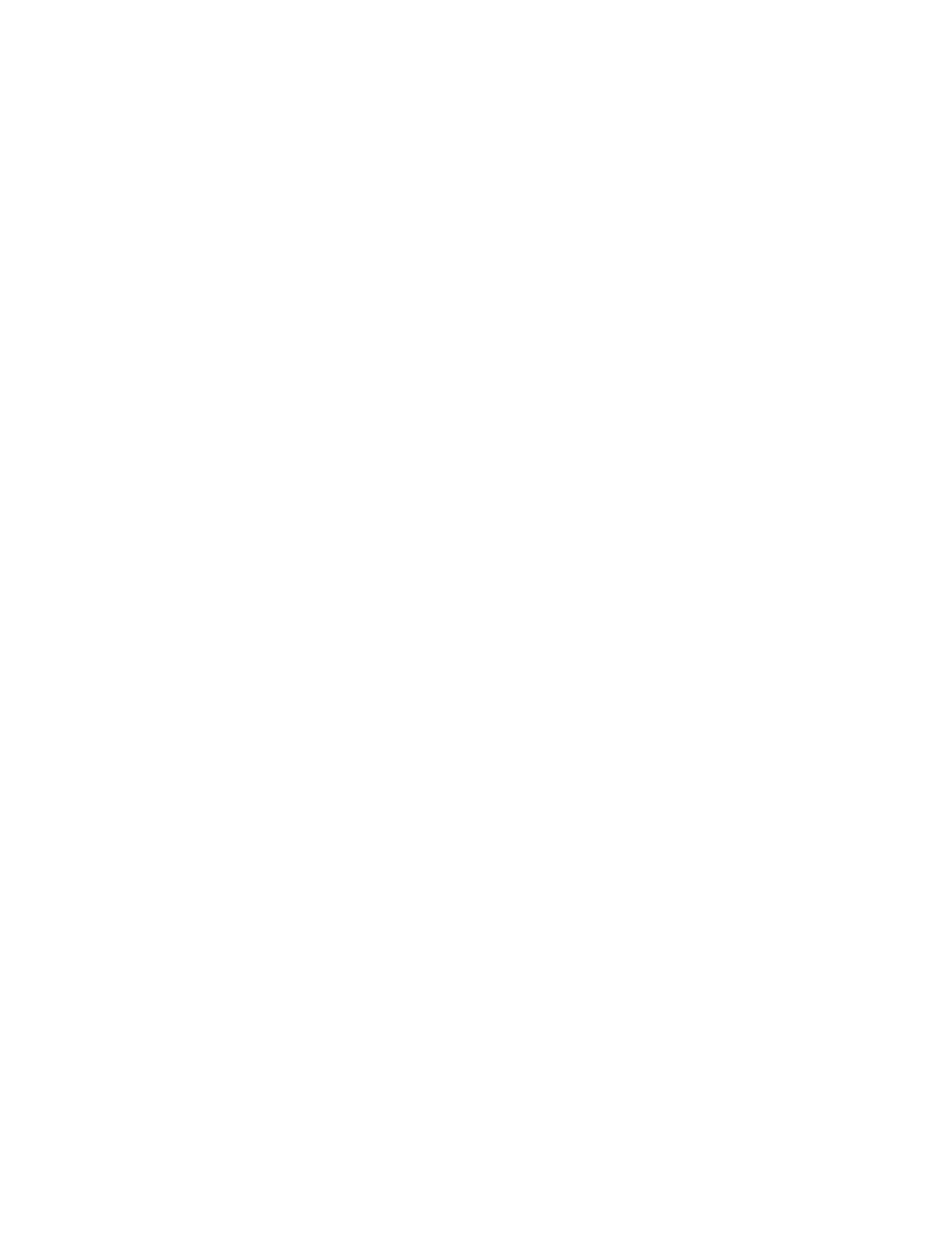
i.LON SmartServer 2.0 Programmer’s Reference
14-7
synchronization), you can perform a manual synchronization to update the LNS network database with
network configuration changes made with the SmartServer. Even if
SYNC_LNS (LNS Auto; automatic synchronization), you may still want to periodically synchronize
the SmartServer to update the SmartServer with changes made to the LNS network database by the
LonMaker tool or other LNS application.
You can synchronize an entire L
ON
W
ORKS
network at one time, or you can select individual items to
be synchronized. The input parameters you supply to this function include one
LON_Network_Command_Invoke type and a Command attribute that is set to “Syncronize”
(misspelled intentionally). The
or objects being synchronized.
If you are synchronizing the entire network at once, you can synchronize only those objects in the
network that have been modified in the SmartServer’s internal database, or you can synchronize all
objects regardless if they have been modified. To synchronize all the objects in the network, you insert
a
benefit of using the “SyncAll” option is that it synchronizes the LON driver properties of the objects if
they have been changed in the SmartServer’s internal database or the LNS network database.
Examples of LON driver properties that you may want to keep synced include the timing parameters of
a channel, the commission and application statuses of a device, and the format description of a data
point.
If you are synchronizing individual channels, devices, or functional blocks, you can also synchronize
the child objects of the specified objects. For example, when you synchronize a device, you can
synchronize just that device, or you can synchronize the device and all of its child functional blocks
and data points. To synchronize an object and all of its child objects, you insert a
element set its action attribute to “SyncRecursive” in the
Consider a scenario where you have multiple external devices on “Channel 1” of the “Building”
network (Building/Channel 1/Device <x>, where x differentiates the devices).
• The following example demonstrates how to synchronize the network to the LNS network
database (only objects that have been changed in the SmartServer’s internal database):
• The following example demonstrates how to synchronize the network to the LNS network
database (updating all objects and their LON driver properties):
• The following example demonstrates how to synchronize two devices on the network to the LNS
network database (but no child functional blocks or data points):
1/Device
1
1/Device
2
