Carrier WEATHERMAKER 48/50AJ User Manual
Page 163
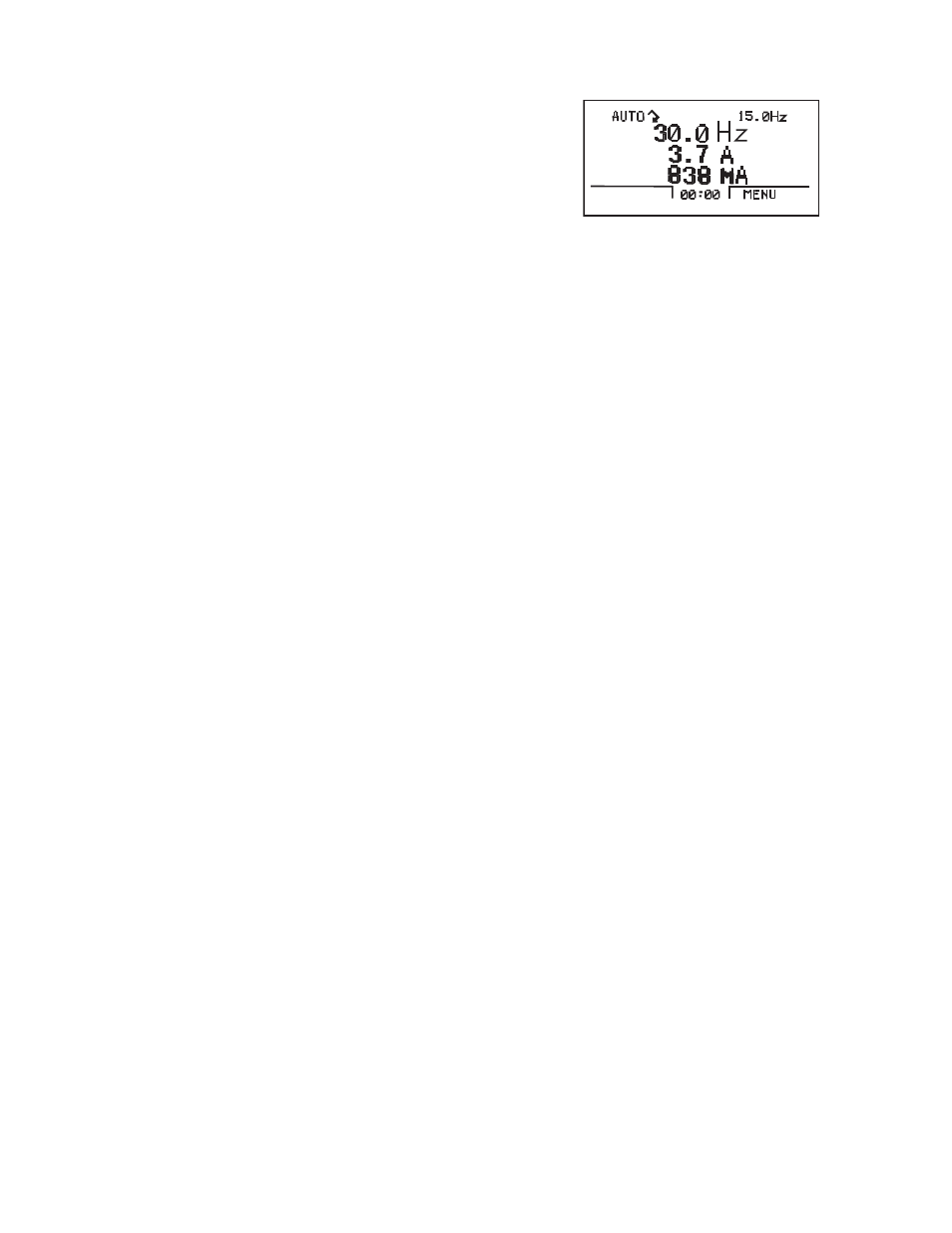
163
APPENDIX C — VFD INFORMATION (cont)
4. Use the UP or DOWN keys to highlight the desired
parameter and press EDIT (SOFT KEY 2).
5. Use the UP or DOWN keys to change the value of the
parameter.
6. Press SAVE (SOFT KEY 2) to store the modified value.
Press CANCEL (SOFT KEY 1) to keep the previous val-
ue. Any modifications that are not saved will not be
changed.
7. Choose another parameter or press EXIT (SOFT KEY 1)
to return to the listing of parameter groups. Continue until
all the parameters have been configured and then press
EXIT (SOFT KEY 1) to return to the main menu.
NOTE: The current parameter value appears above the high-
light parameter. To view the default parameter value, press the
UP and DOWN keys simultaneously. To restore the default
factory settings, select the application macro “HVAC Default.”
VFD Modes —
The VFD has several different modes for
configuring, operating, and diagnosing the VFD. The modes
are:
• Standard Display mode — shows drive status informa-
tion and operates the drive
• Parameters mode — edits parameter values individually
• Start-up Assistant mode — guides the start-up and
configuration
• Changed Parameters mode — shows all changed
parameters
• Drive Parameter Backup mode — stores or uploads the
parameters
• Clock Set mode — sets the time and date for the drive
• I/O Settings mode — checks and edits the I/O settings
STANDARD DISPLAY MODE — Use the standard display
mode to read information on the drive status and operate the
drive. To reach the standard display mode, press EXIT until the
LCD display shows status information as described below. See
Fig. C.
The top line of the LCD display shows the basic status
information of the drive. The HAND icon indicates that the
drive control is local from the control panel. The AUTO icon
indicates that the drive is in remote control mode, such as the
basic I/O (X1) or field bus.
The arrow icon indicates the drive and motor rotation status.
A rotating arrow (clockwise or counterclockwise) indicates
that the drive is running and at set point and the shaft direction
is forward or reverse. A rotating blinking arrow indicates that
the drive is running but not at set point. A stationary arrow
indicates that the drive is stopped. For Carrier rooftop units, the
correct rotation is counterclockwise.
The upper right corner shows the frequency set point that
the drive will maintain.
Using parameter group 34, the middle of the LCD display
can be configured to display 3 parameter values. The default
display shows parameters 0103 (OUTPUT FREQ) in percent-
ages, 0104 (CURRENT) in amperes, and 0120 (AI1) in
milliamperes.
The bottom corners of the LCD display show the functions
currently assigned to the two soft keys. The lower middle
displays the current time (if configured to show the time).
The first time the drive is powered up, it is in the OFF mode.
To switch to local hand-held control and control the drive using
the control panel, press and hold the HAND button. Pressing
the HAND button switches the drive to hand control while
keeping the drive running. Press the AUTO button to switch to
remote input control. To start the drive press the HAND or
AUTO buttons, to stop the drive press the OFF button.
To adjust the speed in HAND mode, press the UP or
DOWN buttons (the reference changes immediately). The
reference can be modified in the local control (HAND) mode,
and can be parameterized (using Group 11 reference select) to
also allow modification in the remote control mode.
PARAMETERS MODE — The Parameters mode is used
to change the parameters on the drive. To change parameters,
perform the following procedure:
1. Select MENU (SOFT KEY 2). The Main menu will be
displayed.
2. Use the UP or DOWN keys to highlight PARAMETERS
on the display screen and press ENTER (SOFT KEY 2).
3. Use the UP or DOWN keys to highlight the desired
parameter group and press SEL (SOFT KEY 2).
4. Use the UP or DOWN keys to highlight the desired
parameter and press EDIT (SOFT KEY 2).
5. Use the UP or DOWN keys to change the value of the
parameter.
6. Press SAVE (SOFT KEY 2) to store the modified value.
Press CANCEL (SOFT KEY 1) to keep the previous
value. Any modifications that are not saved will not be
changed.
7. Choose another parameter or press EXIT (SOFT KEY 1)
to return to the listing of parameter groups. Continue until
all the parameters have been configured and then press
EXIT (SOFT KEY 1) to return to the main menu.
NOTE: The current parameter value appears above the high-
light parameter. To view the default parameter value, press the
UP and DOWN keys simultaneously. To restore the default
factory settings, select the Carrier application macro.
START-UP ASSISTANT MODE — To use the Start-Up
Assistant, perform the following procedure:
1. Select MENU (SOFT KEY 2). The Main menu will be
displayed.
2. Use the UP or DOWN keys to highlight ASSISTANTS
on the display screen and press ENTER (SOFT KEY 2).
3. Use the UP or DOWN keys to highlight Commission
Drive and press SEL (SOFT KEY 2).
4. The Start-Up Assistant will display the parameters that
need to be configured. Select the desired values and press
SAVE (SOFT KEY 2) after every change. The process
will continue until all the parameters are set. The assistant
checks to make sure that entered values are in range.
The assistant is divided into separate tasks. The user can
activate the tasks one after the other or independently. The
tasks are typically done in this order: Application, References
1 and 2, Start/Stop Control, Protections, Constant Speeds, PID
Control, Low Noise Setup, Panel Display, Timed Functions,
and Outputs.
Fig. C — Standard Display Example
A48-7713
