Append a document to a mailbox file – Xerox 7042 User Manual
Page 99
Attention! The text in this document has been recognized automatically. To view the original document, you can use the "Original mode".
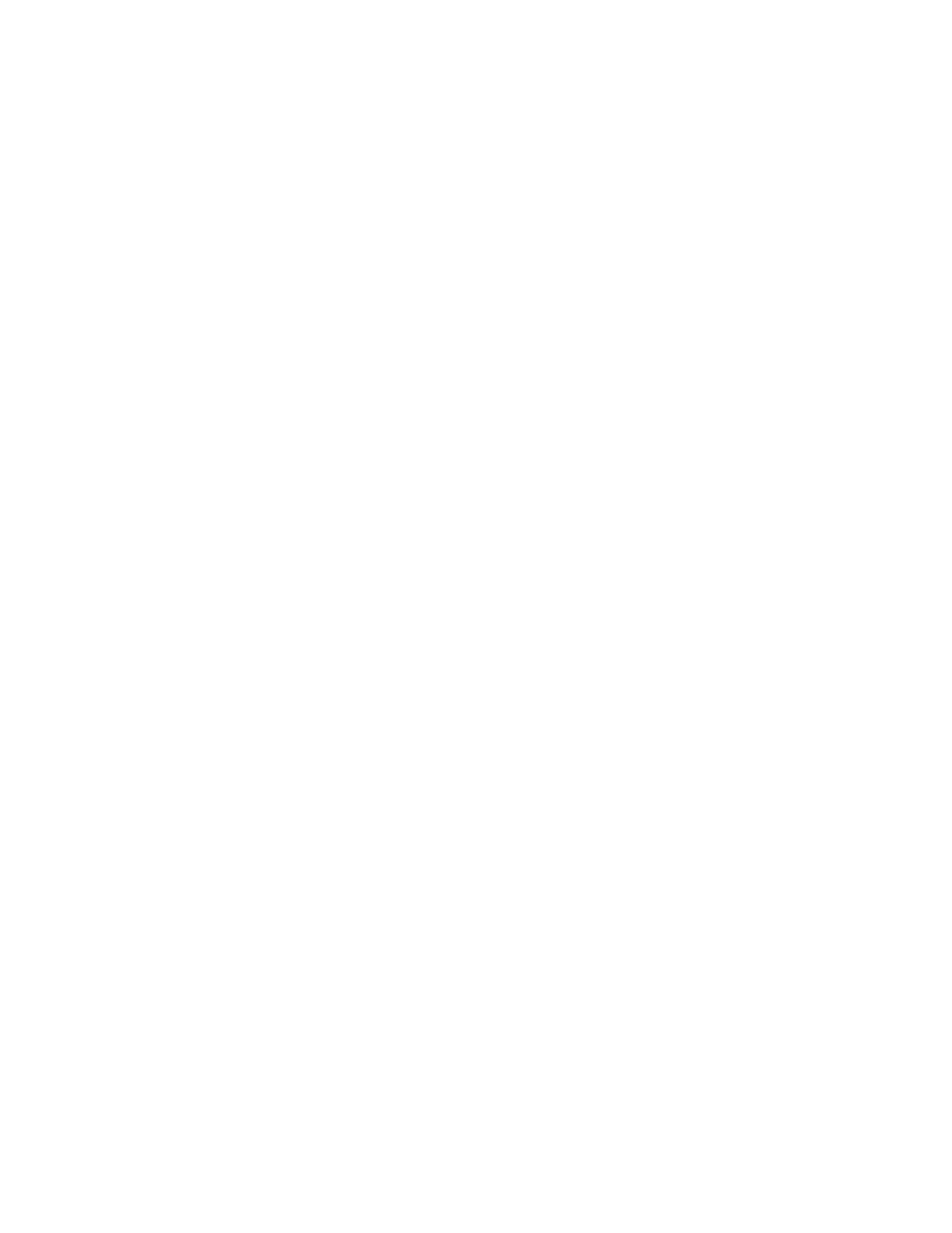
Append a document to a mailbox file
You can append a document to an existing mailbox file. If the
document jams while the machine adds the document to the file,
the new information is deleted and you must begin again.
Use the following procedure to add a document to a mailbox file:
1.
Load the document face-down in the ADF.
2.
Open the access panel.
3.
Press the LOAD MAILBOX key and close the access
panel.
4.
Press the REDIAL
/'[
key to select APPEND FILE.
5.
Press the START key. The LCD prompts you to enter the
file number to which you want to append the document.
6.
Enter the two-digit file number. The LCD displays:
APPEND FILE
FILE No.=XX
7.
Verify the file number. To change the number, press the
CLEAR key and reenter the two-digit file number.
8.
Press the START key. The LCD prompts you to enter the
mailbox number for the file.
9.
Enter the four-digit mailbox number. The LCD displays:
APPEND FILE
MAILBOX No.=XXXX
10. Verify the mailbox number. To change the number, press
the CLEAR key and reenter the four-digit number.
11. Press the START key. The machine stores the document
and prints a Mailbox Receipt.
12. Verify the file number on the Mailbox Receipt.
8-3
