Error conditions, Error conditions -5, Maintenance procedures – Xerox 7042 User Manual
Page 127
Attention! The text in this document has been recognized automatically. To view the original document, you can use the "Original mode".
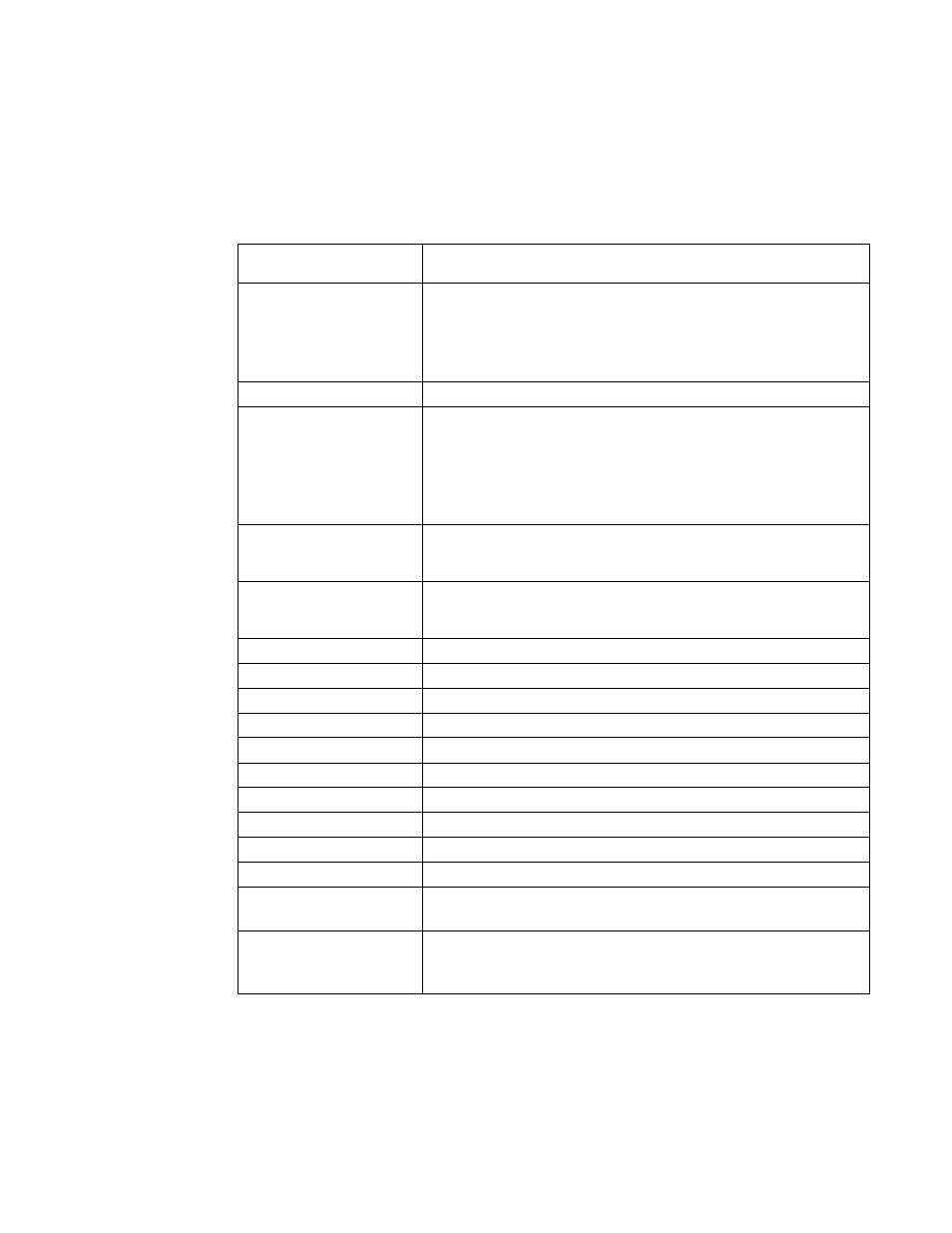
Maintenance Procedures
Error conditions
The following table lists error messages the LCD may display.
Some hardware errors, such as the covers being open, also
cause the Error LED to be lit.
Table 10-2:
En'or
Messages
Message
items to Check
Document jam
Remove the document from the scanner.
Check the condition of the document. If necessary,
copy the original on a copier.
Check the scanner for obstructions.
Add paper’
Load the paper cassette.
Paper jam
Remove the sheet that jammed. Check the printer
for obstructions.
Check that the paper cassette is seated correctly in
the machine.
Change the paper supply.
Remove Document/
Stop
Remove the document from the scanner or press
the STOP key to feed the document to the output
tray.
Cannot do this now
The procedure you selected is not available. For
example, you receive this message if you press the
REPORT key when no paper is loaded.
Cover open
Close the scanner cover and the printer cover.
Comm, fail nnnz
Begin the communication again.
Memory full
Print and delete all unnecessary files.
F- full
Print and delete all unnecessary files.
No drum unit
Install the drum unit.
Drum near end
Replace the drum unit.
Change drum unit
Replace the drum unit.
Toner empty
Replace the toner cartridge.
No counter
Install the drum counter.
Warming up
Wait until the warmup process completes.
Maintenance
Contact the service representative for routine
scheduled maintenance.
System error nnnn
Press the power switch OFF. Wait 30 seconds then
press the power switch ON. If the message is
repeated, call your service representative.
The display may show NONE by the paper tray number If the machine has an auxiliary tray installed.
2 nnn indicates an information code.
10-5
