Application boundary, Mark a – TeeJet Matrix Pro 840GS User Manual
Page 50
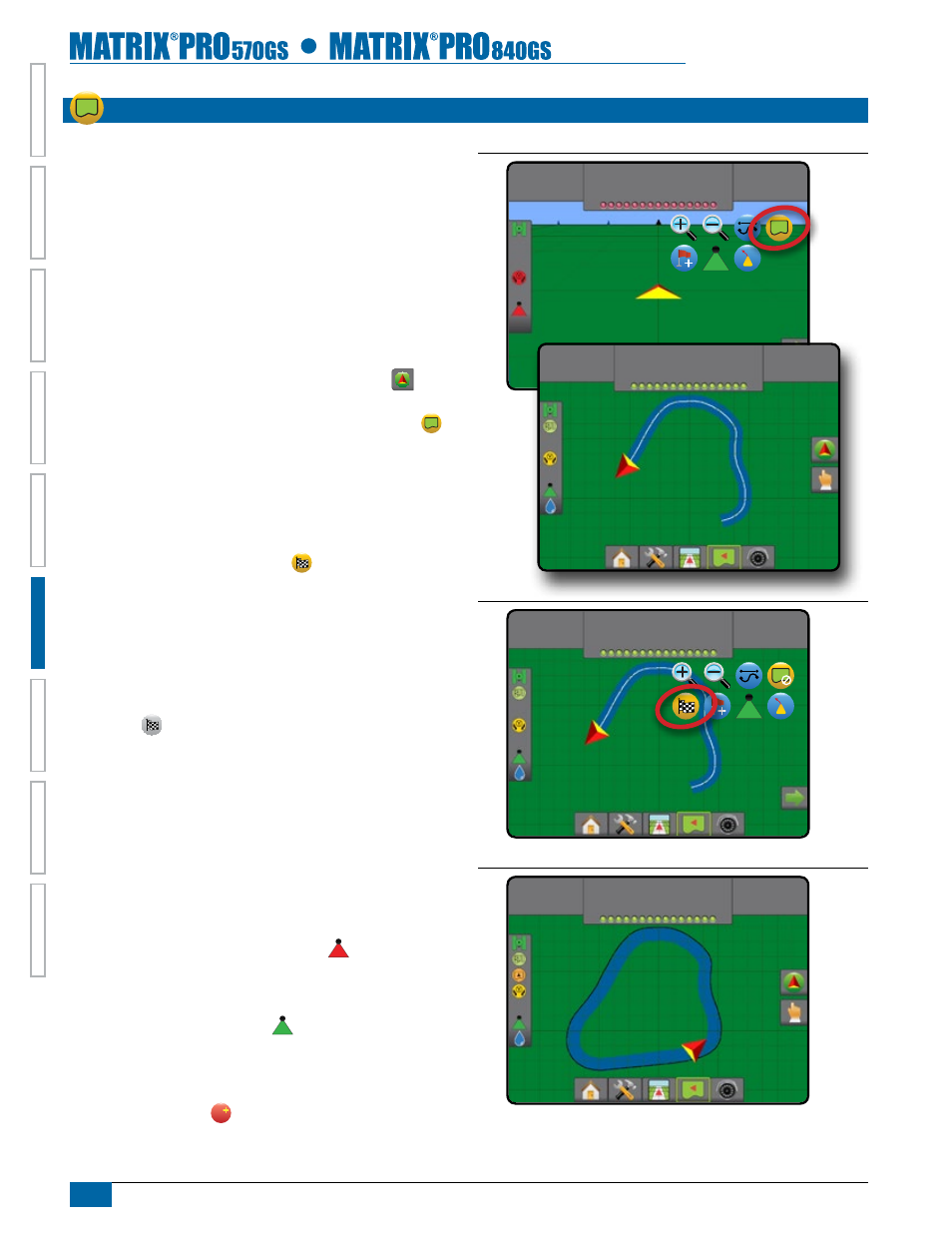
44
www.teejet.com
HOME
OVER
VIE
W
SE
TUP
IMPLEMENT
FULL SCREEN
GPS
INTR
ODUC
TION
GUID
ANCE
DR
OPLE
T MONIT
OR
aPPliCatiOn BOUndarY
Application boundaries establish areas where application is and
is not applied while using ABSC or BoomPilot. Boundaries can be
established in all guidance modes. One exterior boundary and up to
five (5) interior boundaries can be stored at one time.
Using Data->Job Data->Manage or with Fieldware Link, a user can
duplicate and edit jobs for reuse of boundaries and guidelines for
different applications over the same field.
To establish an exterior application boundary:
1. Drive to a desired location at the perimeter of the field/
application area.
2. Press NAVIGATION AND GUIDANCE OPTIONS tab
to
display navigation options.
3. While the vehicle is in motion, press BOUNDARY icon
.
4. Travel the perimeter of the field/area.
5. Finish boundary:
►Travel to within one swath width of the starting point. The
boundary will close automatically (the white guideline will turn
black)
►Press BOUNDARY FINISH icon . A straight line will
complete the boundary between your current location and the
starting point
6. Press:
►Save – to save the boundary
►Delete – to delete the boundary
NOTE: On the external or initial boundary, the BOUNDARY FINISH
icon is not available for selection (grayed out) until the
minimum distance is travelled (five-times the swath width).
If mapping a boundary with one or more booms folded in and
turned off, it is necessary to maintain this boom configuration for the
duration of the boundary pass. Any changes made to the number of
booms turned on, and therefore the width of the machine after the
boundary mapping process has started, will result in the application
mapping the boundary at the outer edge of all the programed
booms – not necessarily those turned on at any given point in time
during the boundary pass .
When mapping a boundary with some booms turned off, it is
necessary to turn BoomPilot to Manual mode and turn ON the
Master and Boom switches for all booms that will be used during
the Boundary pass. Once the boundary pass is complete the Boom
switches can be turned OFF, Master switch remains ON, BoomPilot
can be returned to Automatic mode and automatic boom section
control can then be used.
Note: If a boundary is mapped with some booms folded
as described above, it may be necessary to use the
A+ NUDGE icon
A
on the guideline over to the correct
position for subsequent passes in the field.
Figure 6-23: Boundary in Progress
0.00
ac
0.0
mph
2.32
ac
7.2
mph
Mark A
Figure 6-24: Finish Boundary – Straight line to starting point
2.32
ac
7.2
mph
Mark A
Figure 6-25: Finish Boundary – Travel to starting point
4.68
ac
7.2
mph
Mark A
