Guidance bar, Selectable information, Navigation activity & boom status – TeeJet Matrix Pro 840GS User Manual
Page 38: No gps
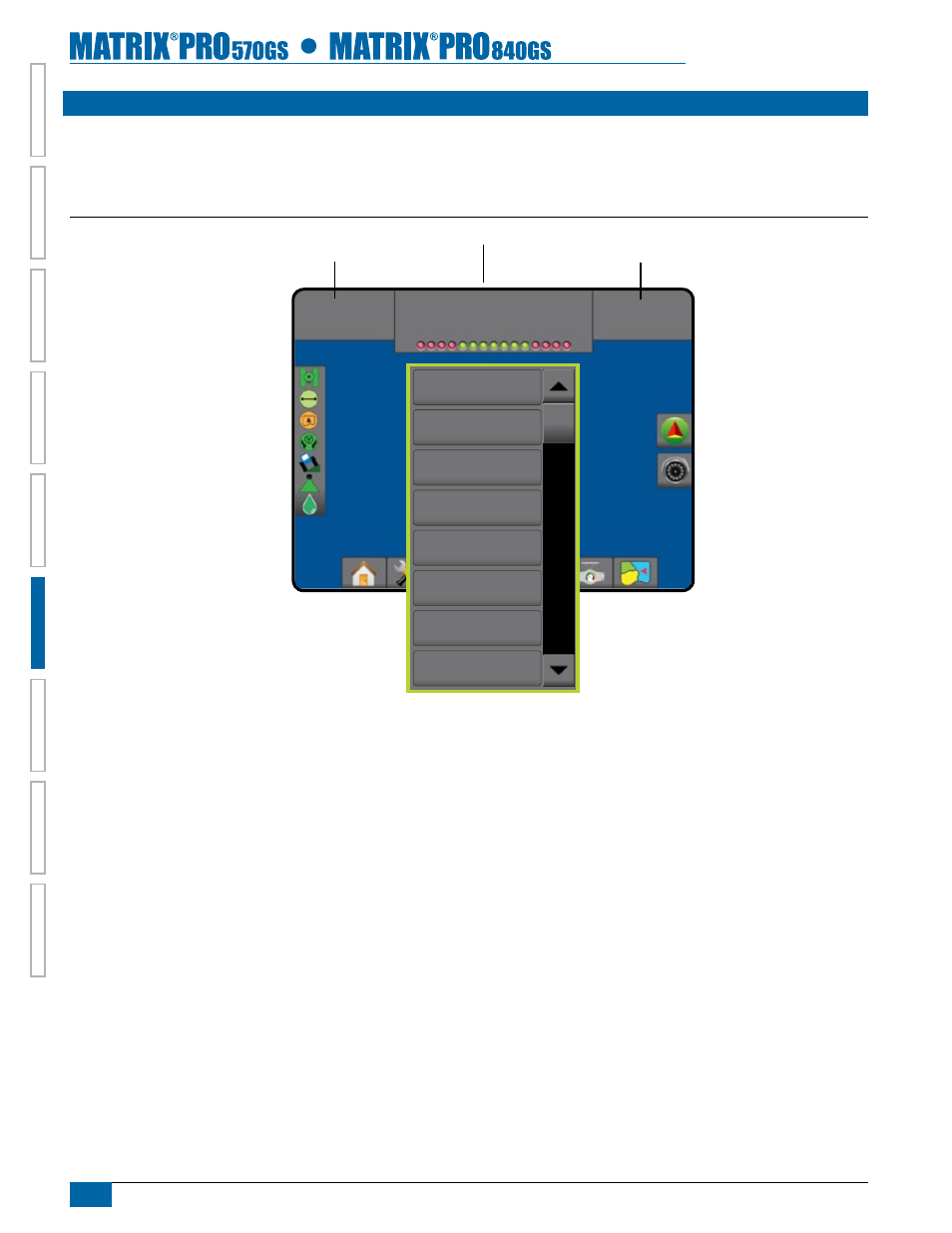
32
www.teejet.com
HOME
OVER
VIE
W
SE
TUP
IMPLEMENT
FULL SCREEN
GPS
INTR
ODUC
TION
GUID
ANCE
DR
OPLE
T MONIT
OR
GUidanCe Bar
The Guidance bar keeps you informed of your choice of selectable information (Current Speed, Heading, Total Applied Area, Current Time,
Swath Number, Current System Pressure and Current Droplet Size), Navigation Activity (Cross Track Error (feet or meters), Current Activity
and GPS Status) and Boom Status.
Figure 6-2: Guidance Bar Example
0.0
ac
0.00
mph
No GPS
Speed
total applied area
time
System Pressure
droplet Size
Heading
application time
Swath number
Navigation Activity & Boom Status
Selectable Information
Selectable Information
Selectable Information
Speed – displays the current speed of travel
Heading – displays the course of travel based clockwise from a north
base line. North = 0, East = 90, South = 180, West = 270.
Total Applied Area – displays the total accumulated area that has had
application applied including double coverage areas
Application Time – displays the total time application is active during
the current job.
Time – displays the current time based on the selected time zone
Swath Number – displays the current swath number in reference to
the initial guidance line. Number will be shown as a positive number
when the vehicle is to the right of the AB baseline or a negative
number when the vehicle is to the left of the AB baseline
System Pressure – displays the current system pressure (available
only when a pressure sensor is on the system)
Droplet Size – displays the current tip droplet size (available only
when a pressure sensor is on the system)
Navigation Activity & Boom Status
GPS Status – displays “No GPS” when GPS is unavailable or “Slow
GPS” when GPS is receiving GGA data at less than 5Hz.
Cross Track Error – displays the distance from your desired guideline.
Current Activity – displays activities such as mark an A or B point,
approaching the end of a row, indicating to turn now and distance to
return to a marked point.
Boom Status – one dot is displayed for each boom section programd.
A green dot indicates the section is active, a red dot indicates the
section is not currently active.
