Smartcable or section driver module setup – TeeJet Matrix Pro 840GS User Manual
Page 20
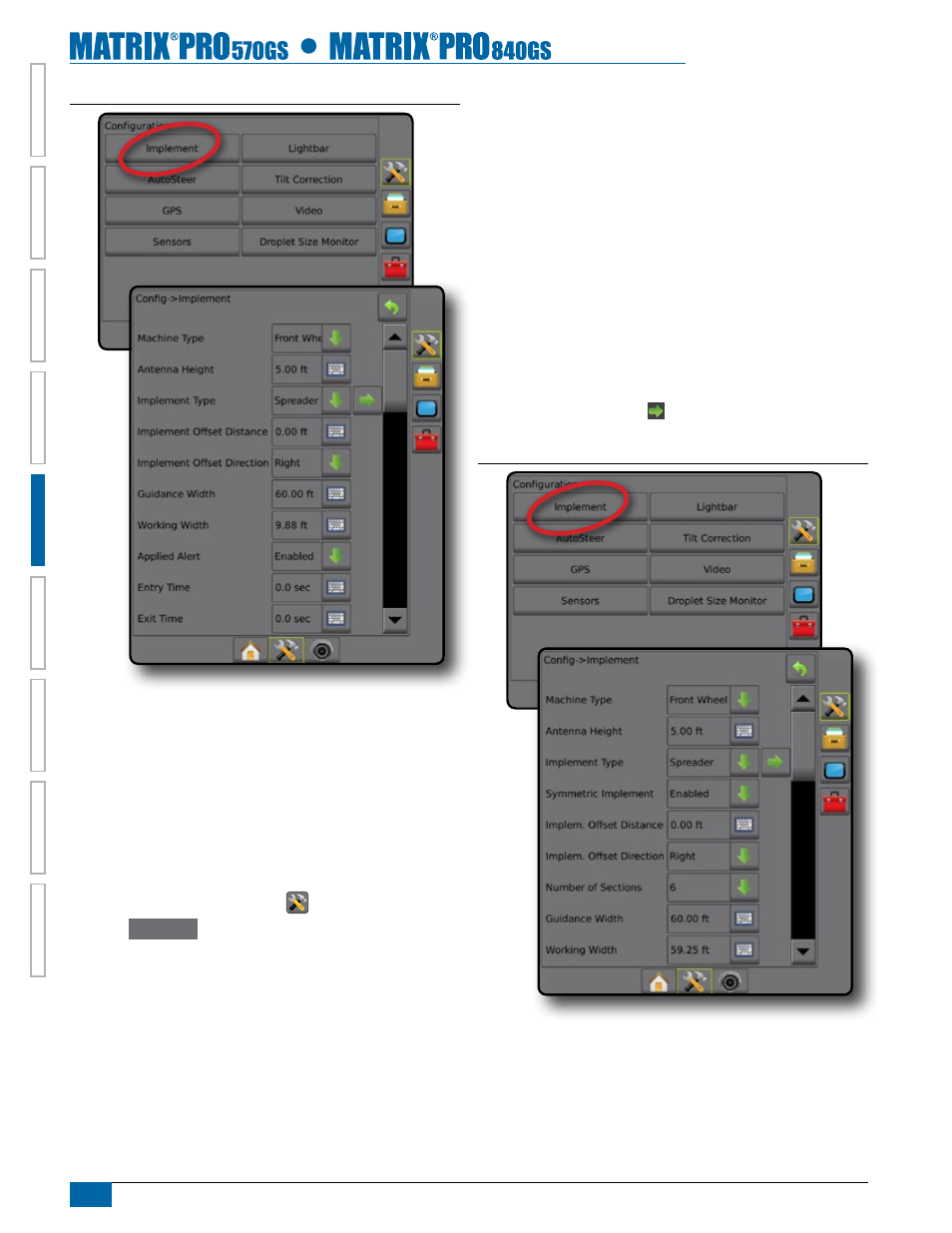
14
www.teejet.com
HOME
OVER
VIE
W
SE
TUP
IMPLEMENT
FULL SCREEN
GPS
INTR
ODUC
TION
GUID
ANCE
DR
OPLE
T MONIT
OR
Figure 5-7: Implement
SmartCable or Section Driver Module Setup
SmartCable or Section Driver Module Setup is used when a
SmartCable or Section Driver Module (SDM) is on the system. The
boom or delivery area can be entered as up to 15 sections. Each
section can vary in width and in spreader mode, can vary in length.
Additional options available with a SDM include Application Overlap,
Application Delay and Staggered Mode.
NOTE: If a SmartCable or Section Driver Module (SDM) is not
present, refer to "Single Section Setup" to view setup steps.
1. Press CONFIGURATION side tab
.
2. Press
Implement
.
3. Select from:
►Machine Type – used to select the type of machine that most
closely represents your machine.
►GPS Antenna Height – used to measure the height of the
antenna from the ground
►Implement Type – used to select the layout of the sections for
the applied product location.
►Symmetric Implement Layout – used to establish if sections
are paired and therefore share the same width, offset and
length values
►Implement Offset Distance – used to enter the distance from
the centerline of the machine to the center of the implement
►Implement Offset Direction – used to enter the direction from
the centerline of the machine to the center of the implement
while facing in the machine's forward direction
►Number of Implement Sections – used to select the number of
implement sections
►Guidance Width – used to enter the distance between the
guidelines
►Application Width [Straight Boom Type or Staggered Boom
Type] – used to enter the total width of all sections of the
implement
►Working Width [Spreader Boom Type] – used to enter the total
width of all sections of the implement
4. Press NEXT PAGE arrow to set up the selected specific
implement type's options.
Figure 5-8: Implement
