Guidelines, Curved lookahead guideline, Marking a and b points – TeeJet Matrix Pro 840GS User Manual
Page 46: Guidelines 40, Curved lookahead guideline marking a and b points, Mark a, Marking a and b points a b
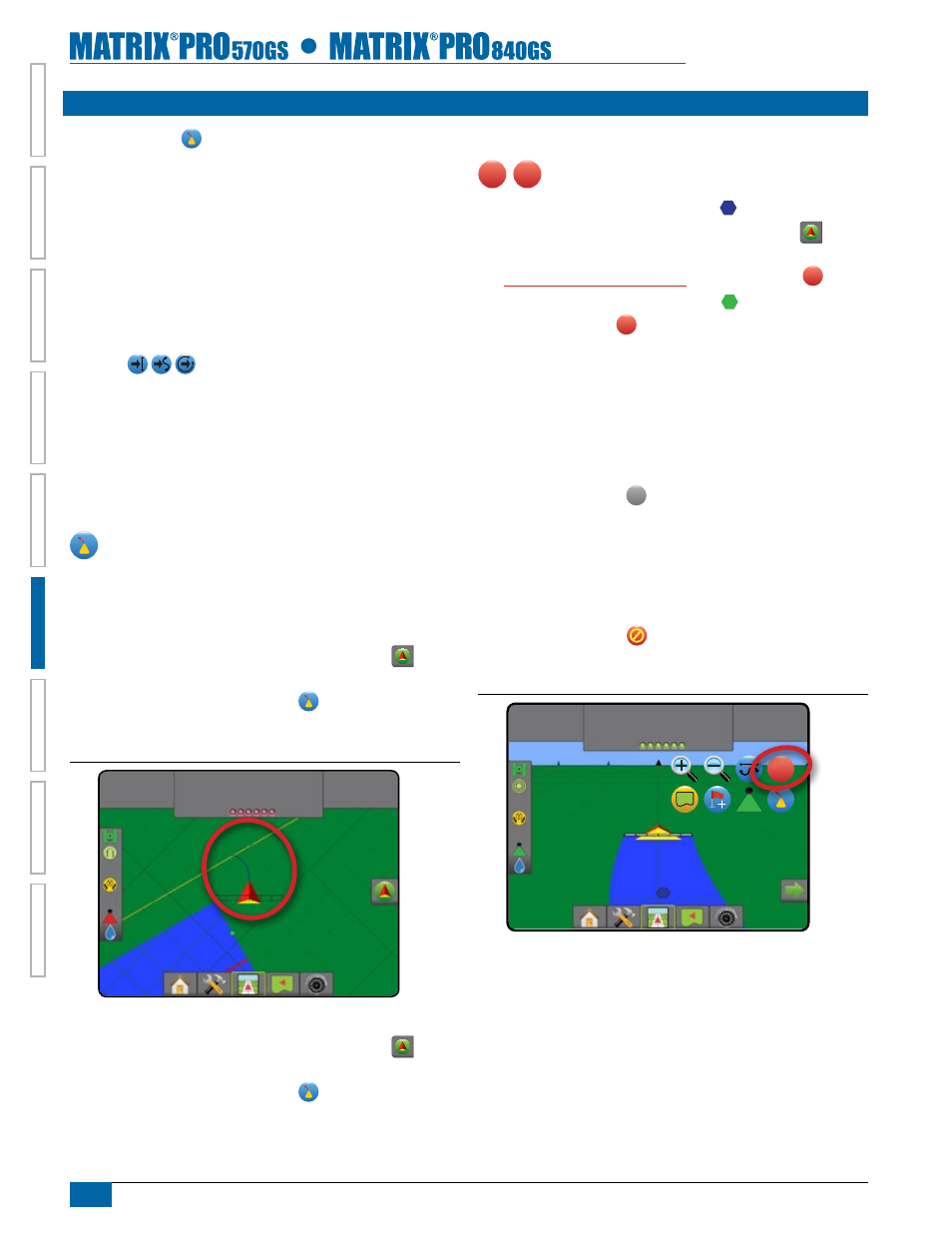
40
www.teejet.com
HOME
OVER
VIE
W
SE
TUP
IMPLEMENT
FULL SCREEN
GPS
INTR
ODUC
TION
GUID
ANCE
DR
OPLE
T MONIT
OR
GUidelineS
Curved Lookahead indicates what direction the vehicle will take
when steering in any given direction.
AB guidelines, Azimuth guidelines, next pass guidelines and
NextRow guidelines are each available depending on the current
guidance mode. Up to 25 established guidelines can be stored in the
console per job. Switching from one guidance mode to another will
change the current available guidelines.
Multiple guidelines can be created in each guidance mode. If more
than one guideline is saved in a single guidance mode, the Next
Guideline feature will become available. By pressing the Next
Guideline option, the vehicle will be directed to the next
guideline saved in the console.
A user can duplicate and edit jobs for reuse of boundaries and
guidelines for different applications over the same field using
Fieldware Link or the Data->Job Data->Manage option.
Curved Lookahead Guideline
The curved lookahead guideline provides an indication of
where the current steering will take the vehicle using a ‘pointer’
as guidance. The Curved Lookahead option is available in all
guidance modes.
To activate the Curved Lookahead guideline:
1. Press NAVIGATION AND GUIDANCE OPTIONS tab
to
display navigation options.
2. Select CURVED LOOKAHEAD icon
The pointer will be visible on the navigation screen.
Figure 6-11: Curved Lookahead
-13
7.2
mph
Mark A
To remove the Curved Lookahead guideline:
1. Press NAVIGATION AND GUIDANCE OPTIONS tab
to
display navigation options.
2. Select CURVED LOOKAHEAD icon
Marking A and b Points
A B
To establish an AB guideline:
1. Drive to the desired location of Point A .
2. Press NAVIGATION AND GUIDANCE OPTIONS tab
to
display navigation options.
3.
While the vehicle is in motion,
press MARK A icon
A
.
4. Drive to the desired location of Point B .
5. Press MARK B icon
B
to establish the AB line.
6. “Would you like to name this guideline?”
Press:
►Yes – to enter a name and save the guideline in the console
►No – to automatically generate a name and save the guideline
in the console
The console will begin providing navigation information.
NOTE: The MARK B Icon
B
is not available for selection (grayed
out) until the minimum distance is travelled (9.84 feet /
3.0 meters in Straight or Curved guidance, 164.04 feet /
50.0 meters in Circle Pivot guidance).
NOTE: It is not necessary to drive the entire circumference of the
center pivot in order to initiate Circle Pivot Guidance.
Use CANCEL MARK icon to cancel the Mark A command and
revert to the previous guideline (when established).
Figure 6-12: Mark A Point
1:12 PM
7.2
mph
Mark A
A
