Chapter 2 – introduction, Basic screen use, Bottom tab keys – TeeJet Matrix Pro 840GS User Manual
Page 10: Unavailable options when job is active
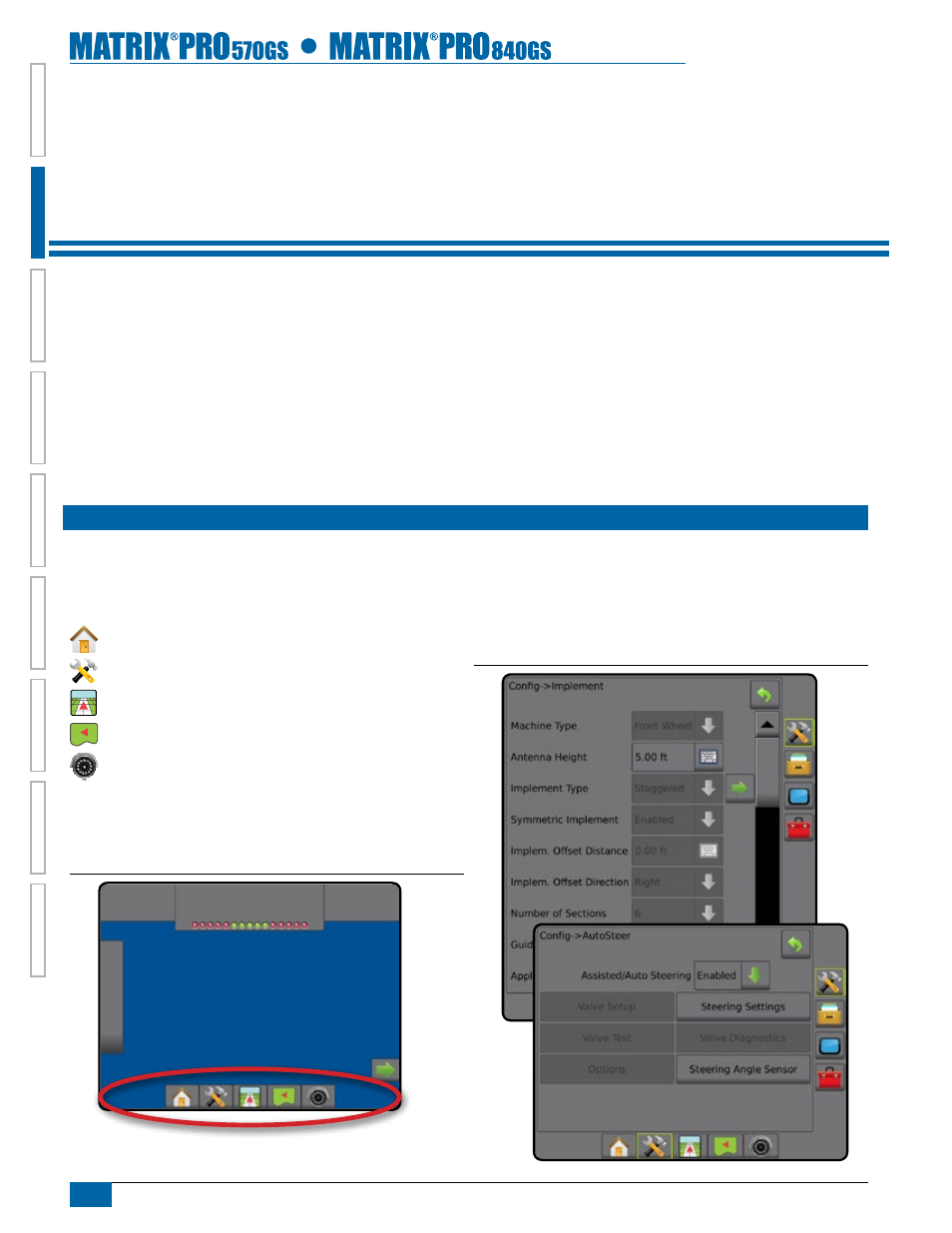
4
www.teejet.com
HOME
OVER
VIE
W
SE
TUP
IMPLEMENT
FULL SCREEN
GPS
INTR
ODUC
TION
GUID
ANCE
DR
OPLE
T MONIT
OR
CHAPTER 2 – iNTROdUCTiON
The Matrix Pro GS can be used as a simple current job system or advanced multi-job system. Regardless of which mode the console is in,
the basic screen functions are the same.
• Bottom Tabs and Side Tabs access the various screens and sub-screens
• Warnings and Information Pop-ups inform of console activities and details on setup or guidance functions
• Setup options can easily be set using the drop down menus or keyboard entry screens
To quickly find a setup feature, see the Unit Setup Mode Menu Structure chart.
BaSiC SCreen USe
Bottom Tab Keys
The bottom tab keys are always available on screen. These keys give
access to jobs, setup options and navigation.
Home/Job Screen
Unit Setup
Vehicle View Guidance
Field View Guidance
RealView Guidance or
RealView Camera Full Screen Video View
NOTE: RealView Guidance options are only available with a camera
installed on the system.
Figure 2-1: Bottom Tab Keys
0.0
mph
0.00
ac
> 0.0 <
Unavailable Options When Job is Active
When a job is active some setup options are unavailable. See the
Unit Setup Mode Menu Structure Chart for indication of which options
are not accessible.
Figure 2-2: Examples of Unavailable Options
