Motorola moto E User Manual
Page 99
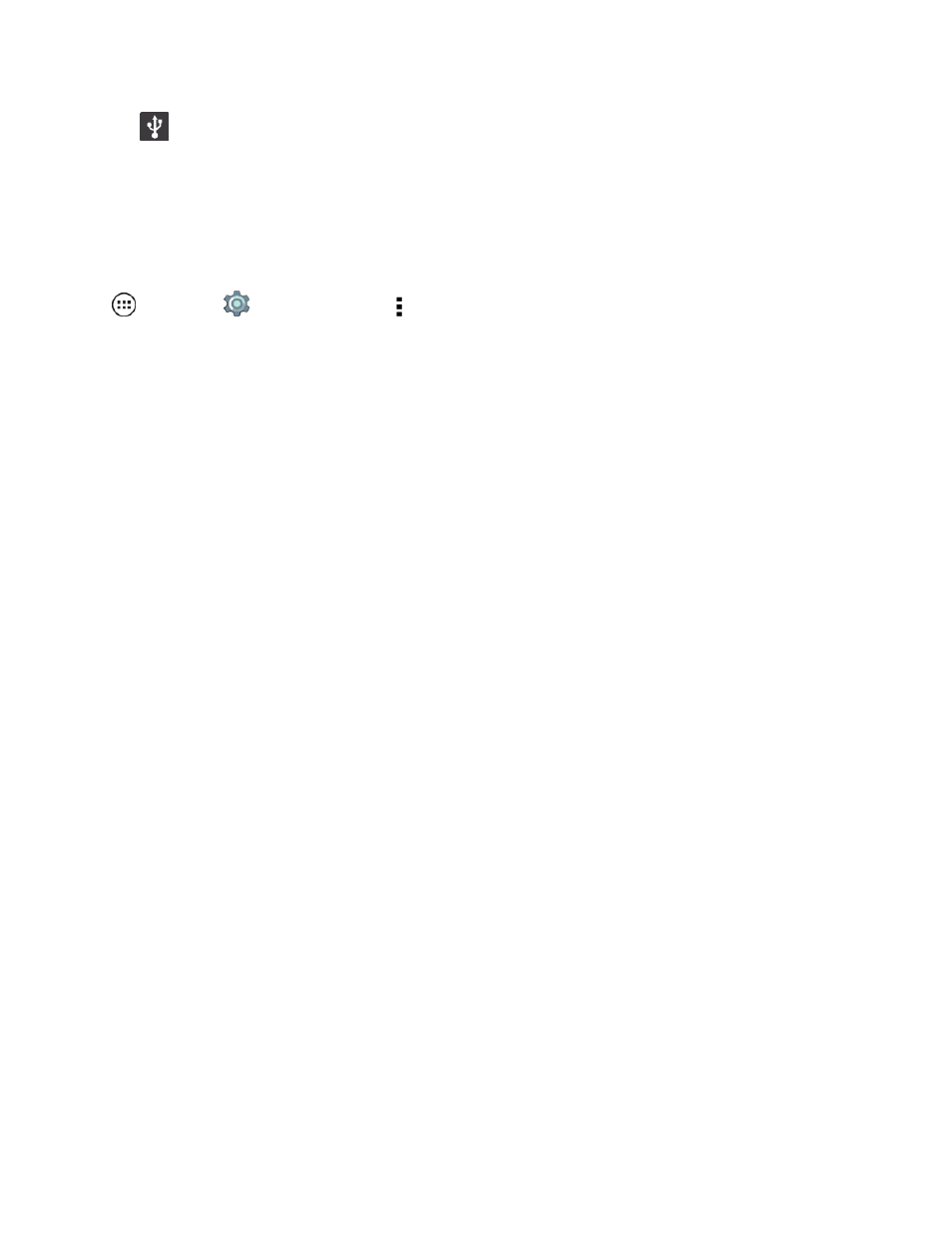
Connectivity
91
in the status bar.
Note: Make sure to connect the phone to a high power USB port. Typically, these are located
directly on your computer.
2. On your phone, flick down the status bar and tap the USB notification to see the USB connection
options.
Note: If the USB connection options do not appear, you can change the settings by tapping Apps
> Settings
> Storage > Menu and then tap USB computer connection.
3. Tap an option:
l
Media device (MTP): Transfer media files between your phone and computer.
Note: To transfer media files between your phone and a Mac, you will need to use Android File
Transfer. For more information on Android File Transfer see
.
l
Camera (PTP): Transfer photos using camera software, and transfer any files that do not
support MTP.
Tip: You can use Google Drive to upload files to the Web so you can access them from a computer
or other Android devices.
All your phone’s features are accessible through the Apps list.
Note: Like all apps, downloaded apps will use up memory, data, battery, and processing power—
some more than others. For example, a simple battery level widget will use less than a streaming
music player app. After installing an app, if you're not happy with how much memory, data, battery or
processing power it's using, uninstall it. You can always install it again later. If you doubt the safety of
an app, don't install it.
Note: Available applications and services are subject to change at any time.
