Text entry settings and dictionary, Tips for editing text – Motorola moto E User Manual
Page 33
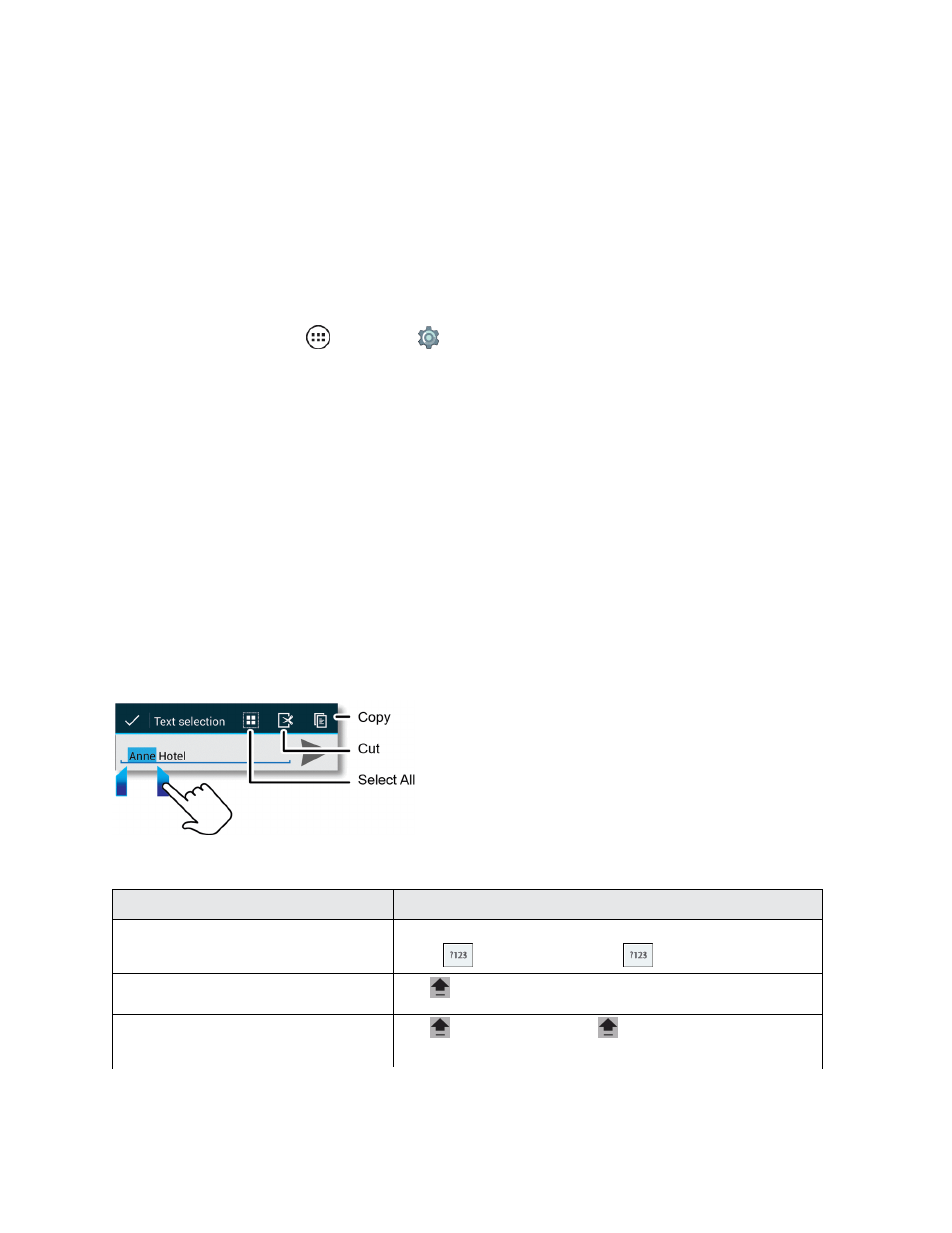
Basic Operations
25
Note: Your touchscreen keyboard looks slightly different depending on whether you’re entering a
text message, email, or other text.
You can also use the Google Voice typing option to enter text using your voice (see
Text Entry Settings and Dictionary
You can change the preferences when using your keyboard, voice entry options, and edit the
dictionary of words your phone suggests.
n
From home, tap Apps
> Settings
> Language & input.
l
To change preferences, tap next to the setting name or tap the setting name to see its
associated options.
l
To add or edit the words that your phone suggests and recognizes, tap Personal
dictionary. You can also add words to the dictionary from your typed entries.
Tip: You can assign a shortcut for commonly used words or groups of words in the dictionary
settings after you add the word or phrase to the dictionary.
Tips for Editing Text
You can cut, copy, and paste names, phone numbers, addresses, quotes, or anything else in a text
box. You can cut, copy and paste within the same message or between apps.
You use the icons at the top of an app screen or select screen options that guide you when you tap
the typed words in your message.
Tip: Touch and hold icons to show their description label.
To...
Instructions
Enter alternate characters
Touch and hold the letter to enter its associated number,
or tap
to enter numbers or
=\< to enter symbols.
Enter one capital letter
Tap
and tap the letter.
Enter only capital letters
Tap
twice and type. Tap
again to return to typing
lowercase.
