Security and screen lock settings – Motorola moto E User Manual
Page 113
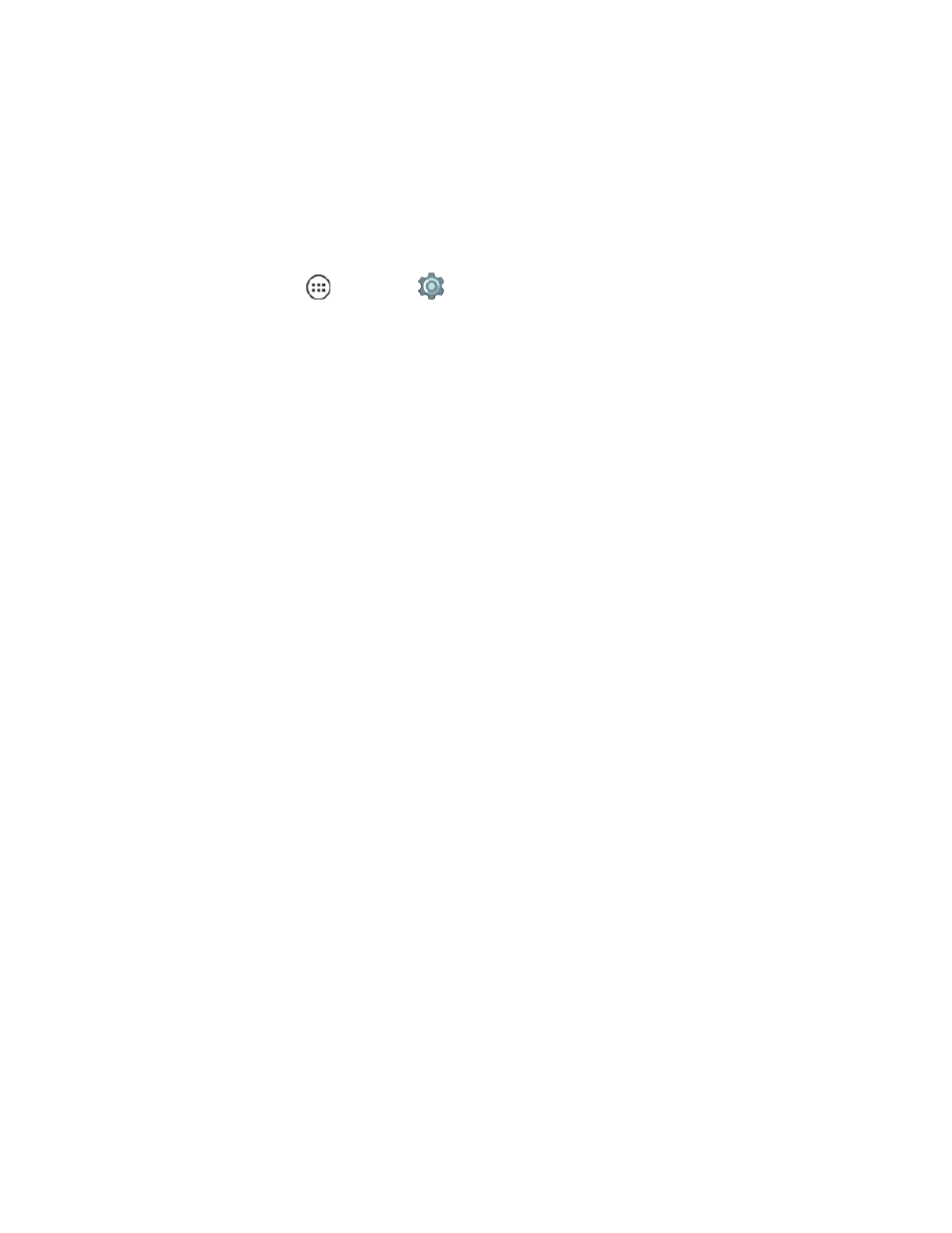
Settings
105
Note: Turning Location on will allow the network to detect your position, making some Sprint
applications and services easier to use. Turning Location off will disable sharing for all purposes
except 9-1-1, but will not hide your general location based on the cell site serving your call. No
application or service may use your location without your request or permission. GPS-enhanced 9-
1-1 is not available in all areas.
Configure Location Settings
1. From home, tap Apps
> Settings
> Location.
2. Tap the On/Off switch beside Location to turn the service on.
3. To select your Location options, tap Mode and then tap an option.
l
High accuracy to use all available methods (GPS, Wi-Fi, and mobile network) to determine
location.
l
Battery saving to use only Wi-Fi and mobile networks.
l
Device only to use only GPS to determine location.
4. To select your Location Services options, tap Google Location Reporting and select your
Google location reporting options for each account you've added to your phone.
Security and Screen Lock Settings
The Security Settings menus let you set phone security, lock codes, passwords, administrator
settings, and more.
