Switch access – Motorola moto E User Manual
Page 127
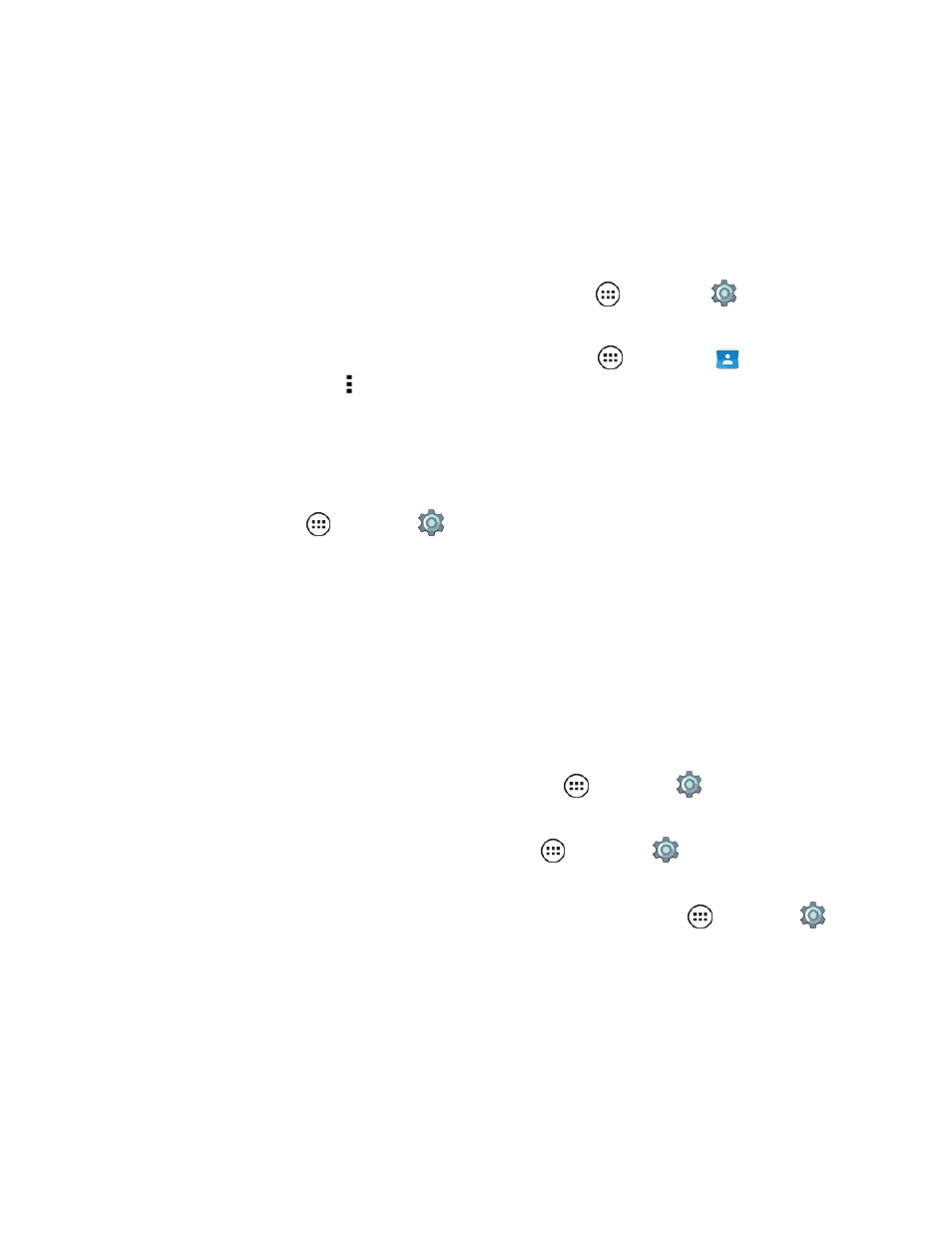
Settings
119
l
When Explore by touch is on, swipe down then right to open the global context menu, then
use the menu to pause TalkBack.
Note: When you turn on Talkback, it allows you to add Explore by touch.
Speak Caller ID
When you want to hear who is calling:
n
To have your caller announced out loud, from home, tap Apps
> Settings
>
Accessibility > Talkback > Settings > Speak Caller ID.
n
To assign a unique ringtone to a contact, from home, tap Apps
> Contacts
, tap the
contact, and then tap Menu > Set ringtone.
Explore by Touch
When TalkBack is active, you can Explore Touch to expand the functions of TalkBack. Your touches
are read out loud as you move your finger around the screen.
n
From home, tap Apps
> Settings
> Accessibility > TalkBack > Explore by touch.
Explore by touch changes some gestures slightly so that the location of your touches can be read out
loud.
n
Touch something on the screen to hear a description or text readout.
n
Double-tap anywhere on the screen to open or activate the last touched item.
n
Swipe using two fingers to scroll through lists or between screens.
Shortcut gestures let you navigate your phone with simple swipe gestures (for example, swipe up
then left in a single motion to go to the Home screen).
n
To verify or change these shortcuts, from home, tap Apps
> Settings
> Accessibility >
TalkBack > SETTINGS > Manage gestures.
n
To learn about Explore by touch, from home, tap Apps
> Settings
> Accessibility >
TalkBack > SETTINGS > Launch “Explore by touch” tutorial.
n
To turn off Explore by touch when TalkBack is active, from home, tap Apps
> Settings
>
Accessibility > TalkBack > SETTINGS, and uncheck Explore by touch.
Switch Access
Create custom key combinations to control your phone's focus to clickable items or to jump to
different screens like Quick Settings or Notifications.
