Compose and send email, Virtual private networks (vpn), Prepare your phone for vpn connection – Motorola moto E User Manual
Page 60: Add a vpn connection
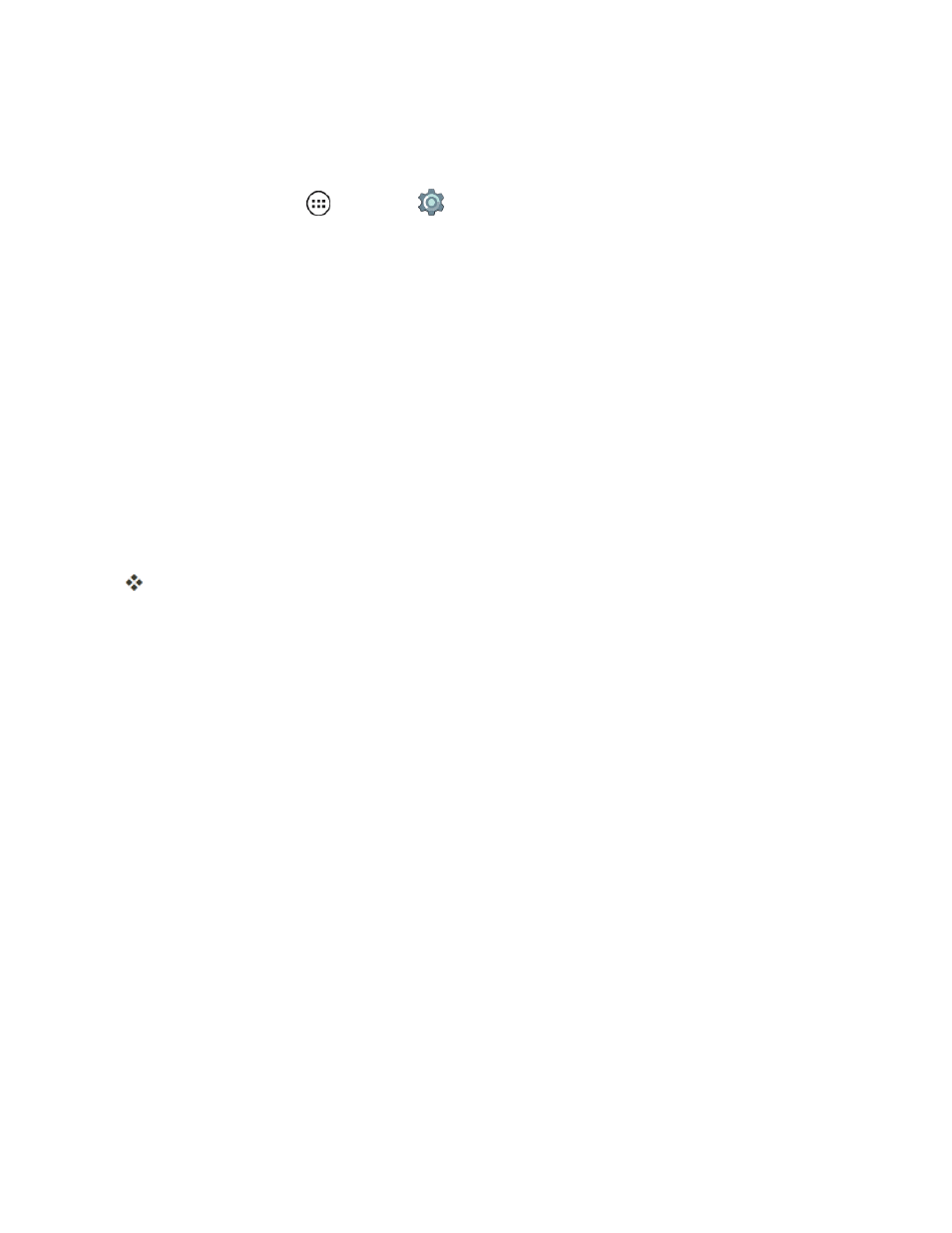
Messaging and Internet
52
Note: You must set up a lock screen PIN number or a password to use credential storage required
for a Microsoft Exchange ActiveSync Account. To set up a PIN or password, see
1. From home, tap Apps
> Settings
> Accounts.
2. Tap Add Account and then tap Exchange.
3. Enter the Corporate Exchange email address.
l
Tap MANUAL SETUP and supply the account details.
– or –
Tap NEXT.
4. Connect the credentials file supplied from your email administrator to the email account.
l
Tap the credentials file name if the file is already installed.
– or –
Tap INSTALL to install the Credentials file.
Verification of your new account email address is displayed.
Compose and Send Email
Compose and send email using the same instructions as a Gmail account. See
.
Virtual Private Networks (VPN)
From your phone, you can add, set up, and manage virtual private networks (VPNs) that allow you
to connect and access resources inside a secured local network, such as your corporate network.
Prepare Your Phone for VPN Connection
Depending on the type of VPN you are using at work, you may be required to enter your login
credentials or install security certificates before you can connect to your company’s local network.
You can get this information from your network administrator.
Before you can initiate a VPN connection, your phone must first establish a Wi-Fi or data connection.
For information about setting up and using these connections on your phone, see
Add a VPN Connection
Use the Wireless & networks settings menu to add a VPN connection to your phone.
