Add a contact, Save a phone number, Edit a contact – Motorola moto E User Manual
Page 51
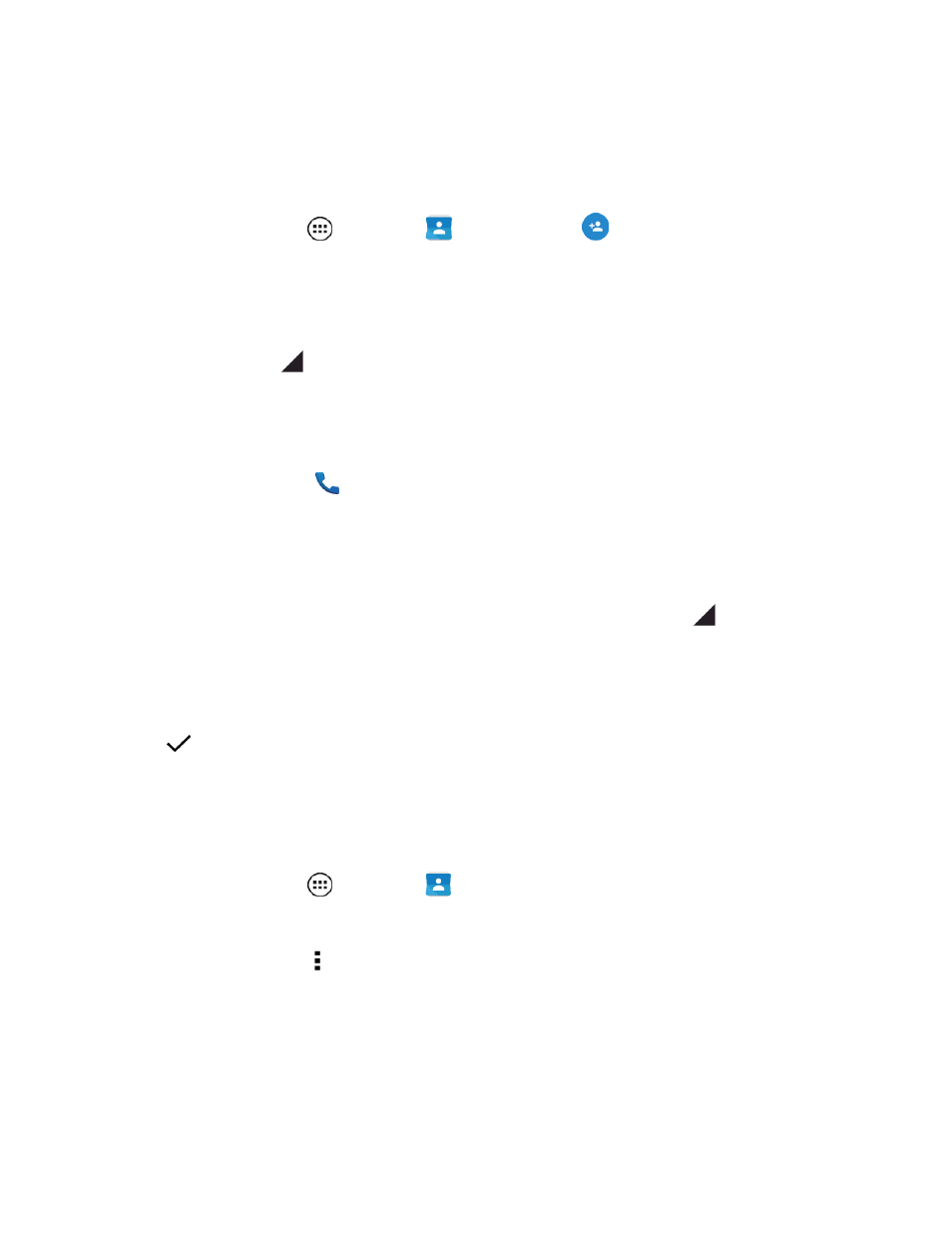
Phone App
43
Add a Contact
You can add contacts by using your phone’s Contacts app or from the dialpad. Enter details such as
name, phone numbers, email addresses, mailing addresses, and more.
1. From home, tap Apps
> Contacts
> Add Contact
.
2. Fill in as much or as little information as you'd like.
3. When you’re finished, tap DONE.
Note: To select a type (label) for a phone number, email address, or postal address (such as Mobile,
Home, Work, etc.), tap
to the right of the field and tap your selection.
Save a Phone Number
You can save a phone number to Contacts directly from the phone dialpad.
1. From home, tap Phone
.
2. Enter the phone number and tap Add to contacts.
3. To add the number to a new contact, tap Create new contact. To add the number to an existing
contact, search or scroll for the contact and tap it.
4. For an existing contact, select a number type for the new number by tapping
, and then tap
OK.
– or –
For a new contact, enter the first and last name and any additional information, and then
tap
DONE.
Edit a Contact
After you add a contact, you can edit the information, assign a caller ID picture, customize with a
unique ringtone, and more.
1. From home, tap Apps
> Contacts
.
2. Choose the contact you want to edit from one of the three lists:
l
SPEED DIAL: Tap in the contact box.
l
RECENTS: Tap the icon or contact picture.
l
CONTACTS: Tap the contact name.
