Voice typing – Motorola moto E User Manual
Page 34
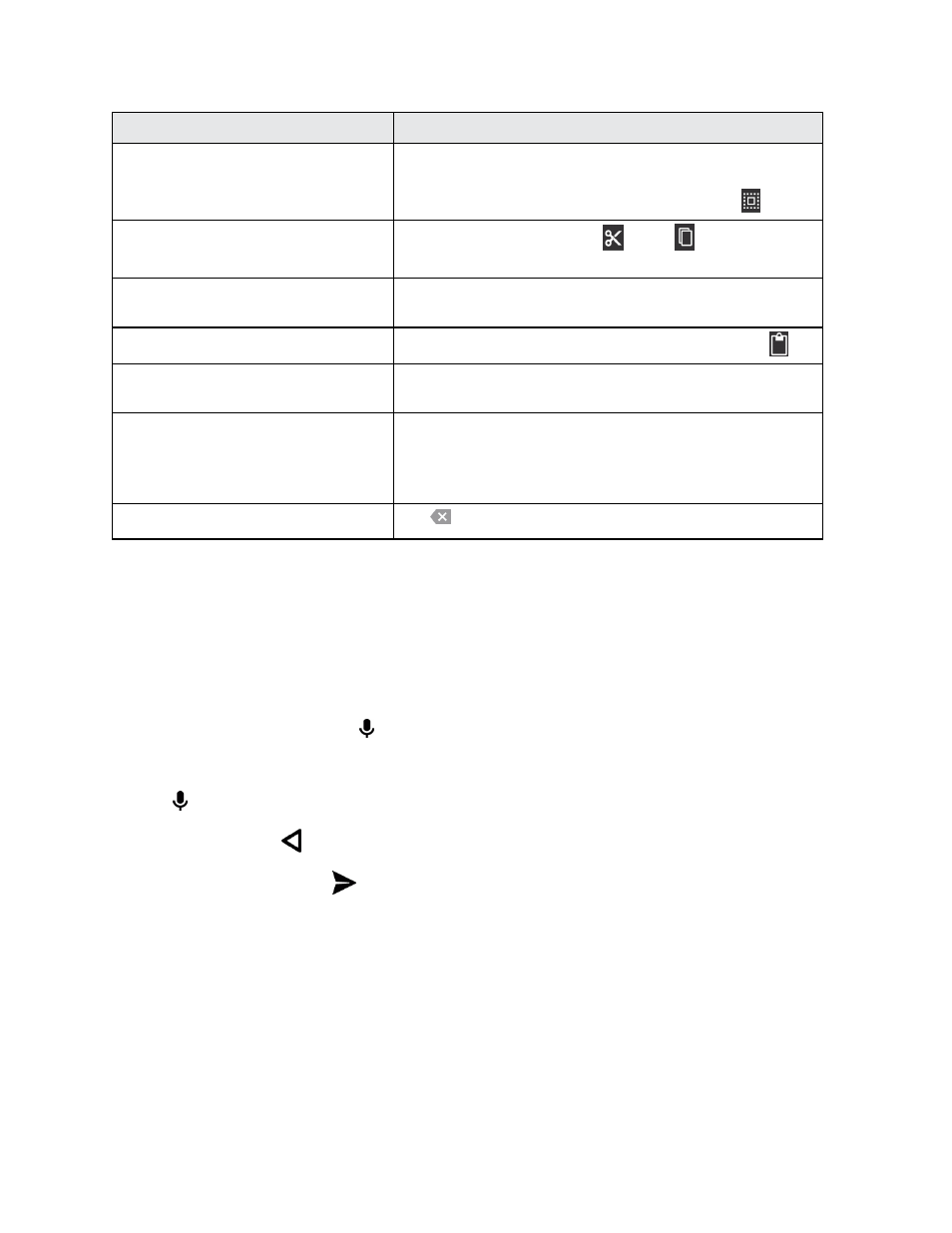
Basic Operations
26
To...
Instructions
Select text
Double tap a word to select it. To select more than one
word drag the cursors on each side of the selected word
to either end of the text. To select all words, tap
.
Cut or Copy selected text
Select text and then choose
Cut or
Copy. You can
copy text from one app to another.
Move the cursor
Tap a spot in the text you have typed to place the cursor,
then drag the arrow under the cursor to move it.
Paste cut or copied text
Touch and hold location to paste, then tap Paste or
.
Double letters
When entering text using a gesture instead of typing,
circle a letter to enter two of them.
Adding words to the dictionary from
your text
You can add an often used word to the dictionary. As you
enter a word, it appears in the word list below the text
entry box. Double-tap the word in the word list to add it to
your dictionary.
Delete a character
Tap
Delete.
Voice Typing
You can use your voice to enter a message, email, or text in other applications. Your speech is
converted to text. Add any punctuation by saying the name of the punctuation mark, such as
“period”, “exclamation point”, or “comma”.
Use Voice Entry in a Message, Email or Other Text Box
1. Tap the text box, and then tap on the keyboard.
2. Begin speaking clearly, saying the name of the punctuation mark where needed.
3. Tap to pause or restart.
4. To edit the text, tap
to return to the keyboard.
5. To send the message, tap
.
