Gmail accounts – Motorola moto E User Manual
Page 55
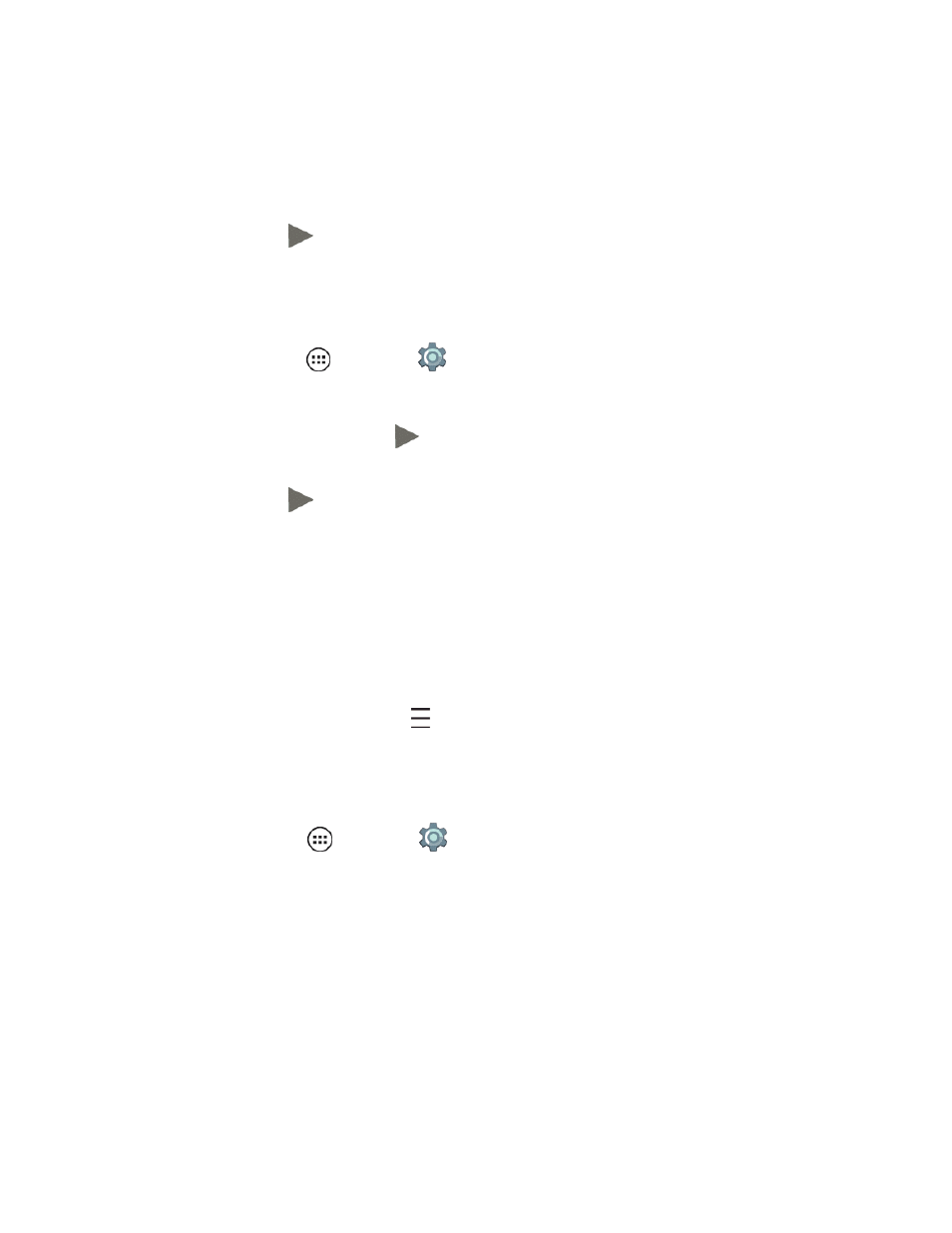
Messaging and Internet
47
address is used to authenticate your account should you have problems or forget your password.
This is recommended so you can regain access to Google services and purchases on your phone.
6. Follow the prompts to read and accept the Google terms of service.
7. After your phone connects with Google servers, select the items you want to sync with your
phone, and then tap
.
8. Tap Finish setup.
Sign in to Your Google Account
1. From home, tap Apps
> Settings
and scroll to Accounts.
2. Tap Google and then tap Existing.
3. Enter your password, and then tap
.
4. After your phone connects with Google servers, select the items you want to sync with your
phone, and then tap
.
5. Tap Finish setup.
Gmail Accounts
More powerful then ever, you can access additional email accounts, such as your Yahoo.com and
Outlook.com email accounts, from the same Gmail account screen. Use these instructions for all
email accounts added to your phone. Increase your productivity by attaching files such as pictures,
videos, or documents to your email messages.
To access Gmail help on your phone, tap
> Help and Feedback.
Add a Gmail Account
If you didn't add a Gmail account when you activated your phone, you can add one now.
1. From home, tap Apps
> Settings
and scroll to Accounts.
2. Tap Add Account and then tap Personal (IMAP).
3. Enter your email address and password.
l
Tap Next
l
Optional: Tap Manual setup to set up your account manually.
4. Enter the account settings and tap Done.
